Export BOM
Export BOM
EasyEDA Pro supports separate PCB export BOM (Bill of Materials) so that you can purchase the required parts.
- Top Menu - File - Export - Bill of Materials BOM
- Top Menu - Manufacturing - Bill of Materials BOM
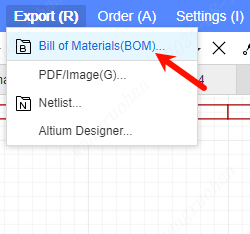
Scope: Select the PCB of the exported project or the BOM of the schematic
Filename: The filename of the exported BOM
File Type: Only XLSX and CSV formats are supported
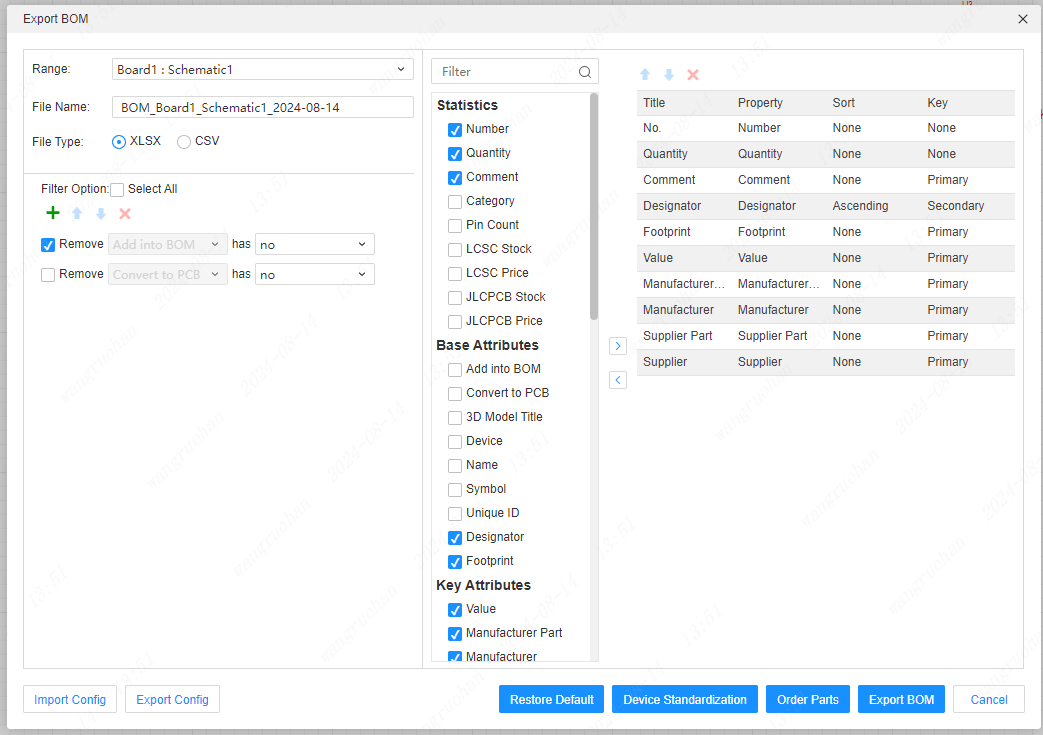
Filter options: Support adding filter rules to filter unnecessary components. The filter configuration will be saved in personal preferences and synchronized in the cloud. 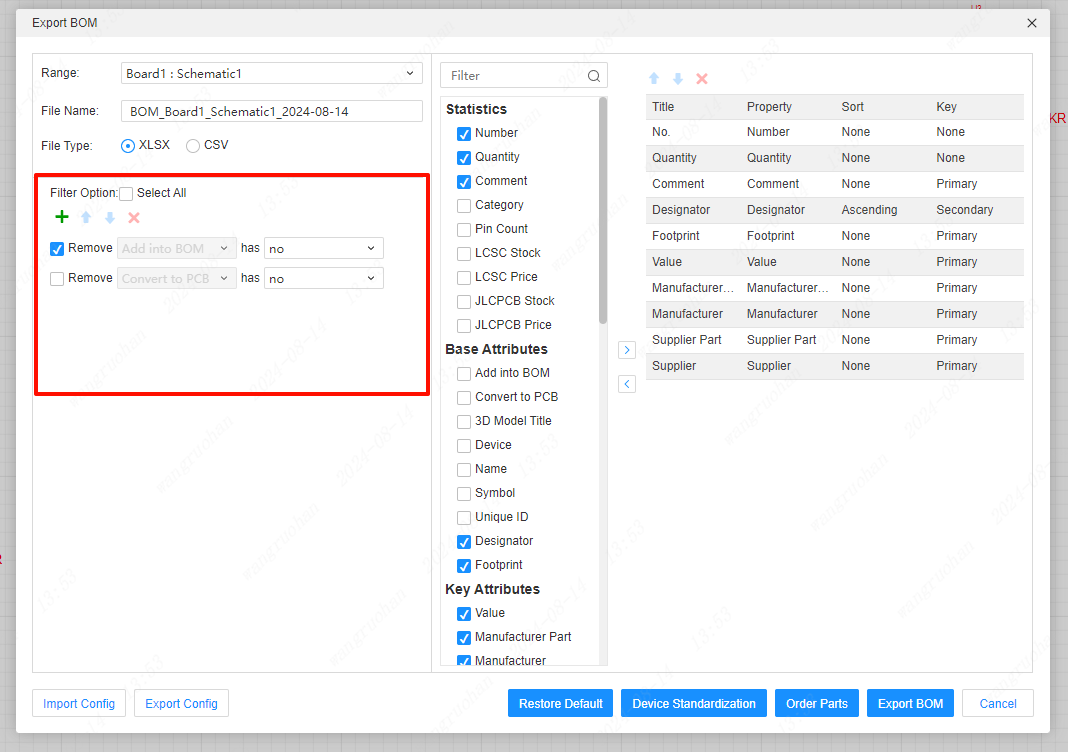
All attributes:
In the middle is the type of BOM or the properties of the device.
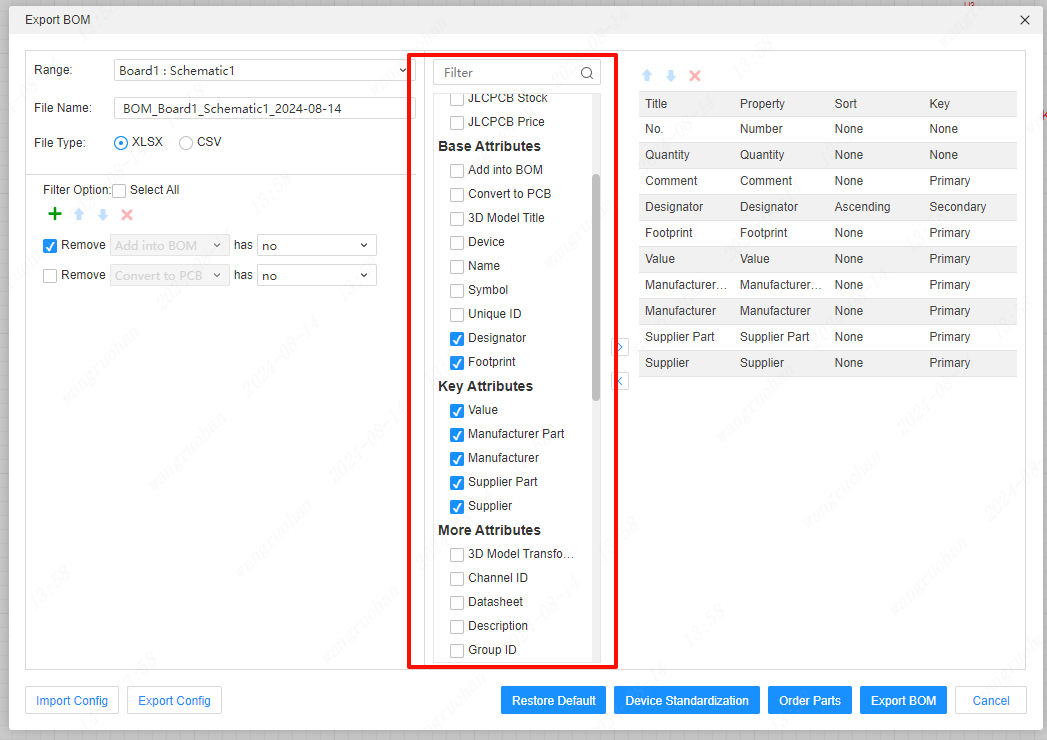
On the right is the option to export the contents of the BOM.

Select the content to be exported and click Add to add it into the BOM.
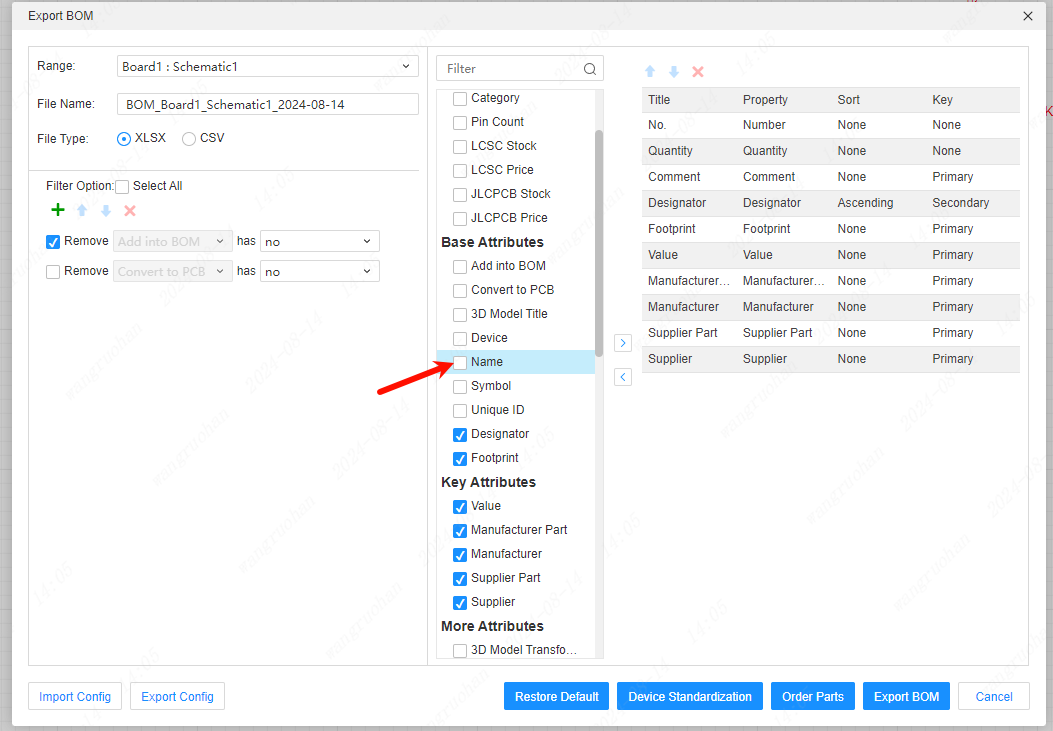
The removal operation is also the same operation. Just select the category to be removed on the right, click the small arrow, and the selected category can be removed from the BOM.
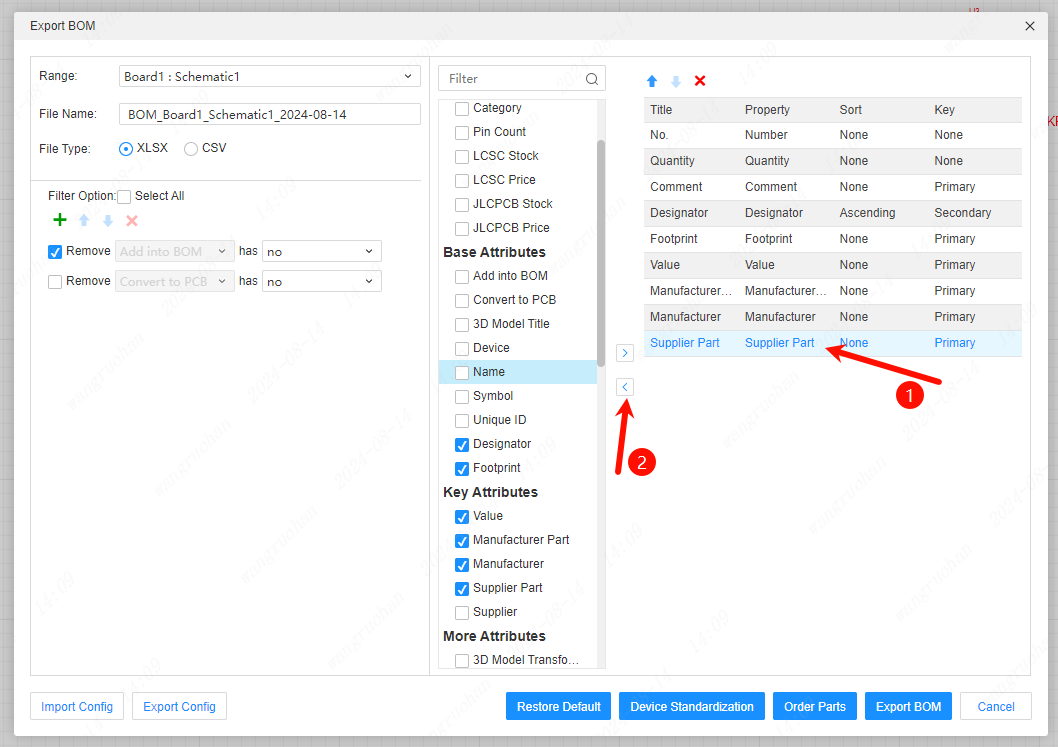
To add a type of sorting, you need to double-click the content to be changed on the right, or select the type and click the up and down arrows at the top to change the order.
Title: The title of the exported BOM;
Attribute: the relevant attribute type of the device;
sort: export the sorting order of BOM properties;
Key value
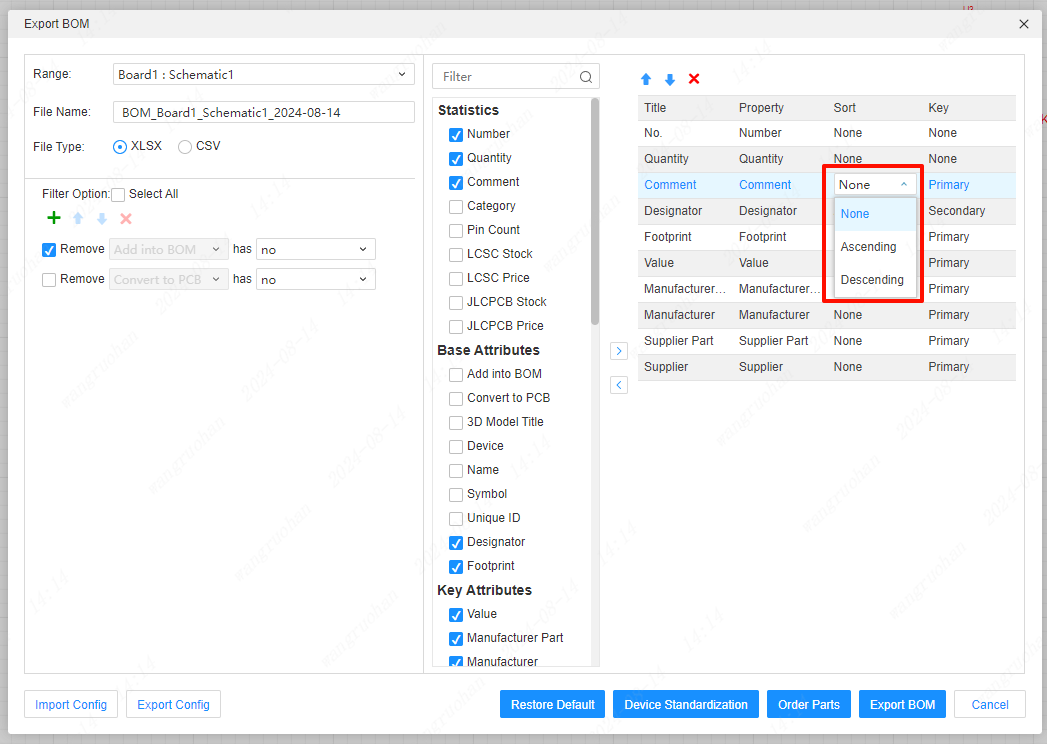
Primary key: When exporting the same attribute to the BOM table, the values are arranged separately;
Secondary key: When exporting the same attribute to the BOM table, the values are merged and arranged;
Exported BOM
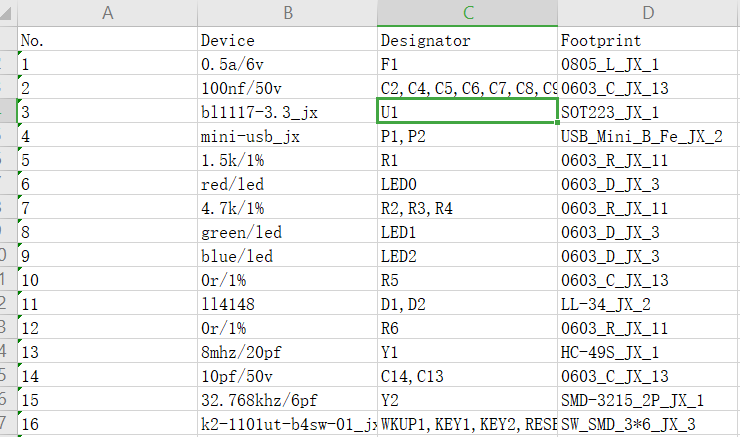
When the file type for exporting the BOM is selected as XLSX, you can use the "EasyEDA Pro BOM Template" for exporting.
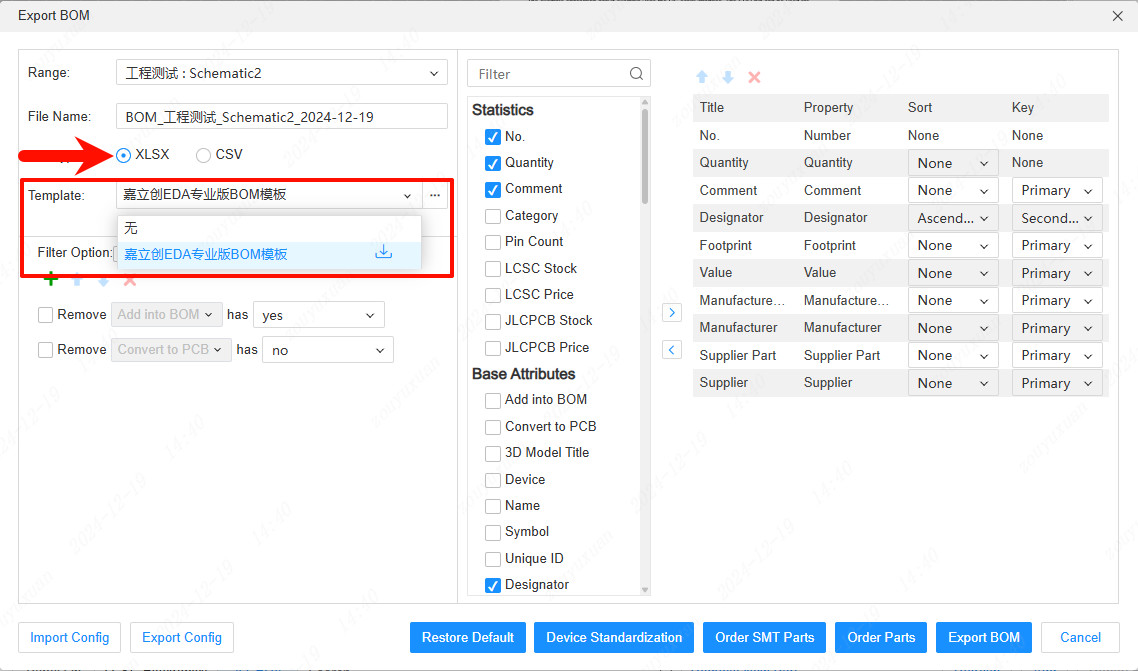
The BOM table generated by using the "EasyEDA Pro BOM Template" is as follows:
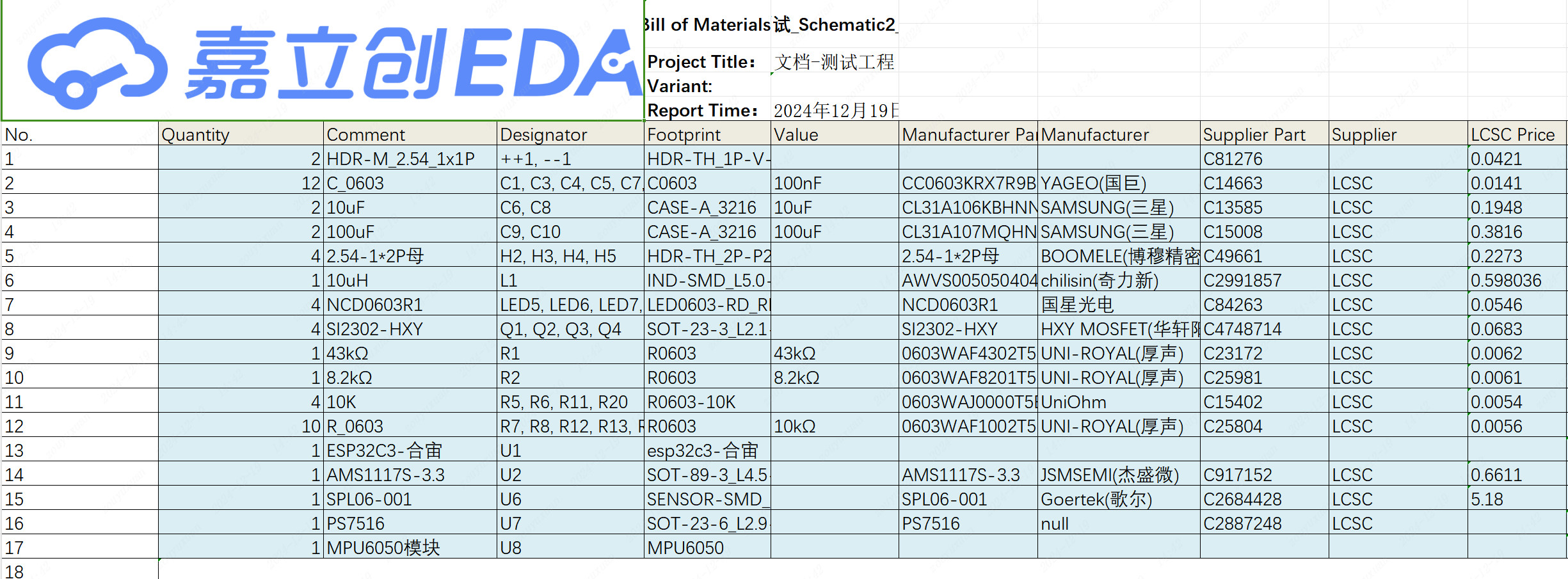
Parts order
EasyEDA Pro supports BOM ordering. On the BOM export interface, select components to place an order, and the system will generate BOM data. Click OK to jump to the BOM matching interface of LCSC.
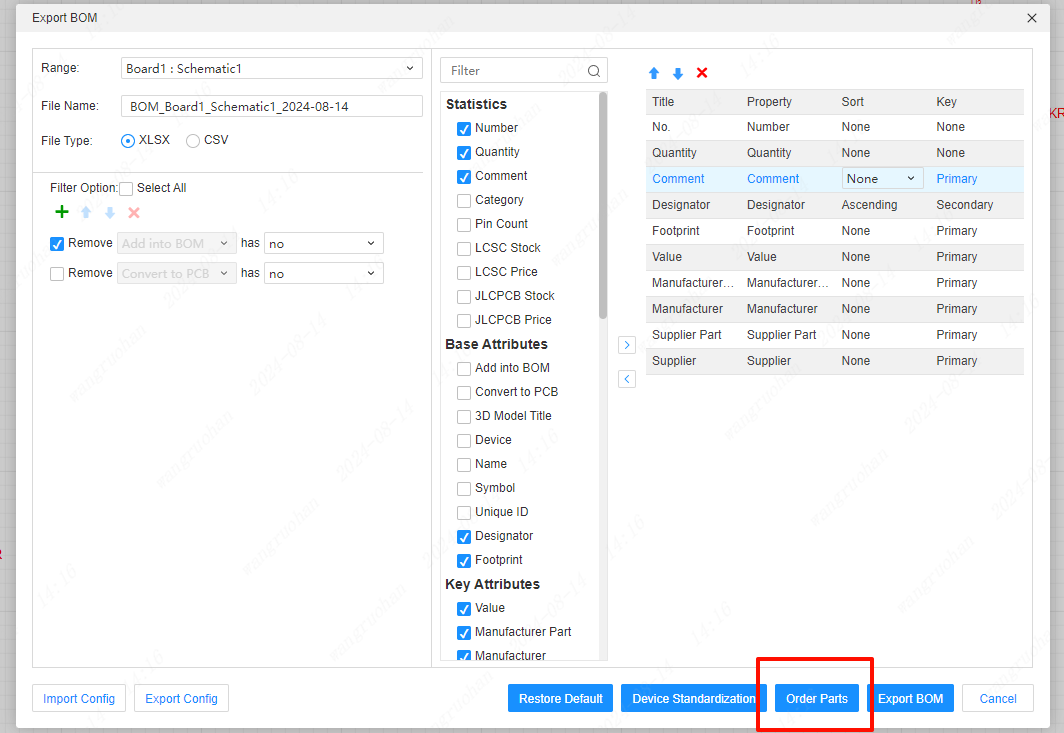
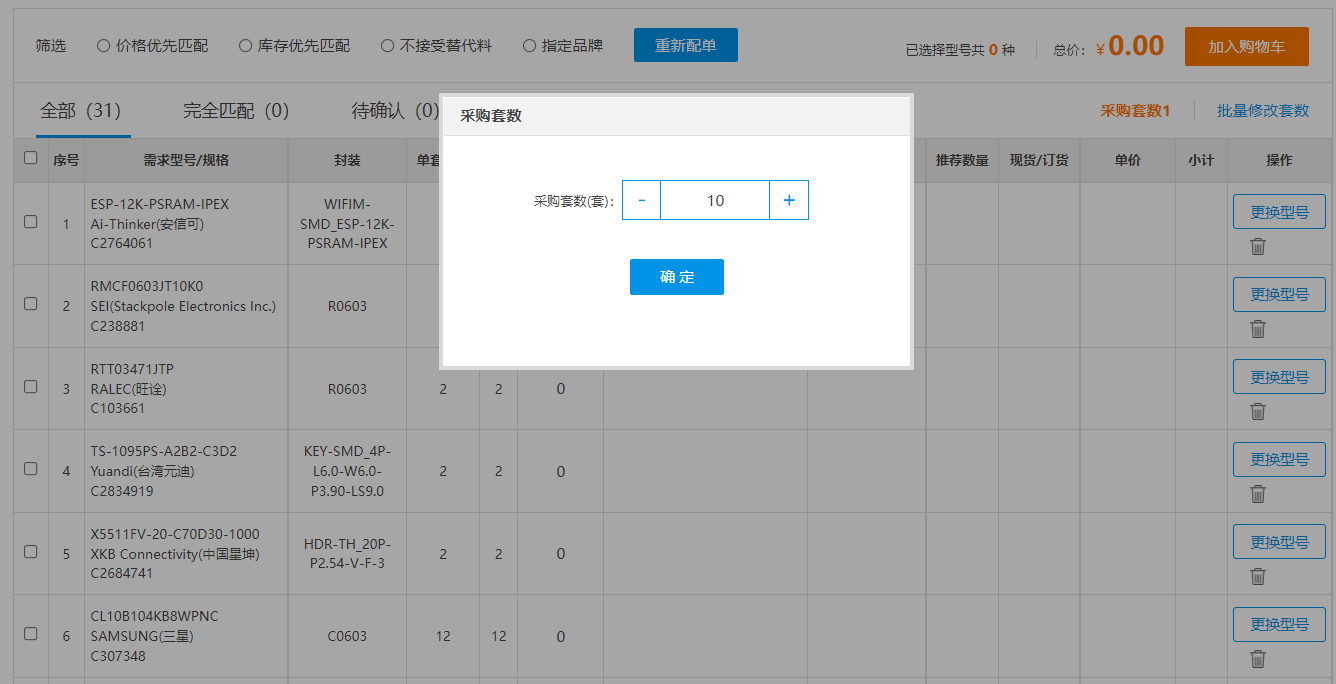
LCSC part store: https://lcsc.com