Print
After opening a schematic or PCB, the current document can be printed from the File menu.
Entry: Top Menu - File - Print.
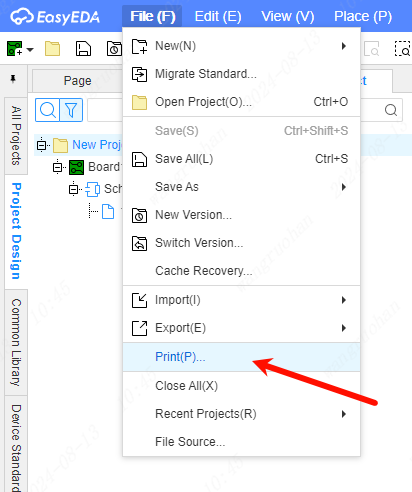
After clicking the print menu, the export file dialog box will open first, and then the print data will be generated.
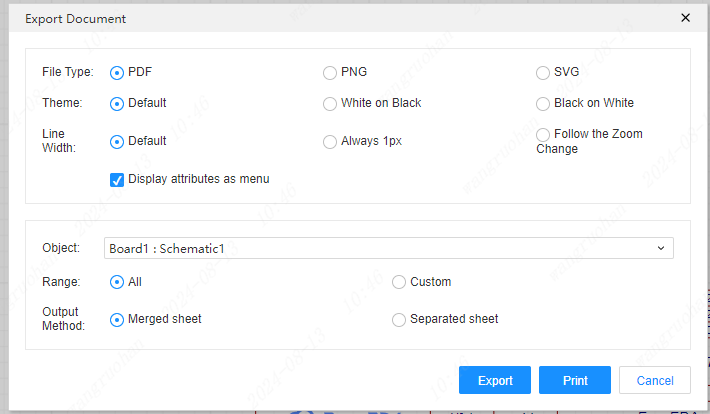
After clicking OK, the document preview interface will be opened, and the system print dialog box will be opened. After setting, you can start printing.
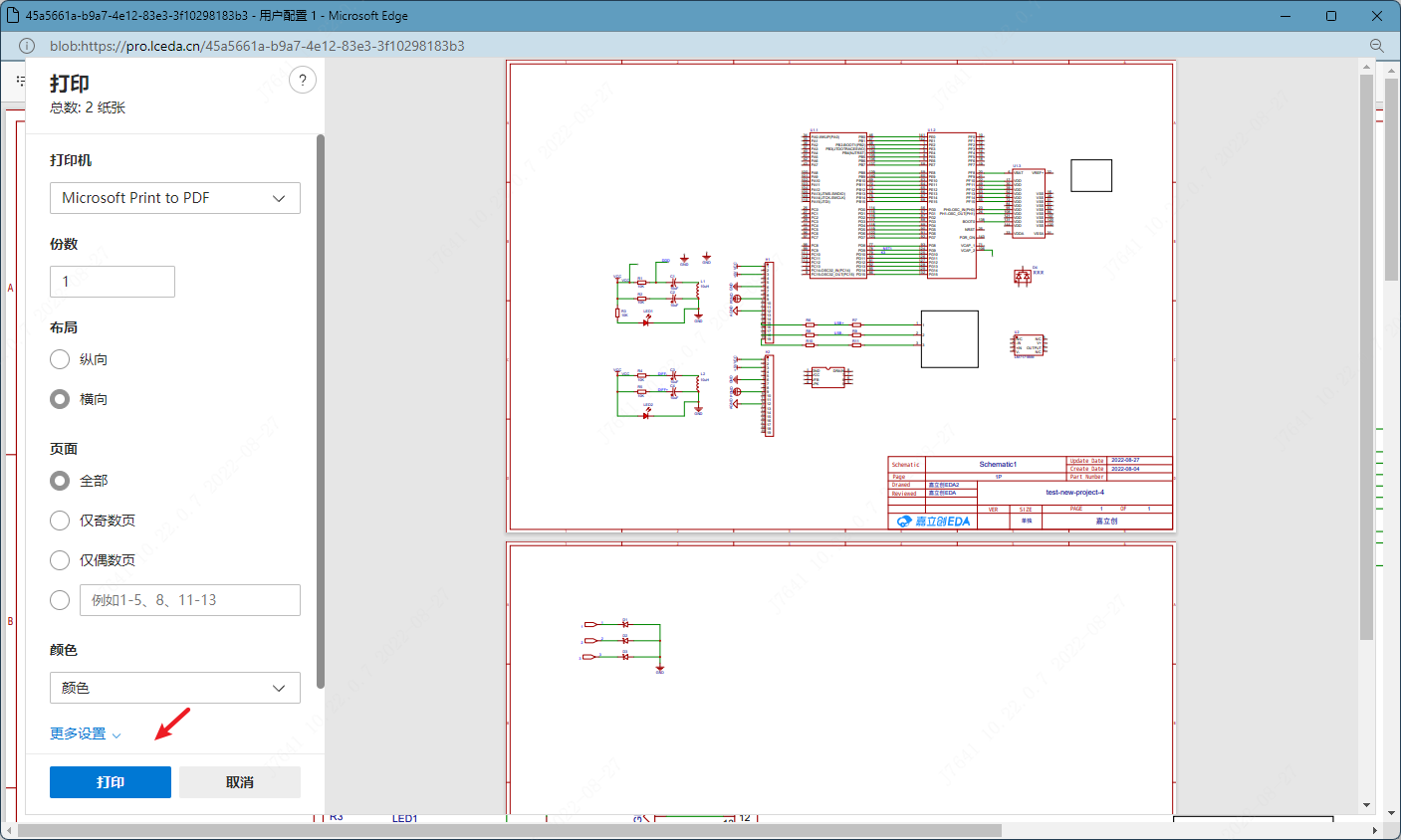
If the system print dialog doesn't open automatically, you can press CTRL+P, or click the print icon at the top of the preview window to open it. For example, when printing the schematic diagram in the Edge browser:
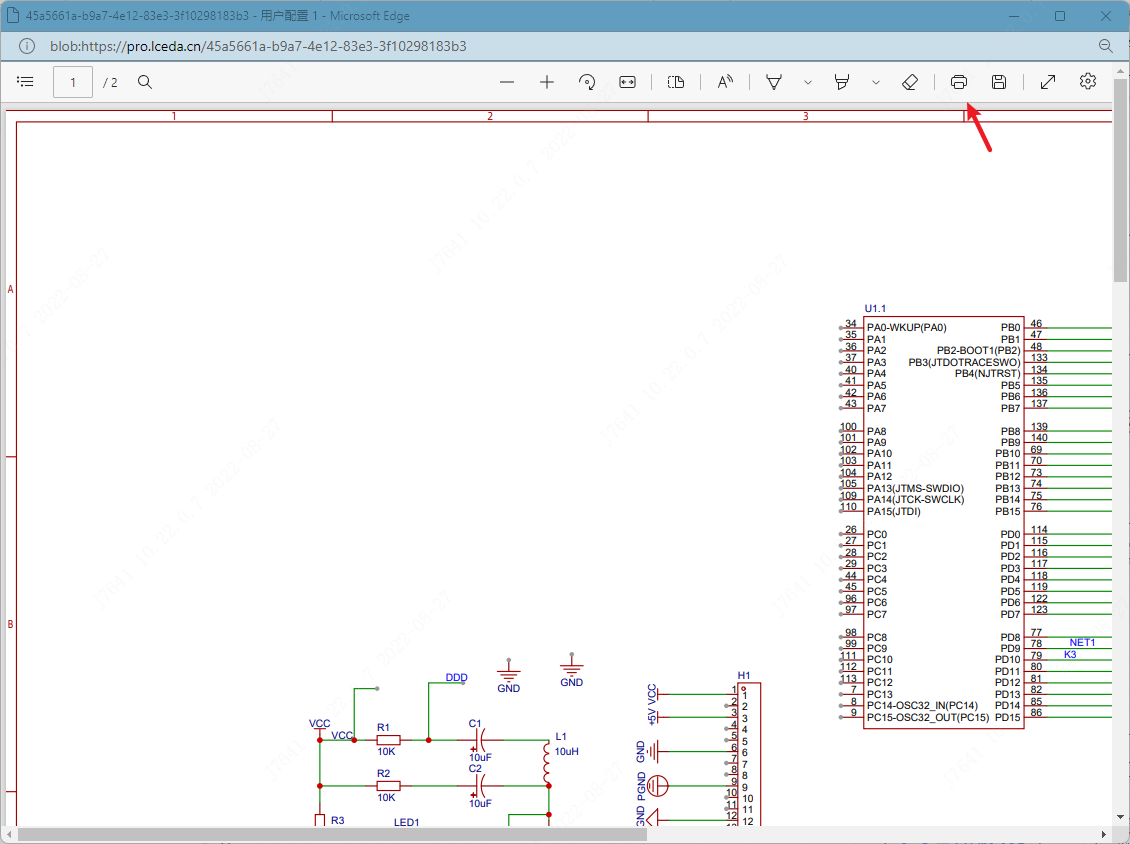
hint:
- Because printing is the way to export PDF, the export PDF pop-up window will pop up first. You can also set the parameters to be exported in the export PDF pop-up window, and then press the print button to print.
- The printing function of PCB is basically the same.