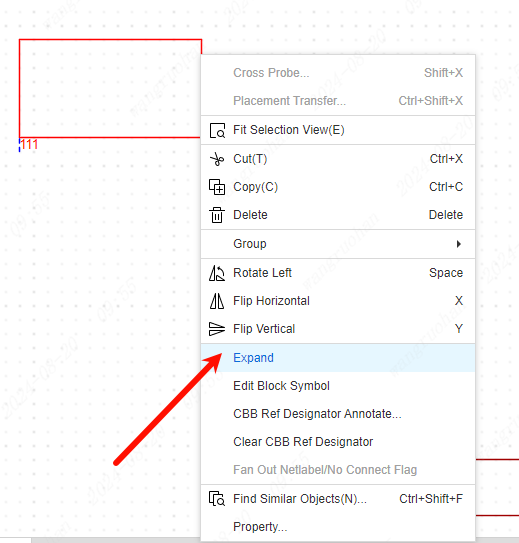Create Reuse Block
When drawing complex schematic diagrams, you need to use reuse blocks. In other words, reuse blocks are hierarchical schematic design.
- Top Menu - File - New - Reuse Block
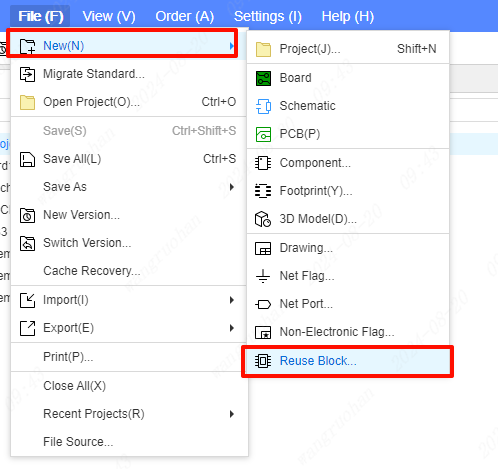
Fill in the information of the reuse blocks, click OK to generate reuse blocks
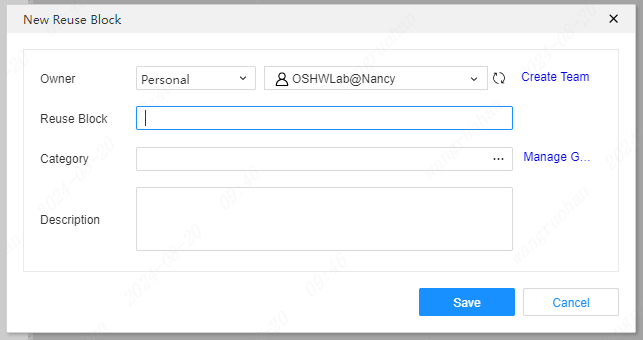
After the creation is completed, the system will automatically create a schematic diagram and a multiplexing block. These two files are related to each other and mainly include two parts: the main circuit diagram and the sub-circuit diagram. The relationship between the main circuit diagram and the sub-circuit diagram is the relationship between the parent circuit and the sub-circuit, and the sub-circuit diagram can still include the next-level sub-circuit.
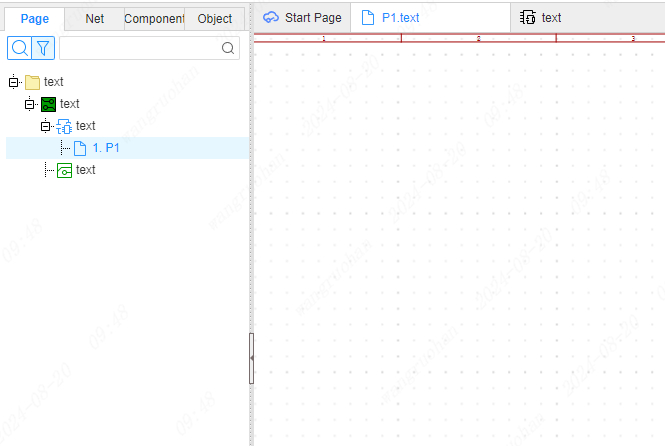
The main circuit diagram is equivalent to the block diagram in the circuit diagram of the whole machine. A block diagram is equivalent to a module. Devices cannot be placed in the main circuit diagram, but only pins can be placed to connect to the sub-circuits.
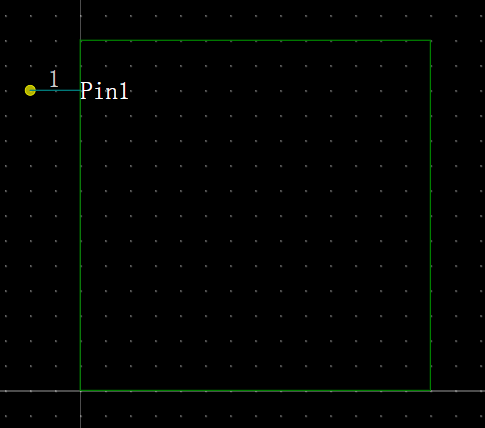
Generally, the sub-circuit diagrams are some specific circuit schematic diagrams. The connection between the sub-circuit diagram and the main circuit diagram is realized through the ports in the block diagram.
Generate reuse blocks from schematic
The design of generating reuse blocks from schematic diagrams is a bottom-up design that generates parent diagrams from sub-diagrams
Steps:
- Top Menu - Design - Generate/Update block Symbols
- Top Toolbar - Select Generate/Update block Symbols
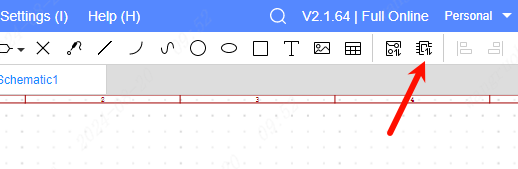
Place to create reuse blocks
Placing reuse blocks in the schematic to create
Put operation:
- Top Menu - Place - Multiplexing block
- Bottom Component Library - Reuse Blocks
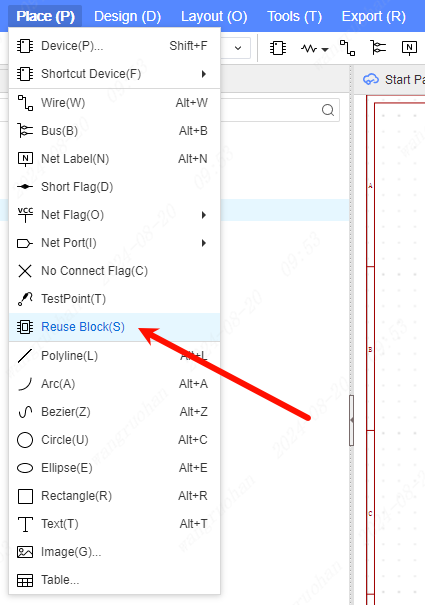
After selection, draw a block box in the schematic, and then name the block box to complete the creation
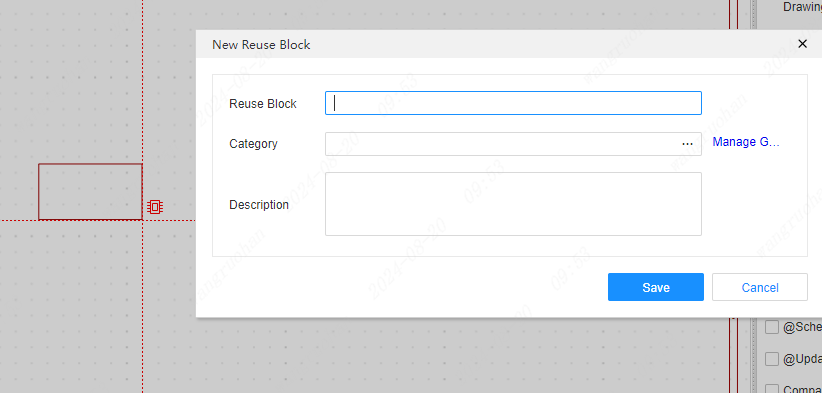
Reuse blocks created from schematics will be displayed under Project in the left panel
Click the left panel to open the sub-schematic diagram or click the multiplex block box - click the right mouse button - select Expand, you can expand the multiplex block sub-schematic diagram