Shape
Shape
When a primitive is right-converted, or an operation such as intersection is performed, a primitive called a shape will be generated, which belongs to a polygon.
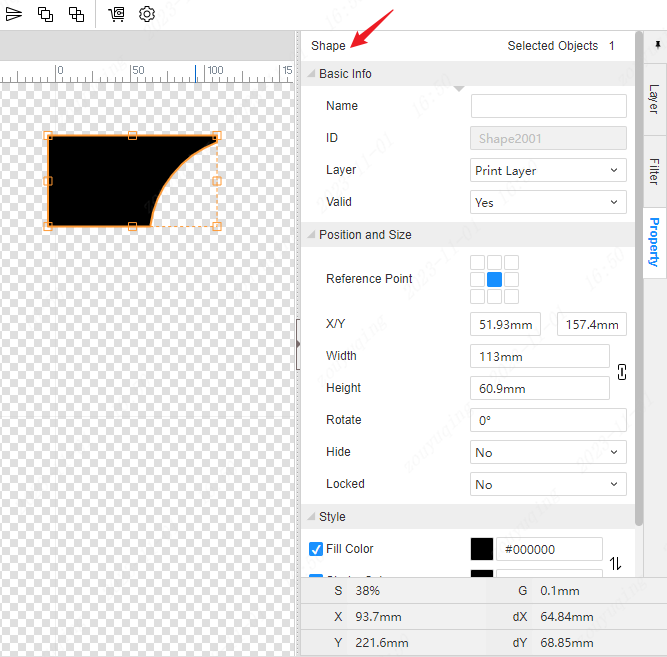
Right-click menu
To edit the relevant properties of a shape on the canvas, you can select the shape and right-click the menu operation.
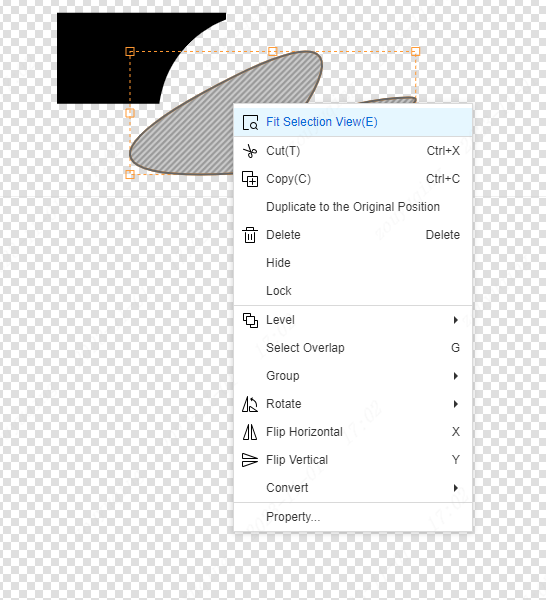
Shape Mask
The first click on the shape will select all (8-point control mode). Double-clicking will enter the shape mask and switch to the edit contour state, as shown in the control point below:

The shape can be easily adjusted through this operation control point.
Double-click the canvas blank or press Esc to exit the shape mask.
In the object tree on the left, the shape icon is displayed in red to indicate that the current canvas is in mask mode for that shape.
Right Property
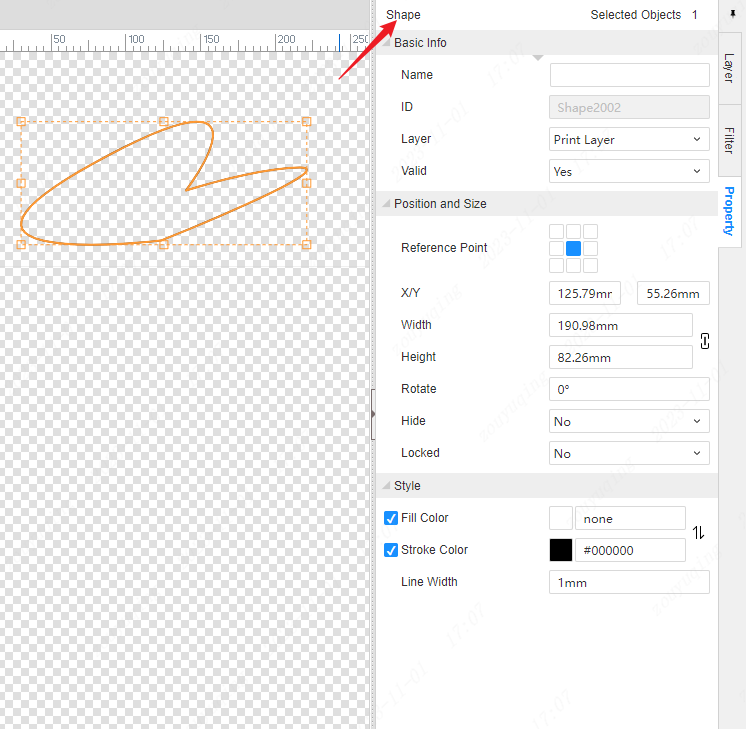
Basic Info
- Name : The name of the drawing, default is empty.
- ID : The exclusive ID of the drawing, which cannot be modified.
- Layer : The graphic can be switched to the desired layer to complete the corresponding function. For example, changing to a frame layer is cutting the outline line. Changing to a print layer will become a printable graphic. If you want to set the same graphic to a different layer, you can right-click - repeat to the original position, and then change the properties of one of them to another layer.
- Transparency(Print,White) : used to set the printing layer and the white layer transparent, you can directly enter the specific value, you can also quickly set the relevant transparent parameters through the following coordinate selector.
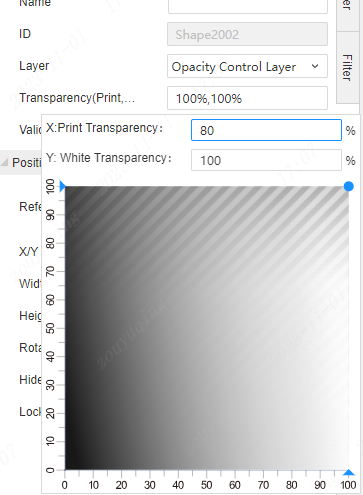
- Valid : You can choose whether this graphic is effective and in the design and production. Select Yes to produce the corresponding graphic. Select No side will not.
Position and Size
- Reference point : Set the middle point as the reference point, and adjust the concentric circle.
- X/Y : The X and Y axis coordinate values at the reference point of the graphic on the design drawing.
- Width, Height : The shape's axis aligns with the width and height of the bounding rectangle.
- Rotate : Set the rotation angle of the drawing.
- Hide : Sets whether the drawing is hidden or not on the canvas.
- Locked : Sets whether the drawing is locked on the canvas or not.
Style
- Fill Color : Set the fill color of the graphic, check whether to apply the fill color to the graphic, if not checked, there will be no fill
- Stroke Color : Set the stroke color of the graphic, check whether to apply the stroke color to the graphic, if not checked, there will be no stroke
- Line Width : The width setting of the drawing stroke.