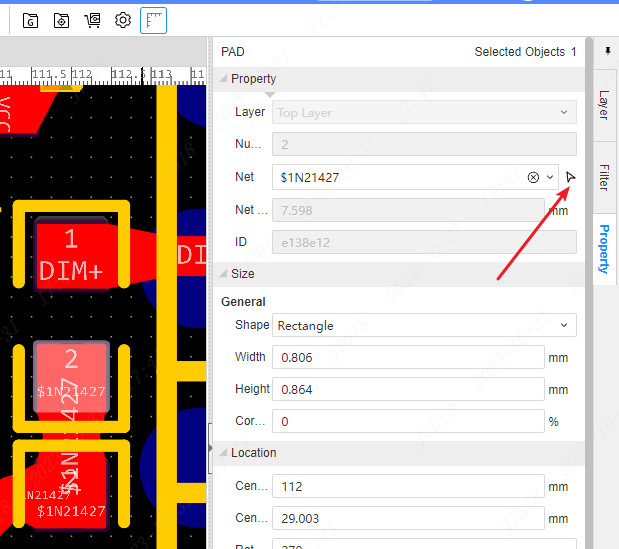Right Panel - Property
Canvas attribute
When you click on the blank space of the canvas, you can click to switch to the canvas attribute settings.Jialin EDA provides many common settings items for subsequent drawing operations.
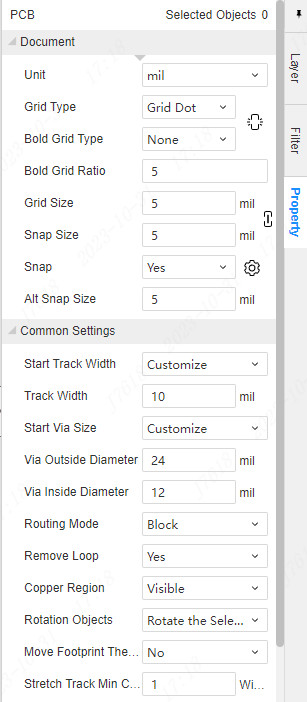
Document
Unit: Switching of the canvas.Switch as the unit of the top toolbar, the unit of the top view menu.
Network type: grid settings of canvas.
Black grid type: grid settings deeper than ordinary grid.
Tips: The color and transparency of the grid and bold mesh can be modified in the PCB theme settings
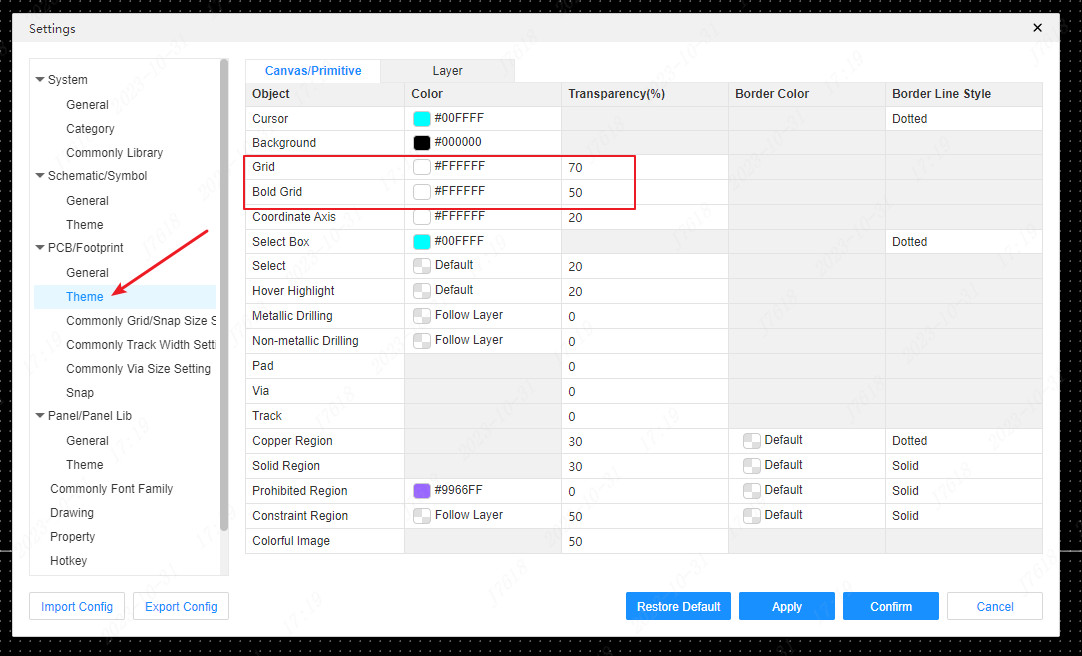
Tips: Click the synchronous icon on the right to keep the network type and thick grid type always switch together.
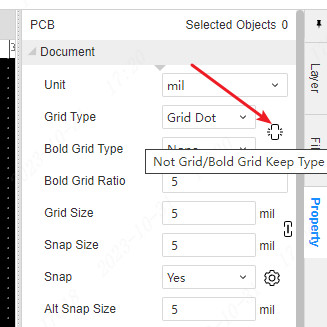
Grid size: grid size of canvas.You can see the grid.
Snap size: Mobilization point size during adsorption.
Tips:Click the equal ratio icon on the right to keep the grid size and grid size. After modifying, you can always modify it according to the current proportion.
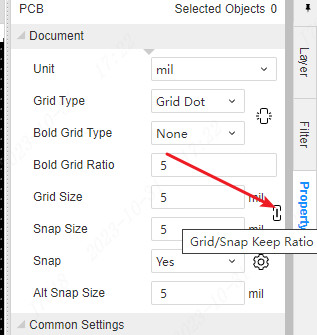
Snap: Whether it is automatically adsorbed.You can set the adsorption object option.
Alt Snap Size: When pressing the ALT key, the adsorption grid size.
Common Settings
Start track width:
- Follow rule: Follow the wire width of the network set in the design rules.
- Custom: The width of the custom starting wire wire will ignore the wire width settings in the design rules.
Start via size:
- Follow rule:Follow the setting size set in the design rules.
- Custom:Customizing the punching size will ignore the perforated size settings inside the design rules.
Routing Mode: corner mode of wire wiring.
Remove Loop: Whether the wire is automatically removed when the wire is drawn.
Copper Region: Whether to display copper filling in the copper area.
Rotating Objects: Rotate the overall selection; rotate the selected object separately.
Move Footprint The Wire Follows: When the mobile packaging is moved, whether the connected wire automatically extends follows.
Stretch Track Min Corner: When dragging the stretching wire, the adjacent wire reaches the smallest corner, and it will not continue to be stretched.
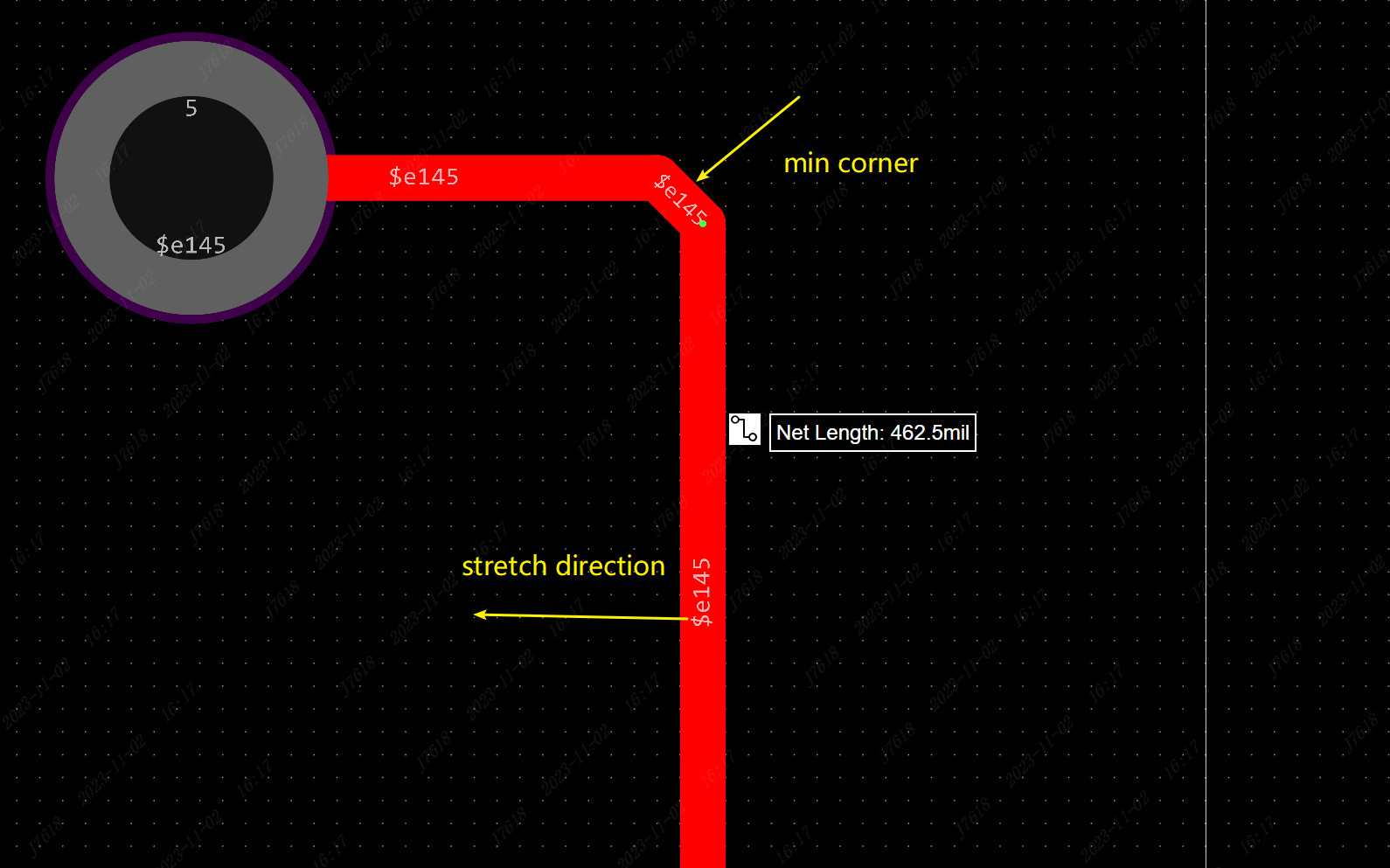
Colorful Silkscreen Settings
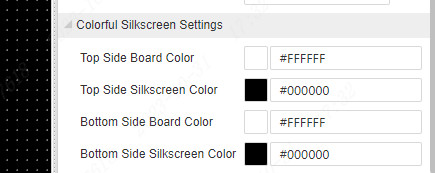
Top side board color: Modify the background color of the top surface, which will take effect on the PCB of the color wire printing process.
Top side silkscreen color: modify all the silk printing colors that are not set alone on the top surface, which will take effect on the PCB of color silk printing
Bottom side board color: modify the background color of the bottom surface, the PCB of the color silk printing process will take effect
Bottom side silkscreen color: modify all the silk print color of all the color that has not been set separately, which will take effect on the PCB of color silk printing
Object attribute
When you click on one or more objects in the canvas, you can modify the attributes of the device or other elements.
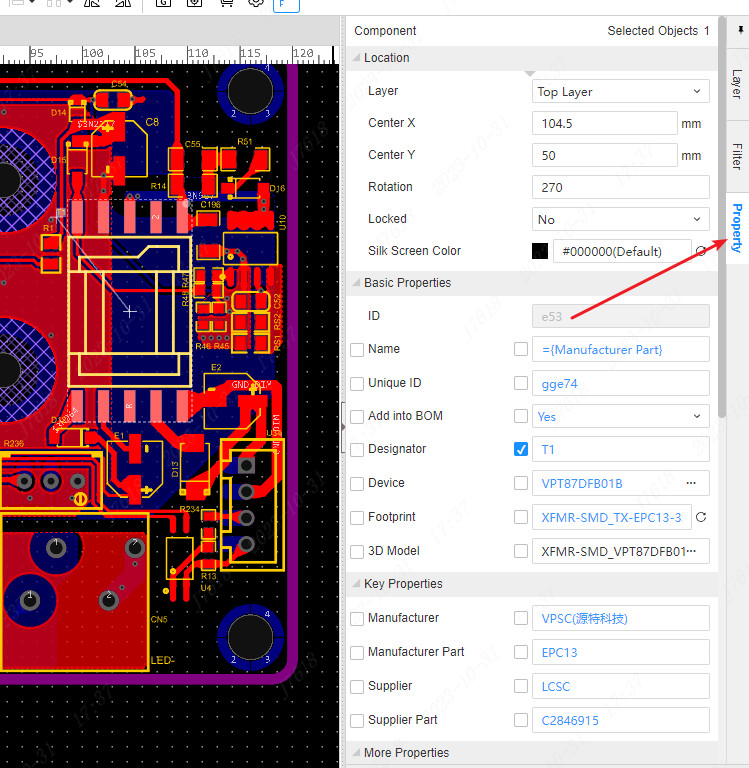
When selecting multiple objects, the attribute panel supports the same attributes of the aggregation of different objects by filtering, which is convenient to quickly modify the same attributes.
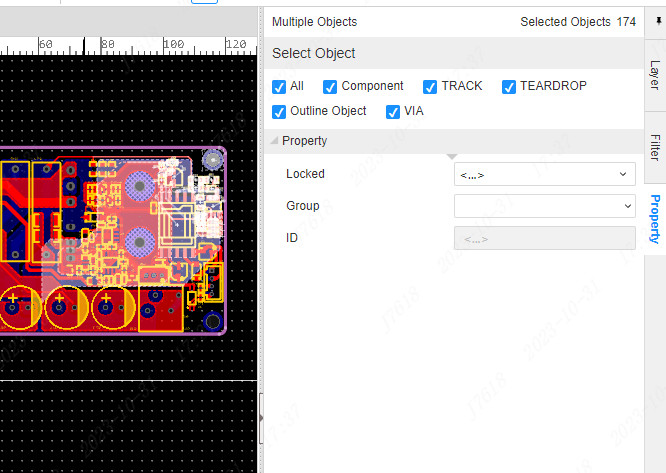
Tips:
- With a wide height, when the attribute panel is modified, it can be adjusted whether it is adjusted.After clicking the equal proportion icon to lock the height, when the width is adjusted, the height will change together.
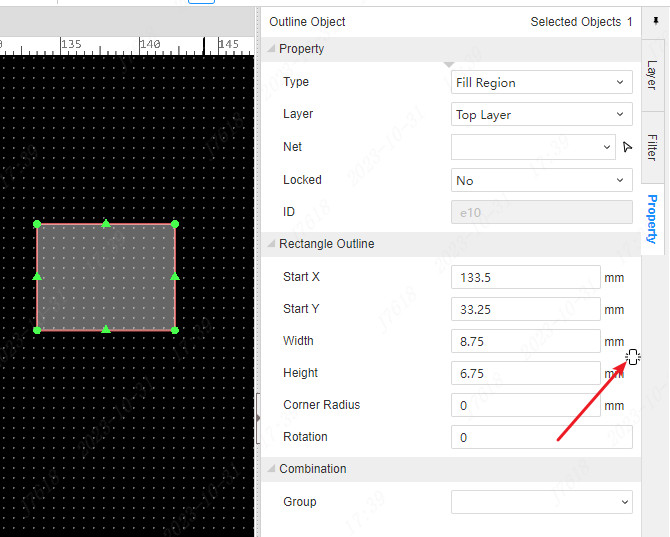
- Drag attribute width adjustment button, which can modify the width ratio of the attribute name and attribute value of the attribute panel, and it will be recorded in personal preference
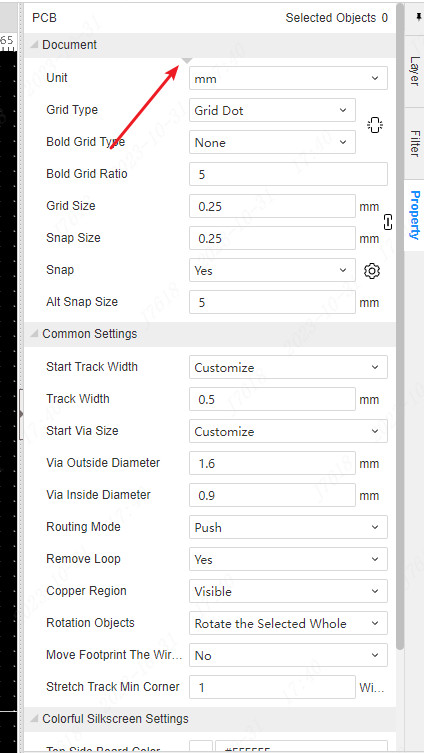
- When setting the map of the network, click the "Click to select the Network" button to quickly click the cloth chart element to set the network name