Measure Distance
Steps:
Top Menu - Tools - Measure Distance
Shortcut Ctrl + M
Measure distance icon in the top toolbar (if not, check whether Measure distance is checked in Settings - Top toolbar -PCB)
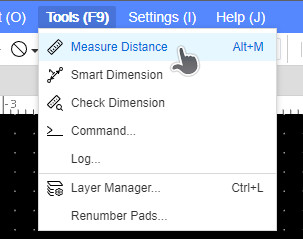
After clicking, the mouse becomes the cross cursor, and the starting point of measurement can be set by clicking.
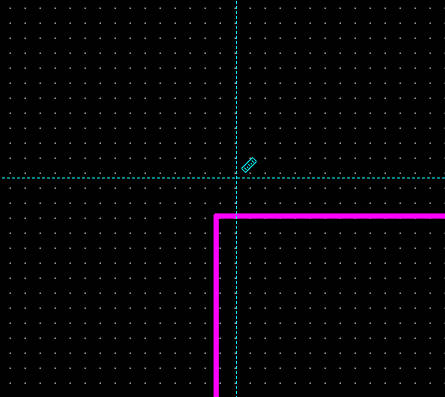
To set the end point of the measurement, move the mouse to another point you want to measure and click again
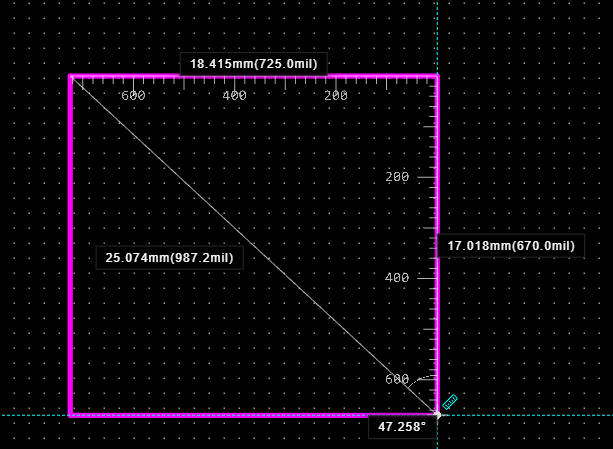
The measurement information will be displayed on the canvas, in the right properties panel, and in the log. These include straight-line distances, distances on the X-axis, distances on the Y-axis, and angles. Measurements on the canvas and in the right panel will be cleared automatically at the start of the next measurement or when you exit the measurement, while measurements in the log will remain unless you manually clear them
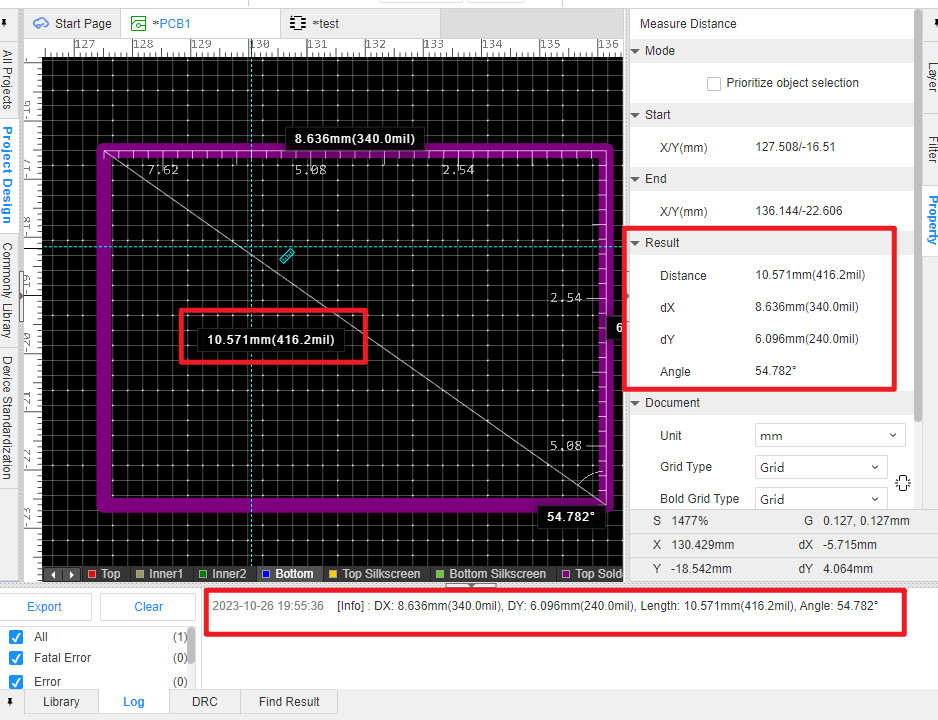
At any time during the measurement process, you can select the preferred object in the right panel. If you use this feature often, you can add a shortcut to it in System Settings - Shortcuts to quickly switch between them
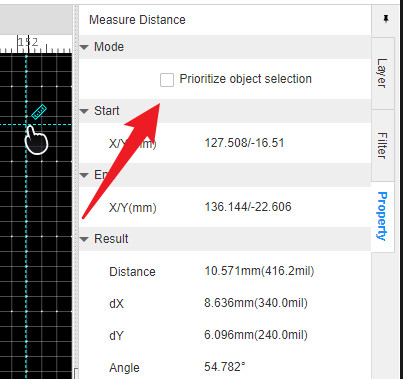
If this is checked, you will be able to select one of the primitives in the process of selecting the starting point or the ending point. And after the measurement is completed, you can also switch different layers or positions in the right attribute, and the corresponding data will be refreshed immediately when switching
Old version of adsorption operation demonstration video:https://www.bilibili.com/video/BV1ca411G7an/?spm_id_from=333.999.0.0