Dimension
size
The panel also provides the same size drawing function as the PCB , and can choose to measure the length size or angle size or radius size, which exists as an independent auxiliary element and is not effective in actual production.
Function entry
Top menu
- Top Menu-Placement-Size-Length
- shortcut: Alt + N
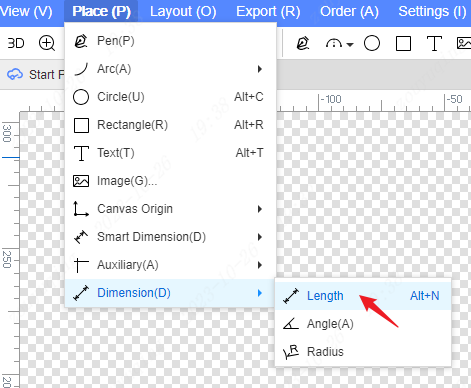
- Top Menu-Placement-Size-Angle
- Menu shortcut: P + D + A
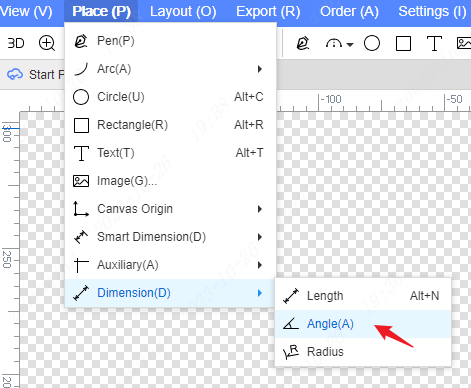
- Top Menu-Placement-Size-Radius
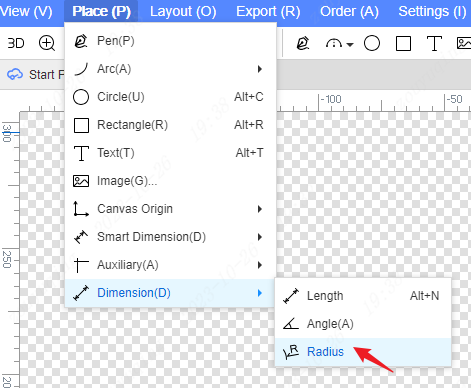
Top toolbar
- Click the size icon directly, or expand the drop-down option to switch the selection size drawing type
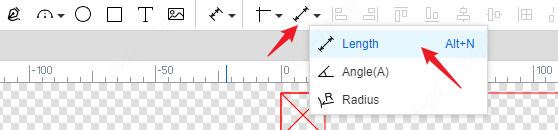
Operation steps
Length
- Enter the length size drawing mode from the function entry operation, and the left mouse button on the canvas can determine the starting measurement point at any position. Move the cursor to display the length size to be determined
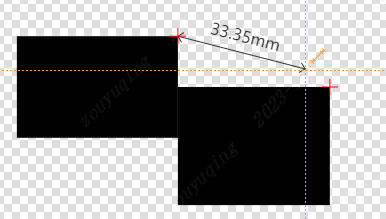
- Click the left mouse button again anywhere on the canvas to determine the end point of the length dimension. Display the size between two points, and moving the cursor will switch to measure the horizontal, vertical, or straight-line distance between the two points.
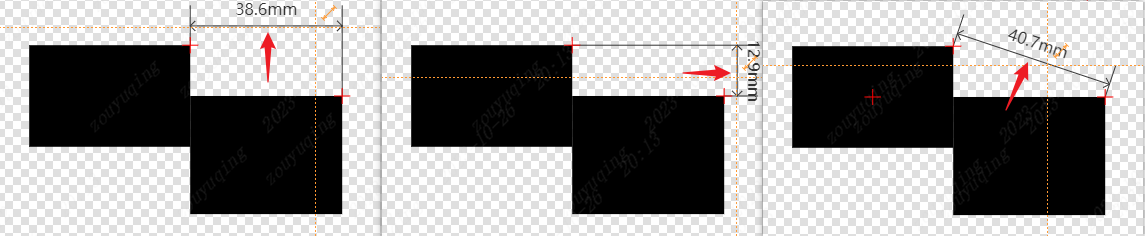
After determining the measurement direction and style position of the length dimension, the left mouse button can complete the drawing of this length dimension and enter the drawing of the next length dimension.
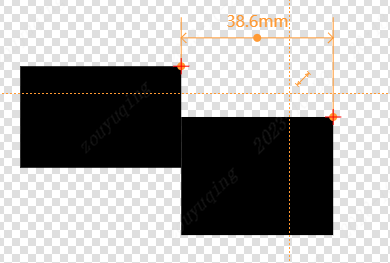
Angle
- Enter the angle size drawing mode from the function entrance operation. The first left mouse button on the canvas can determine the position of the corner . Move the cursor to display the corner length to be determined, and continue the second left mouse button to determine the corner length.
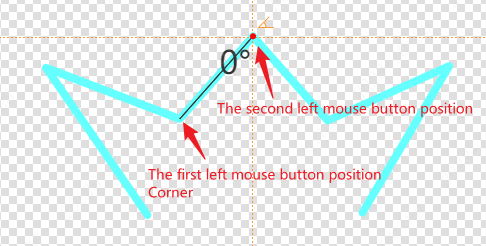
- Move the mouse to display the angle size to be determined, and the angle value will be updated in real time as the mouse moves.
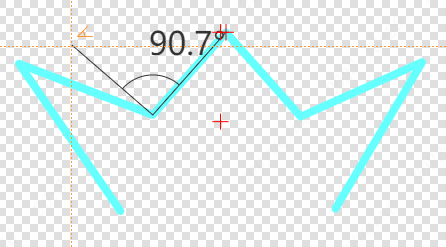
- After continuing with the third left mouse button, you can determine the position of the other corner, complete the angle size drawing, and enter the next angle size drawing.
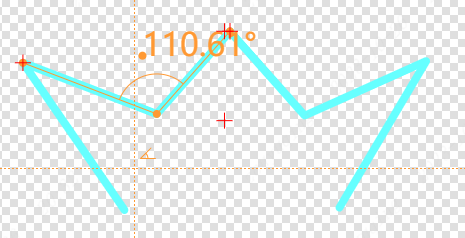
- The maximum angle is 180 °, if it exceeds, the reverse angle of the measurement will be displayed

Radius
The drawing of the radius size depends on the center of the circle, and the circles and arcs in the panel can be measured for radius.
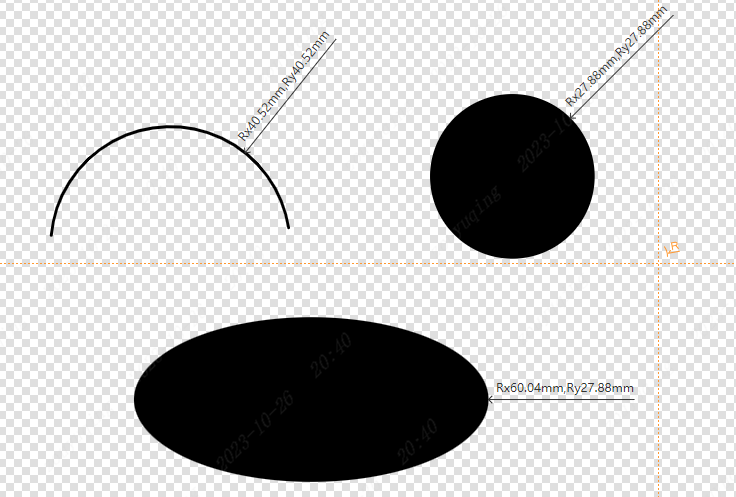
Enter the radius size drawing mode from the function entrance operation, move the cursor to the unfilled circle or the filled circle, and display the actual measured radius size after the left mouse button
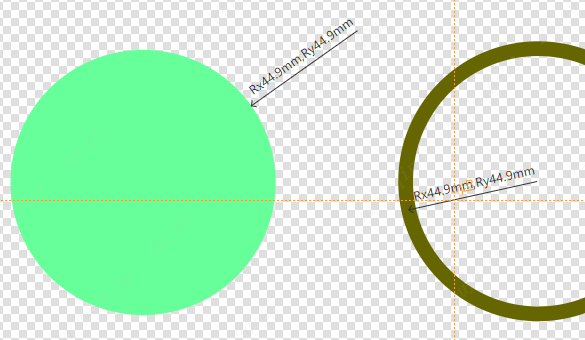
- You can move the radius size arbitrarily on the circumference. After adjusting to the appropriate position, continue to left-click the mouse to complete the drawing of this radius size and enter the drawing of the next radius size.
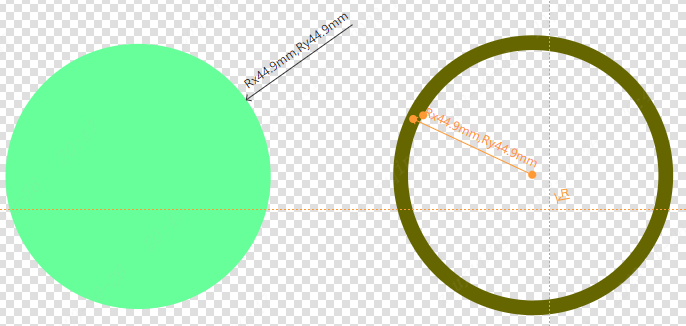
The length and radius of a perfect circle are consistent, while the length and radius of an ellipse are inconsistent. Measuring the radius size will measure and display both the long and short radii of the object being measured.
The radius dimension measurement of the arc is consistent with the measurement method of the circle.
Rules and Agreements
Whole movement
- Select the size, there are no 8-point control boxes, only the selected color highlight is displayed, the cursor moves to the position of the non-size control point, the drag cursor style is displayed, and the entire size can be moved.
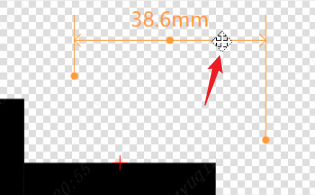
- You can also drag the size element directly without selecting it to adjust the position of the size.
Control Point - Resize
- Length dimension, providing three control points, two measurement reference points for the length dimension and a numerical text control point in the middle of the dimension line
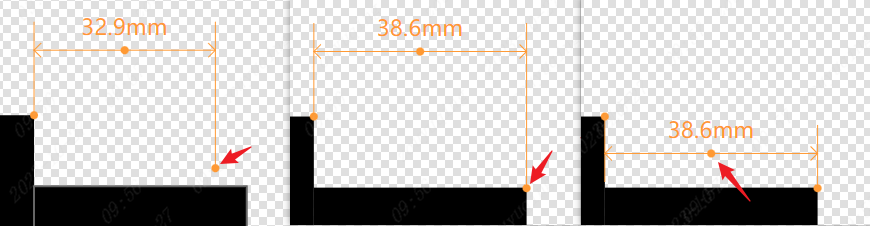
After selection, hold down the left mouse button to move the control point, you can adjust the measurement reference point of the length size and update the length value in real time. You can also adjust the position of the numerical text to change the size style without moving the entire length size.
- Angle dimensions, providing 4 control points, namely 3 measurement reference points for angle dimensions (i.e. corner points and 2 corner edge points) and numerical text control points on the arc dimension line

After selection, hold down the left mouse button to move the control point, you can adjust the measurement reference point of the angle size and update the angle value in real time. The numerical text can also be adjusted to any position by moving the corresponding control point.
Note: Once the control point at the corner is moved, the numerical text will automatically adjust back to the arc size line.
- Radius dimension, providing 3 control points, namely the measurement reference point of radius dimension, the size line length control point and the numerical text control point
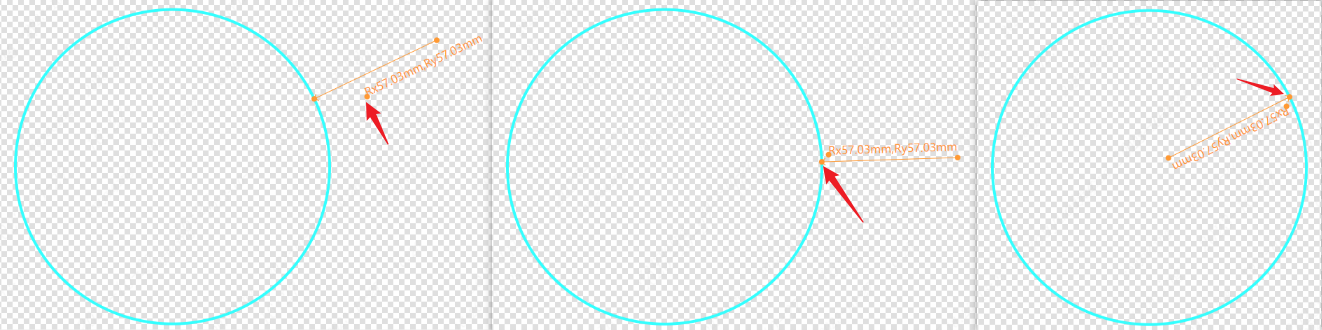
After selection, hold down the left mouse button to move the control point, and the control point with adjusted radius size can move freely. The position of the measurement reference point determines the actual measurement object. The numerical text can be moved freely, and the length of the size line can be adjusted.
Note: Once the measurement reference point of the radius size moves away from the circumference or fills the circle area, the value is set to 0. Dragging the measurement reference point to any circumference or fills the circle will re-measure the radius.
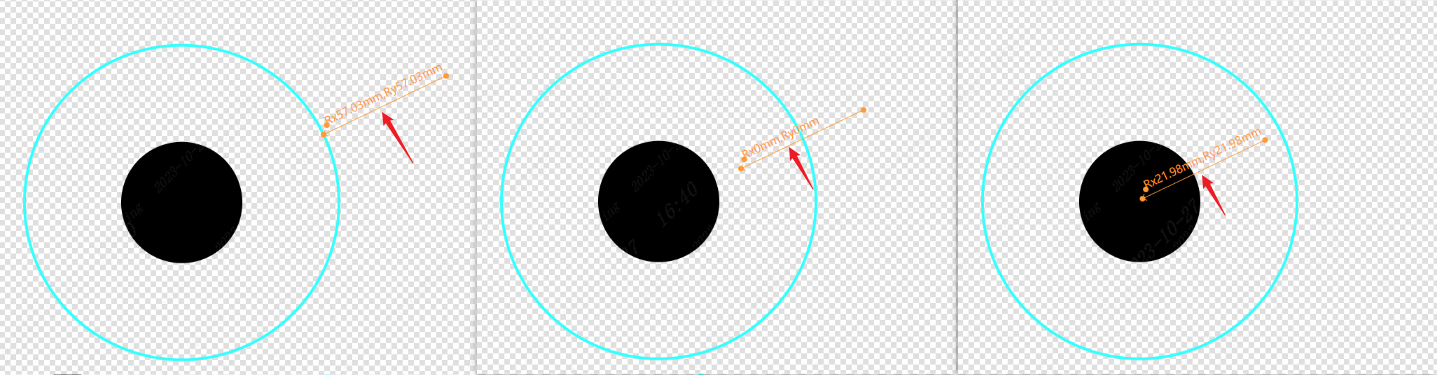
Right Click Menu
The right-click menu of the size has Rotate and Flip, that is, the size can be rotated at any angle or flipped up, down, left and right. Size flipping or rotation will keep the lock-up, and the radius size will be set to 0 when it is separated from the measured object.
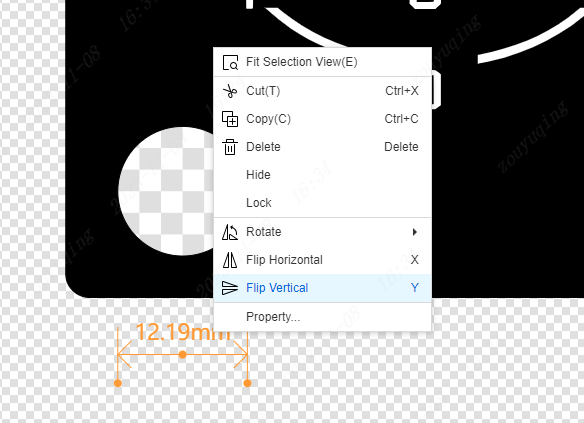
attribute
Measurement reference point coordinates & size values
- In the attribute panel on the right side of the length dimension, not only can the coordinate values of its two measurement reference points be adjusted, but also the length dimension values can be adjusted.
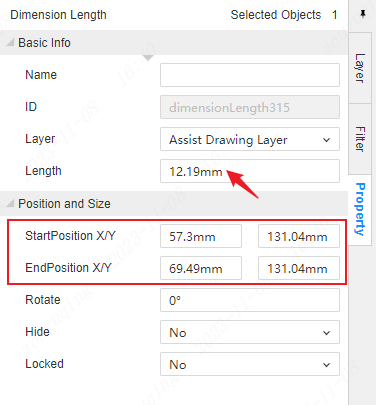
- In the attribute panel on the right side of the angle dimension, not only can the coordinate values of its three measurement reference points be adjusted, but also the angle dimension values can be adjusted.
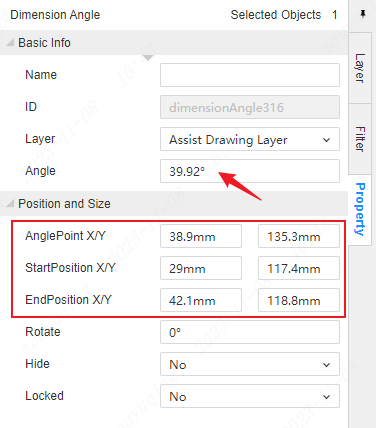
- In the property panel on the right side of the radius dimension, the starting point X/Y controls the coordinates of the measurement reference point, while adjusting the ending point X/Y will change the length of the radius dimension line. The length and length of the radius dimension values are only displayed in grey out and cannot be edited.
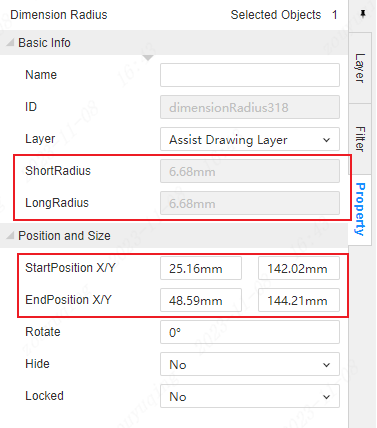
Theme settings
- Settings - Panel/Panel Library - Theme - Size
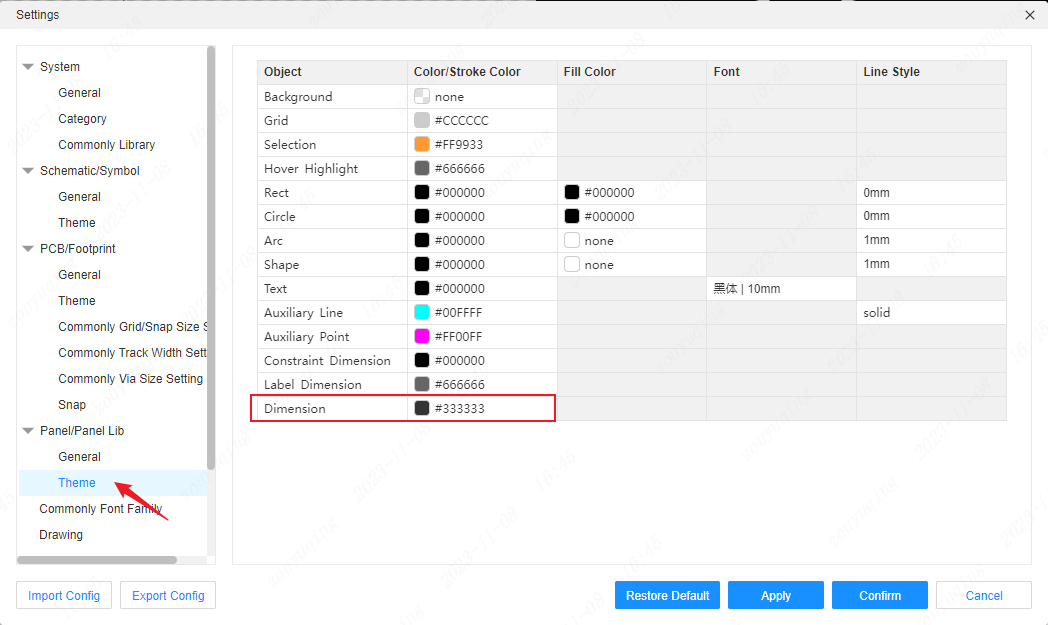
The default size theme color is #333333, and custom adjustments are supported.