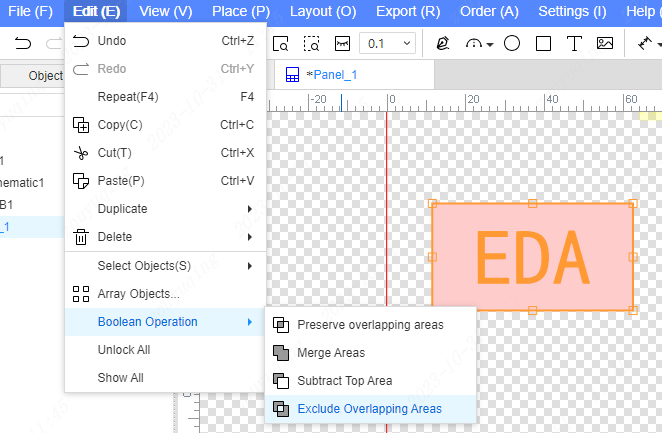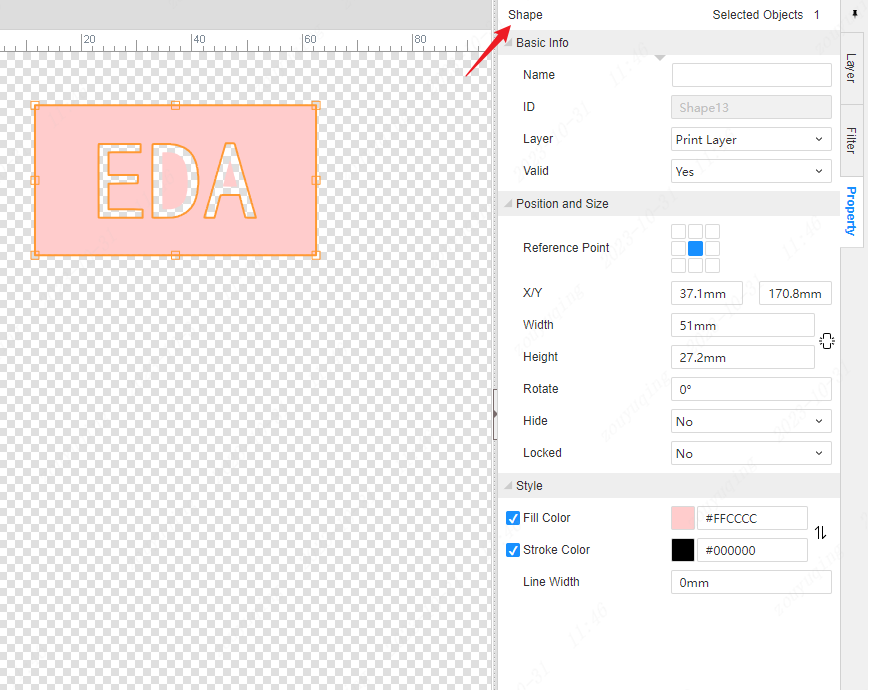Text
Text
Place text when designing the panel
Operation steps
- Top Menu Bar - Place - Text
- Menu shortcut:P+T
- Global shortcut:Alt+T
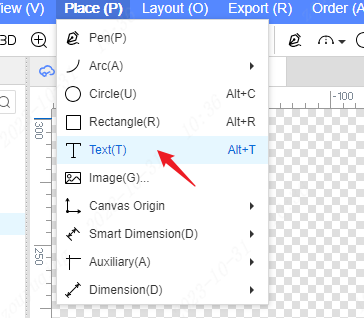
Text pop-up
After the operation places the text, a text creation pop-up window will pop up.
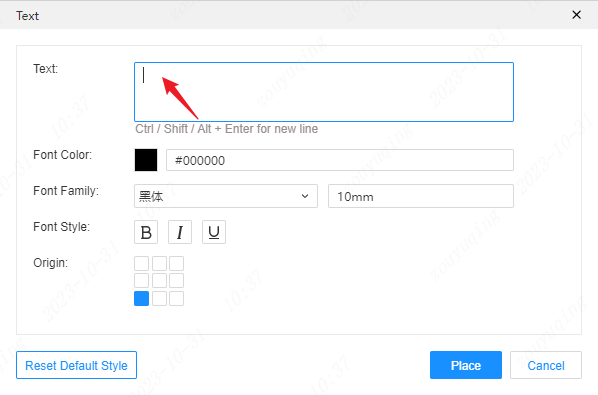
- Text wrap shortcut:Ctrl+Enter or Shift+Enter or Alt+Enter
Font color, font, font size, font style, and font origin all support custom adjustments.
The Restore Default Style button in the lower left corner of the pop-up window can reset the default style of the text, that is, restore the theme style settings of the font.
Place text
After clicking the Place button, the display text follows the cursor. The left mouse button on the canvas can complete the placement of one text and enter the to-be-placed state of the next text. The right mouse button will exit the text placement mode.
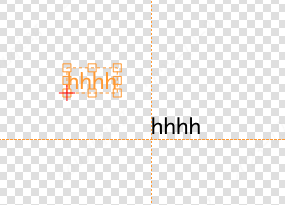
Modify text content
Double-click the text on the canvas to pop up the text modification pop-up window to adjust the text content.
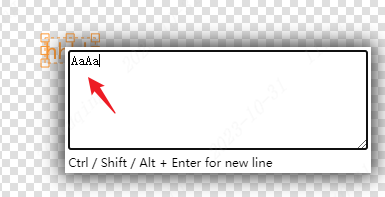
The properties panel on the right also supports modifying text content, which will be synchronously updated to the canvas after completion.
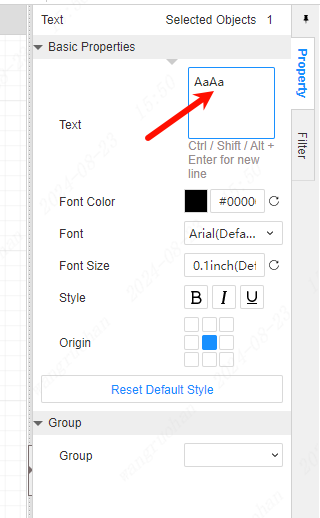
Other style settings of the text can also be adjusted through the properties on the right, which will be synchronously updated to the canvas.
Text topic
The theme of the text can be customized and adjusted in the settings pop-up window. The default color is #000000 in bold, and the font size defaults to 10mm.
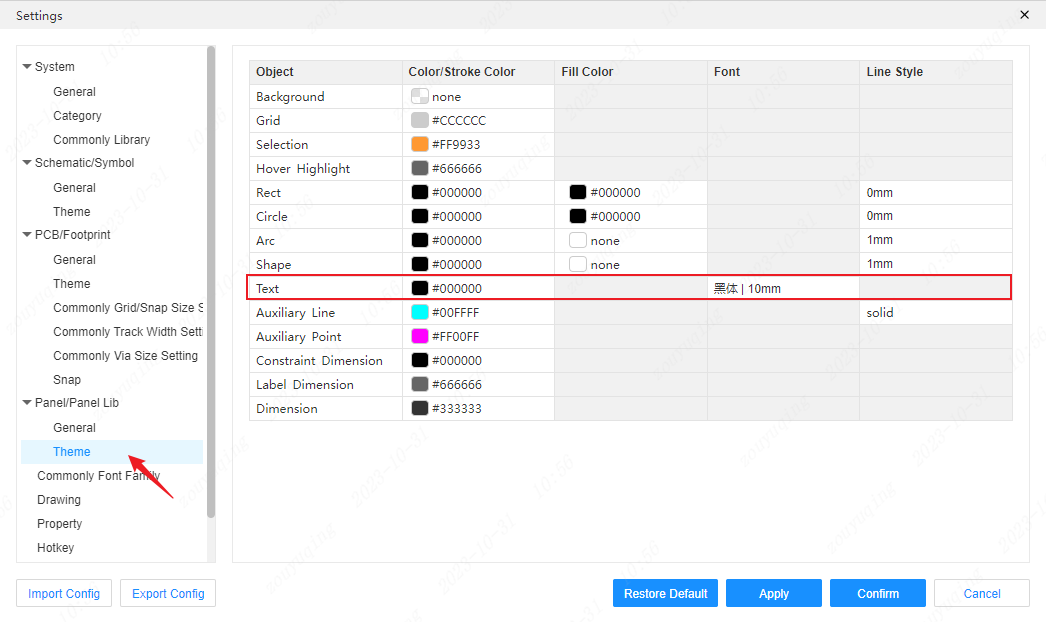
Click "Black | 10mm" in the font column to pop up the font settings pop-up window, where you can customize the default font style.
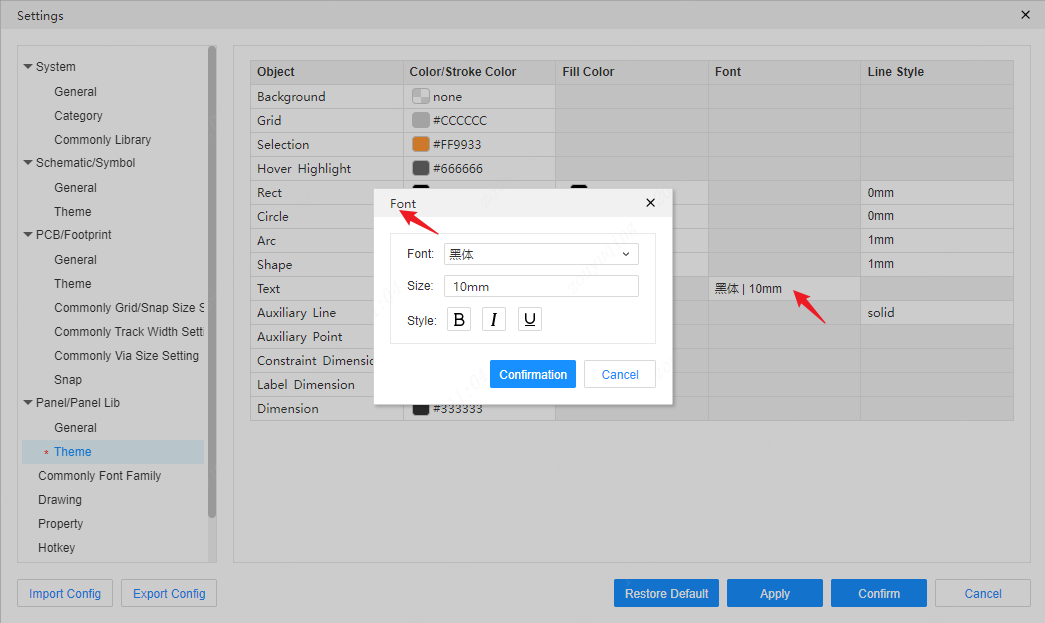
The "Restore Defaults" button in the pop-up window of the theme settings can reset the default theme style settings of the font.
Note: After changing the theme settings, you should operate the "Apply" button to make the changes take effect. A short prompt will appear in the center of the canvas: Configuration saved successfully.
Rules and Agreements
Remark text
If it needs to be used only as a note text, you can set the text property "effective" to no, or put it outside the red material boundary of the panel, and the exported production file will not be exported at that time.
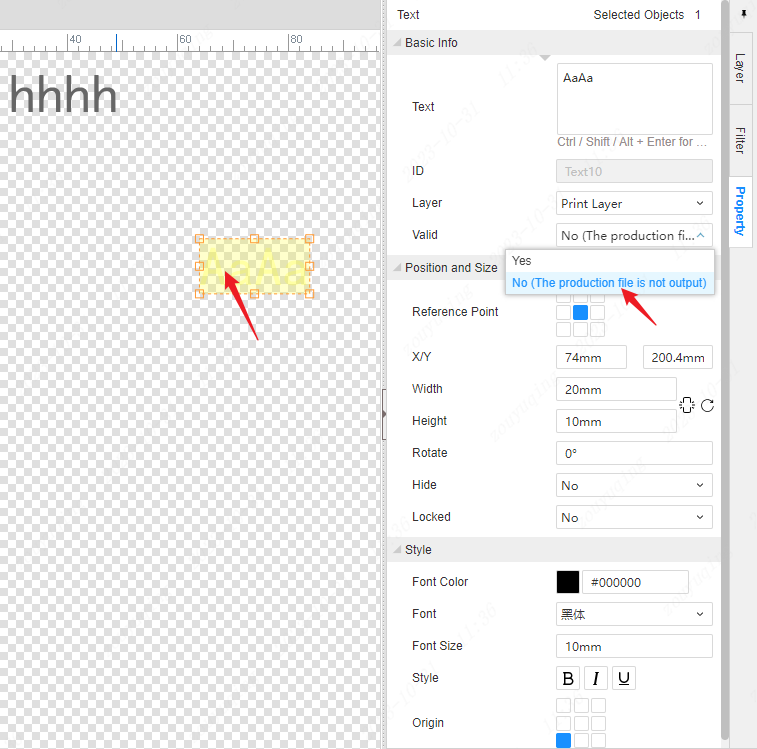
Layer where the text is located
Text can only be placed in the "Print Layer" or "Transparent Control Layer". When the current editing layer is another layer, placing text will automatically switch the current editing layer to the print layer by default, and the short prompt text in the center of the canvas can only be placed in the print layer or transparent control layer.
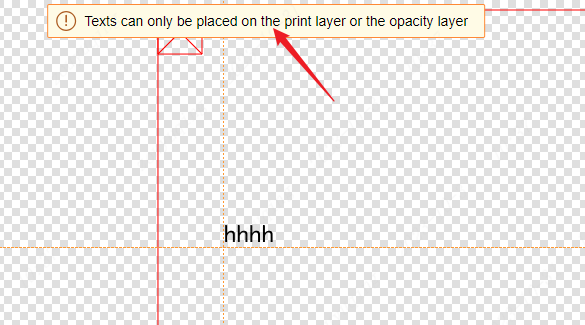
Text-boolean operation
Perform Boolean operations on text and other elements, and after the operation, the attributes become shapes, which can further edit the contour path.