Find Similar Objects
EasyEDA Pro provides two search tools to find and find similar objects, which can be very convenient to find objects.
Entry: Top Menu - Edit - Find Similar Objects. Select the element on the canvas, right-click menu - Find Similar Objects. Shortcut CTRL + SHIFT + F

The Find Similar Objects opened by right-clicking will automatically select the primitive type and fill in the corresponding attribute parameters.
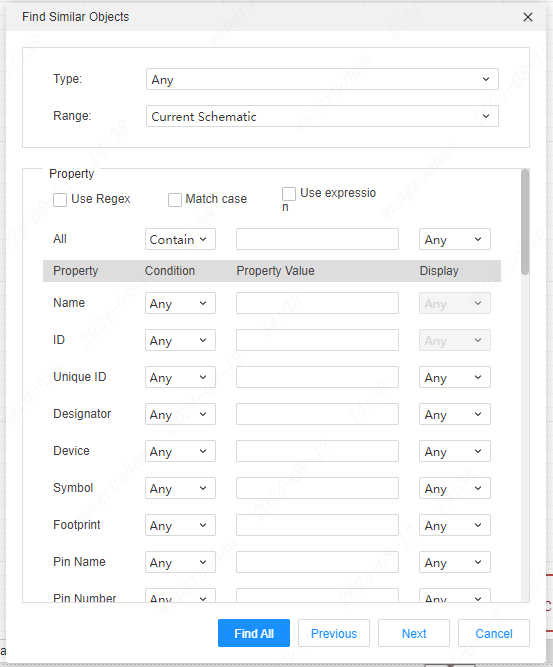
Type: Supports all the primitive types in the schematic and the properties of the components
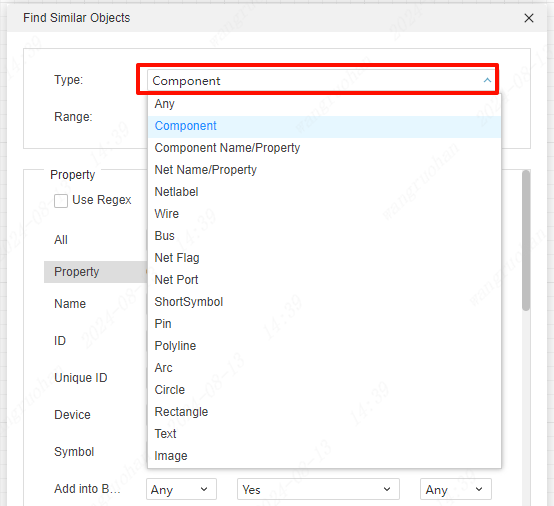
Scope: Supports setting the search range, current page, current schematic, all schematics, search in the selected element, etc.
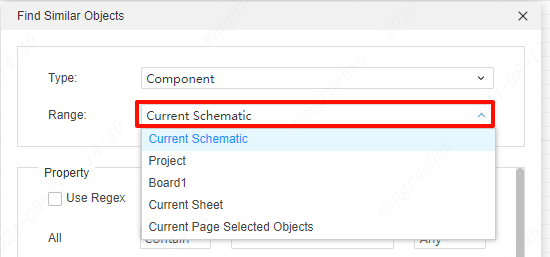
Properties: Set the search conditions and rules. 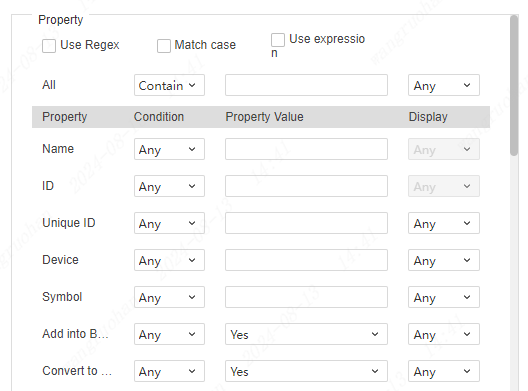
- Use wildcards. When checked, all text input boxes support wildcard characters
* or ?. For example, to search for tags:BAT?orBAT*, you can search for all tags starting with BTA.*can be used in place of zero, one or more characters, while?can only be used in place of one character. - Case sensitive. Search by case. For example query:
max232andMAX232are two different search terms. - Use expressions. Supports inputting regular expressions in the text input box for character matching. For example, search:
/u/, you can find all attributes with u. Please check the usage of specific regular expressions: https://www.w3school.com.cn/js/js_regexp.asp