Import Changes from Schematic
When you modify the schematic, you can easily import the changes to the PCB. You can pass:
- The Update PCB function of the schematic can be used.
Entry: Top Menu - Design - Import Changes from Schematic
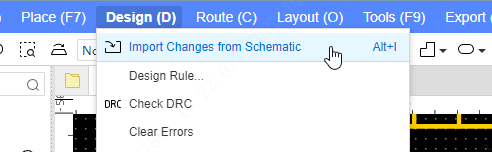
If there is an error in the schematic, a pop-up window will remind you, such as duplicate labels, missing footprints, etc.
If there is no problem, a confirmation dialog will pop up:
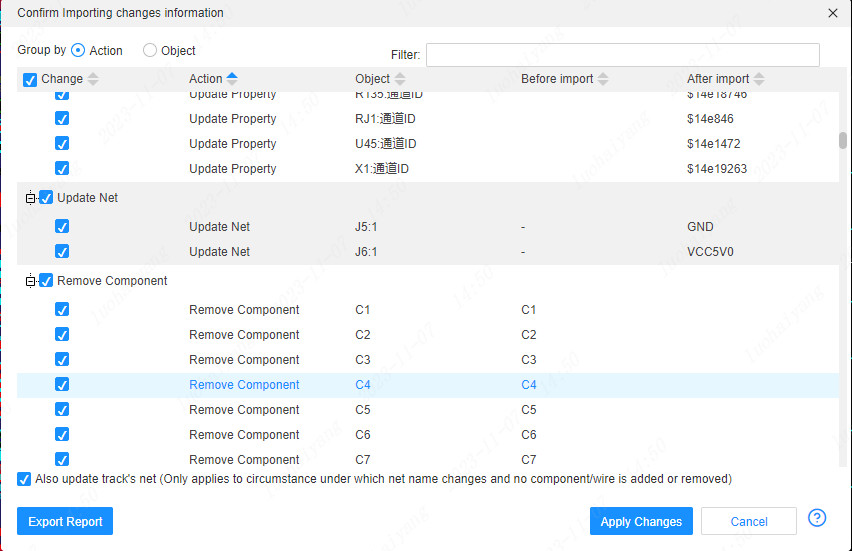
If you need to update the wire nets in the PCB at the same time, check the "Also update wire nets" option. The editor automatically updates the associated wire network based on the pad's network.
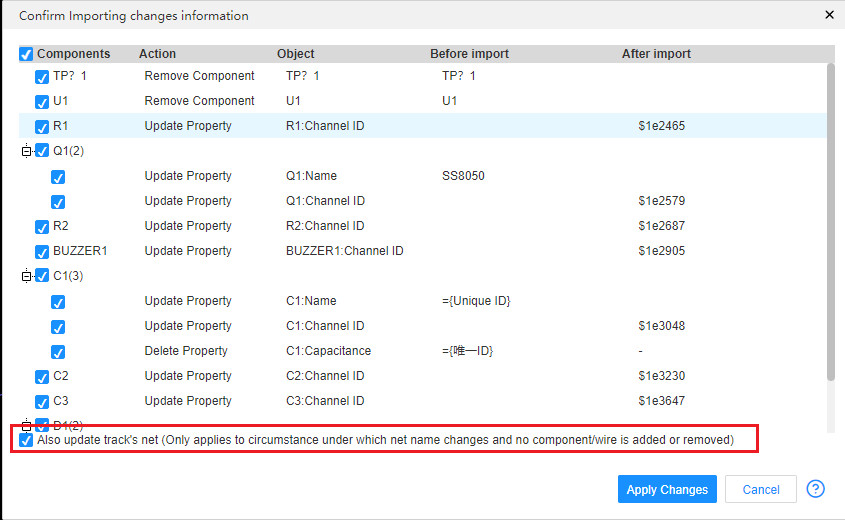
If it is confirmed that there is no problem, click "Apply Modifications" to update the PCB.
Notice:
- Because the schematic net name is generated after calculation, if some nets are changed after you modify the schematic, after updating to the PCB, the traces already laid out by the original net will not be deleted.
- When "Update wire nets at the same time" is checked, update the pad net and update the pad related wires with the pad net. There may be changes in the wire net. You need to manually change the old net name of the wire. Change to a new network name! Most schematics can be updated to the PCB after updating the network, such as modifying the device number, modifying the net label, etc. However, if the schematic diagram has added or deleted devices, the wire network of the PCB needs to be modified manually. You can modify the network by clicking on the wire - right-click menu - select connection - properties on the right.
- After PCB import changes, some changes you cannot undo!