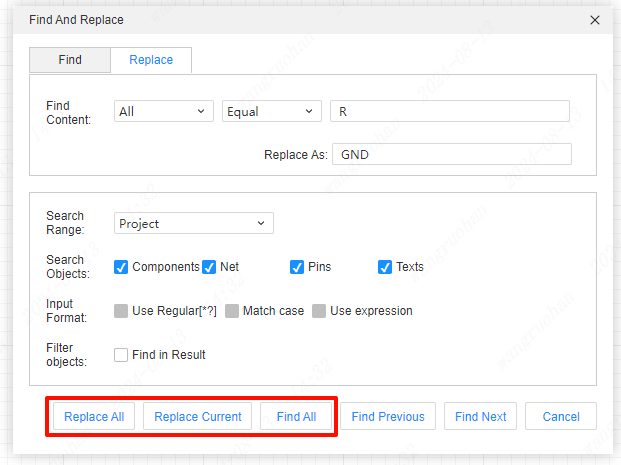Find and Replace
find
Find components, wires, buses, symbols, text, pins, and more in schematics,
Steps:
- Top Menu - Edit - Find or
- Shortcut CTRL + F
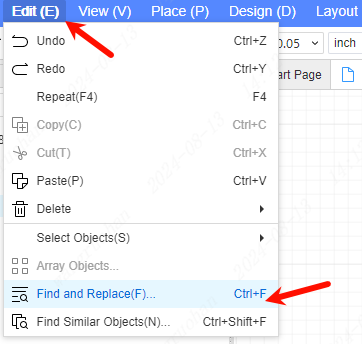
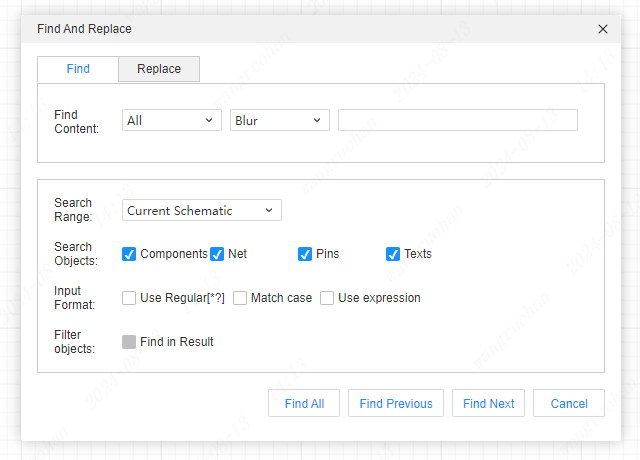
- Enter the content to be searched, select exact, search or fuzzy search, and the project to be searched.
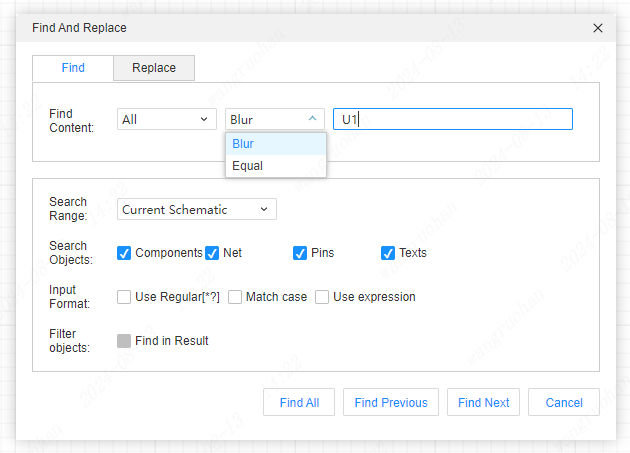
- Select what to find.
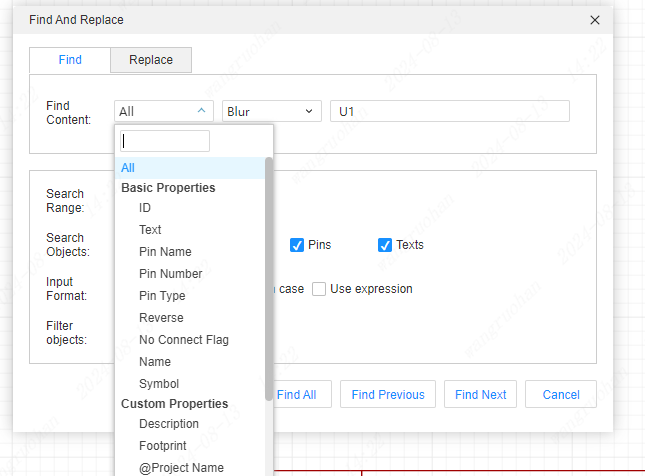
- Search range.
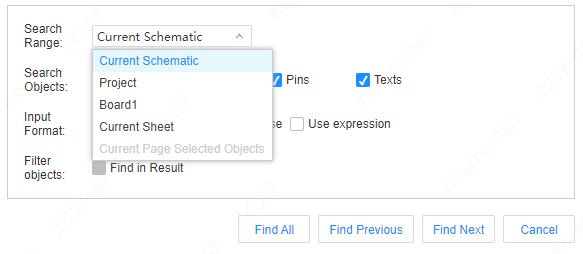
4. The object and format of the search.
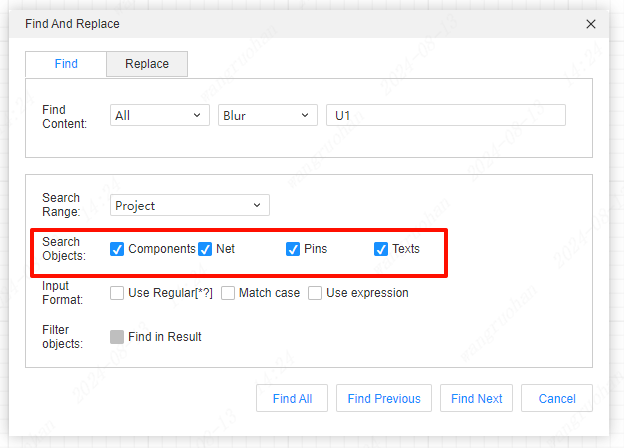
- Use wildcards. When checked, all text input boxes support wildcard characters
* or ?. For example, to search for tags:BAT?orBAT*, you can search for all tags starting with BTA.*can be used in place of zero, one or more characters, while?can only be used in place of one character. - Case sensitive. Search by case. For example query:
max232andMAX232are two different search terms. - Use expressions. Supports inputting regular expressions in the text input box for character matching. For example, search:
/u/, you can find all attributes with u. Please check the usage of specific regular expressions: https://www.w3school.com.cn/js/js_regexp.asp
- Click Find All.
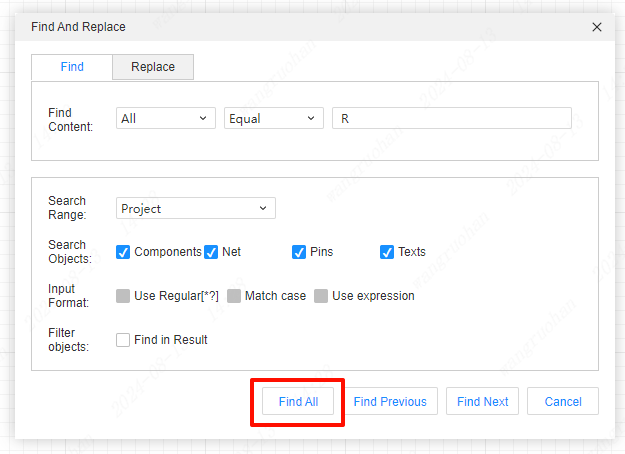
You can see the search results in the bottom menu bar

replace
Replace the result of the search, the operation is basically similar to the search.
The sequence logic of rePlace is **: find and then replace **.
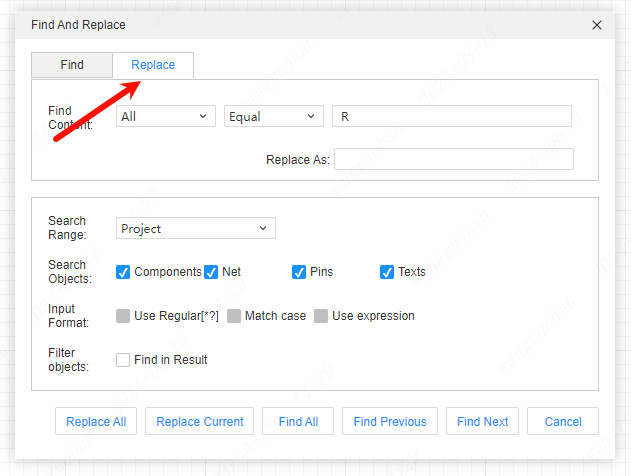
- Enter the content you want to find.
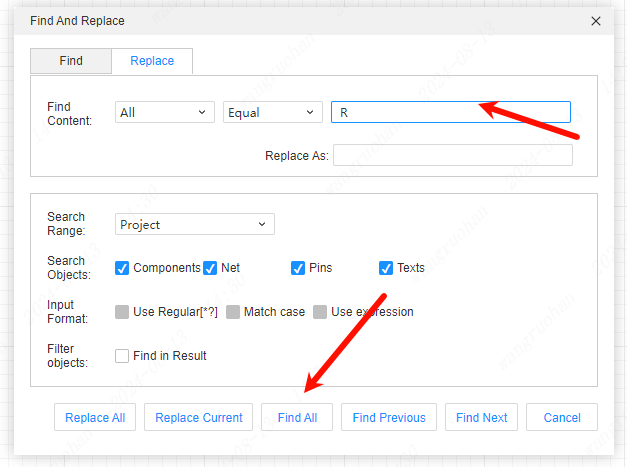
- Enter the content to be replaced.
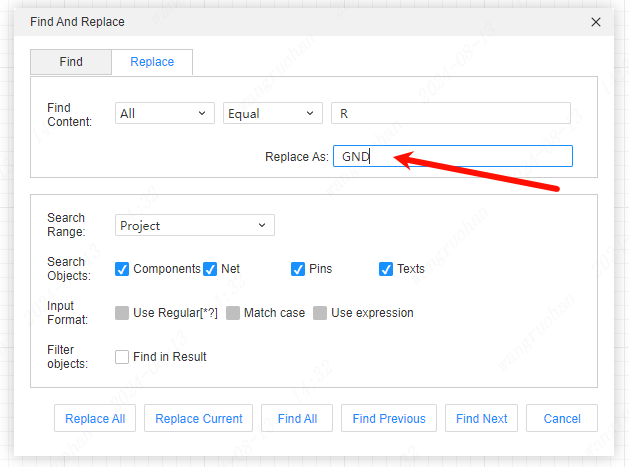
Replace all: Replace all the searched content under the project;
Replace Current: Only replace the currently selected content;