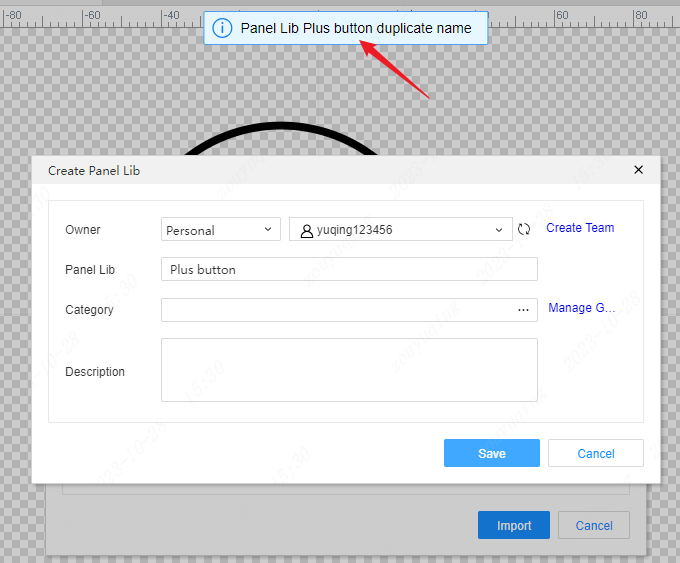New Panel Library
Panel Library
The drawing of the panel library is relatively free, without specific design rules constraints. You can draw any size of any layer element at any position, providing the same drawing tools as the panel. The panel library cannot be directly exported for production, but it can be placed on the panel canvas. After placement, the panel library is not maintained as a whole, which is convenient for further adjustment.
New entrance
Note: Only the professional edition editor supports the creation of panel libraries, which can be created separately.
- When no project is open, top menu - File - New - Panel Library
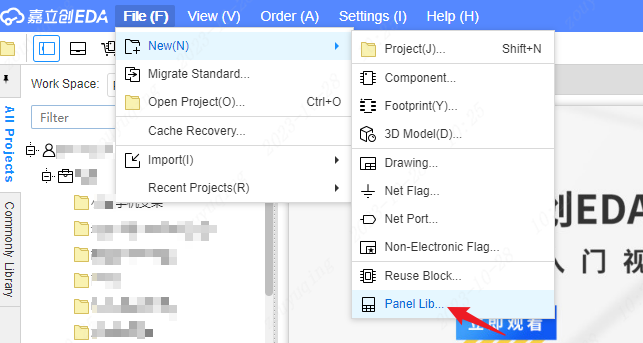
- When a project has been opened, the top menu - File - New - Panel Library
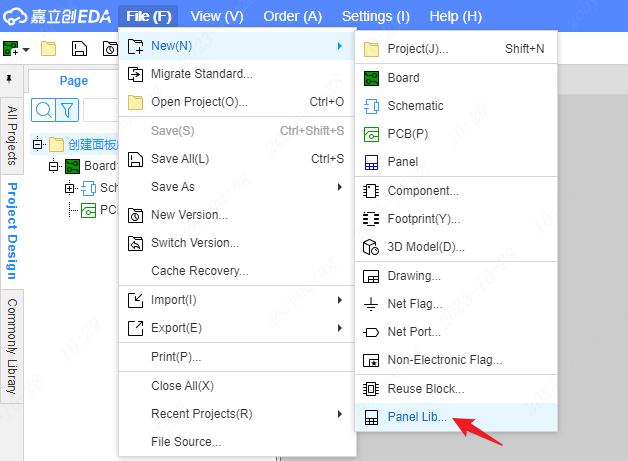
Operation steps
Create a new pop-up window
After operating the New Panel Library menu item, a New pop-up window will pop up. The name of the panel library needs to be customized, cannot be empty, and the length is limited to 1~ 128 characters. (necessary operation)
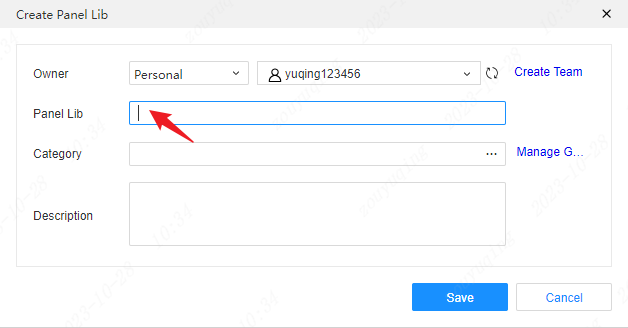
Category management can be performed when creating a panel library. Click "..." on the right side of the category bar to pop up the category selection pop-up window to select a category for the panel library to be created.
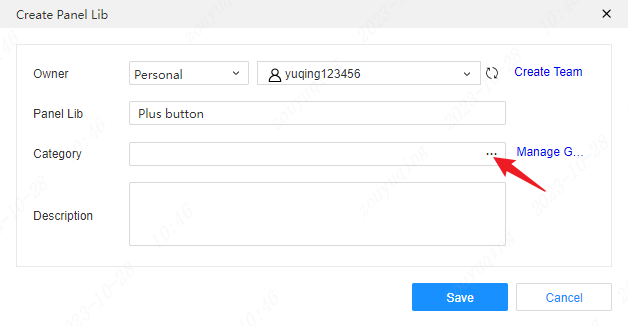
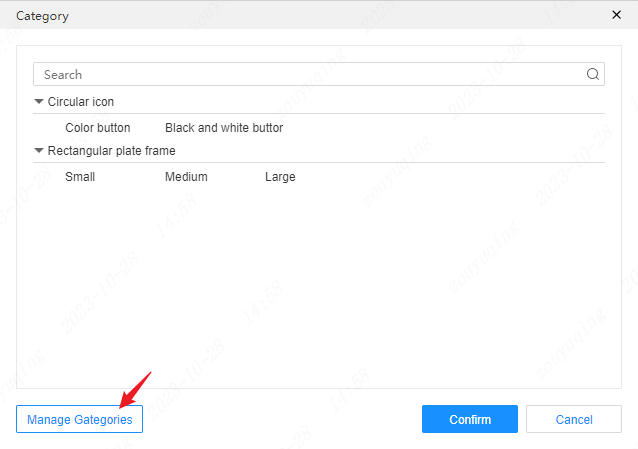
You can also click Manage Category in the New Panel Library pop-up window or the Category Selection pop-up window to bring up the Category Settings pop-up window. Click the green plus sign to add a new category.
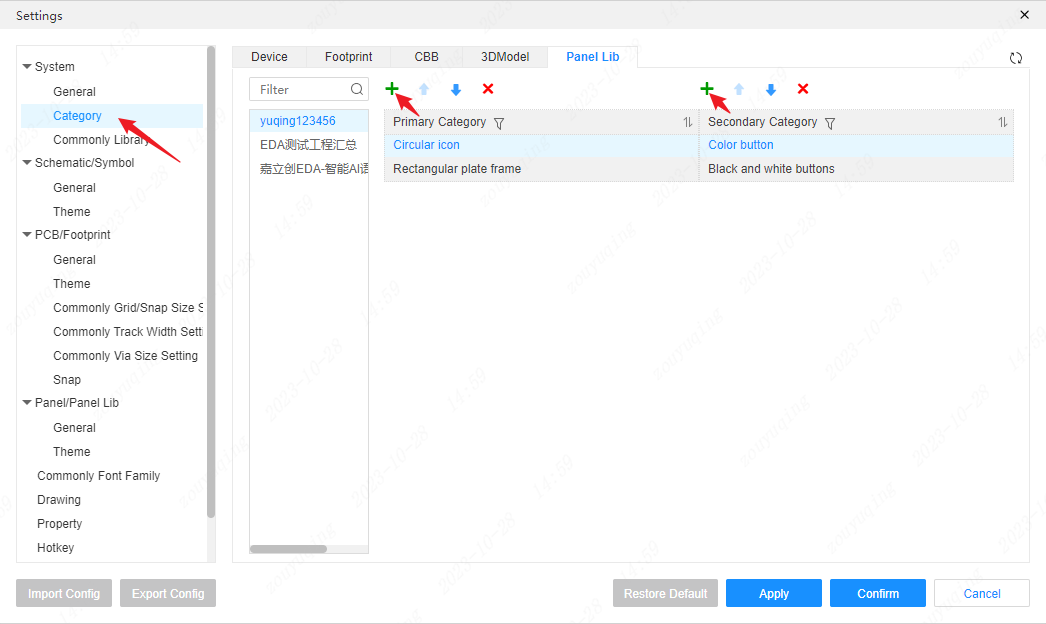
You can also add some descriptions to the panel library.
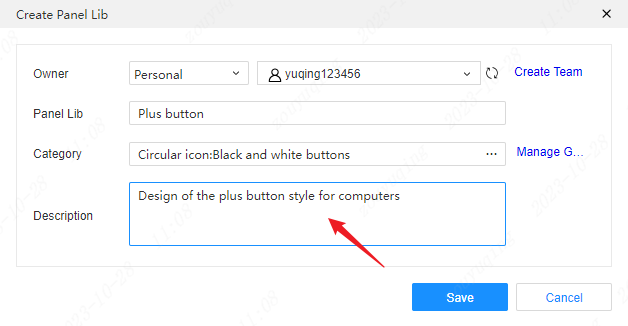
Finally, click the Save button to complete the creation of the panel library, which will automatically open the editing page of the newly created panel library.
Panel library edit page
The material boundary layer is hidden by default in the panel library editing page. The left panel opens the library design by default, displaying the custom information when creating the panel library, and supports readjustment.
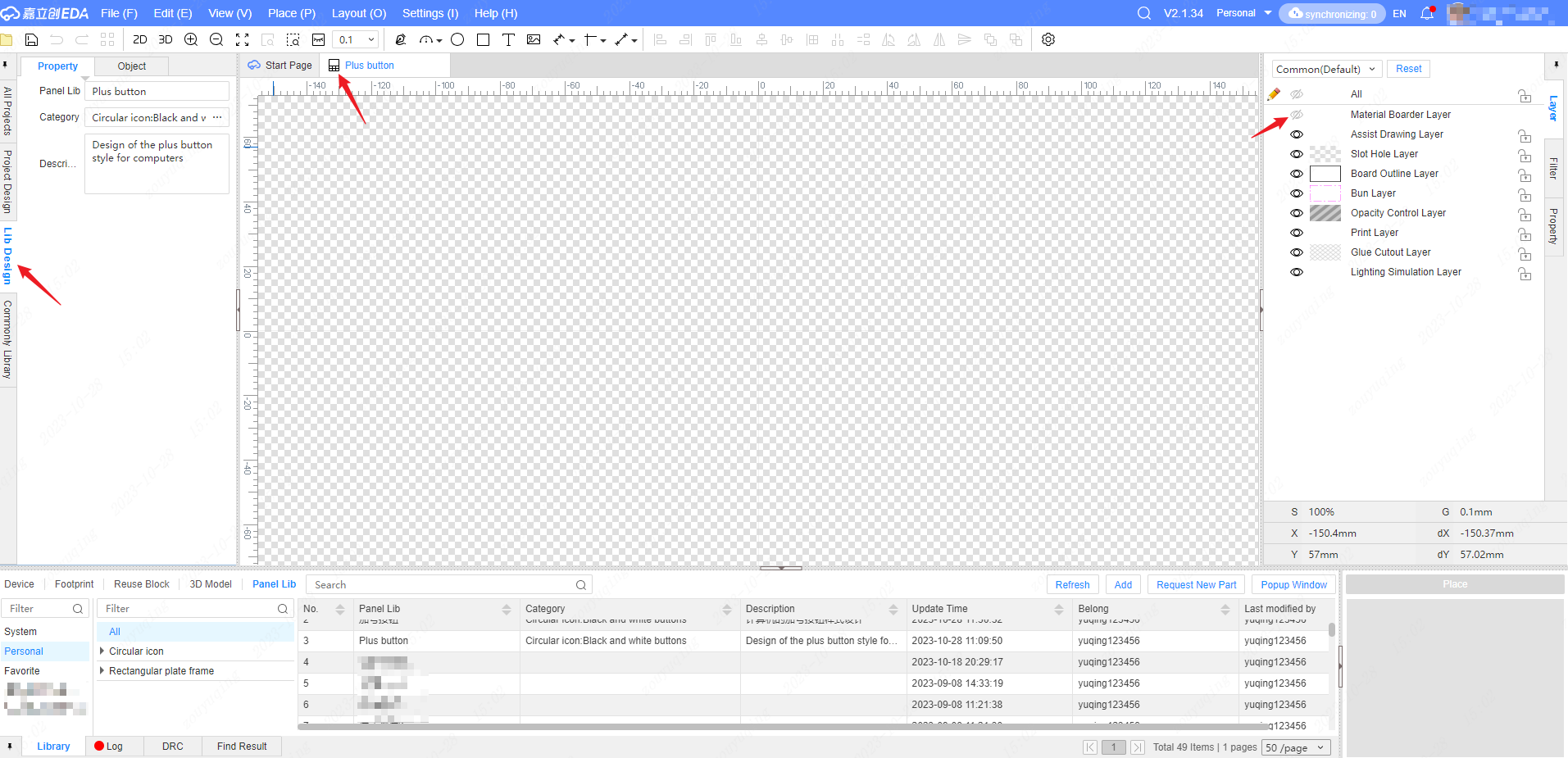
The toolbar of the panel library is basically the same as that of the panel, and the drawing of elements in the panel library is the same as that in the panel.
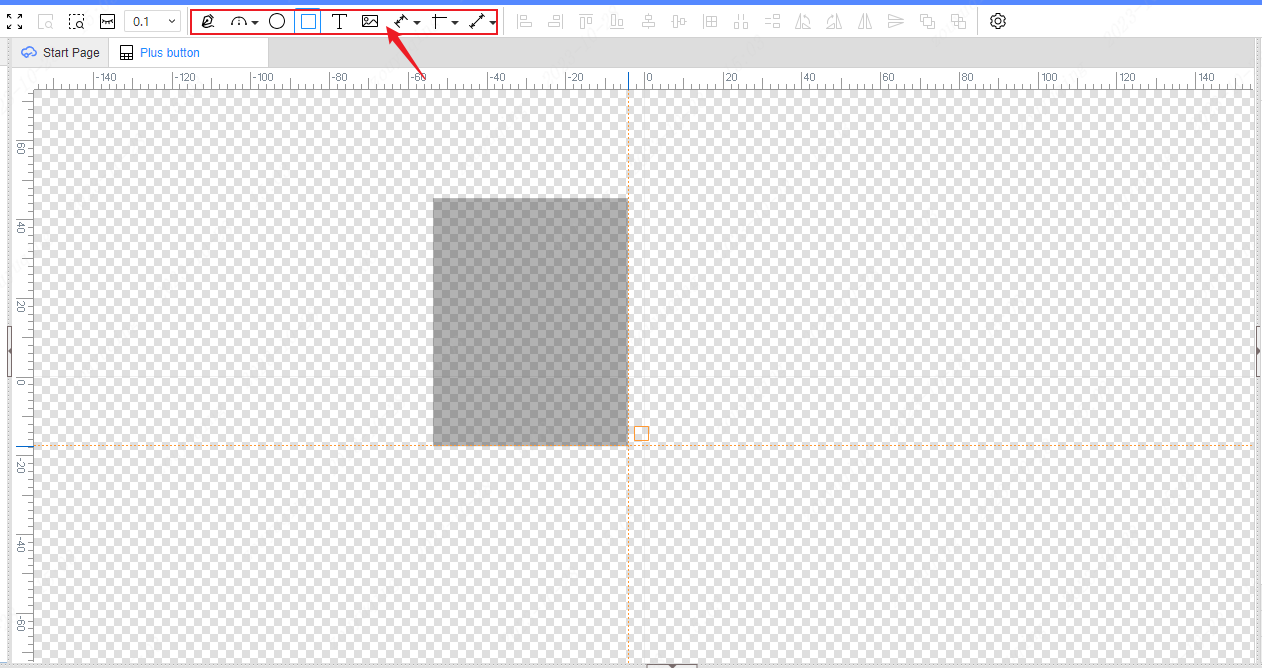
The left object tree, right property panel, etc. remain consistent with the panel editor.
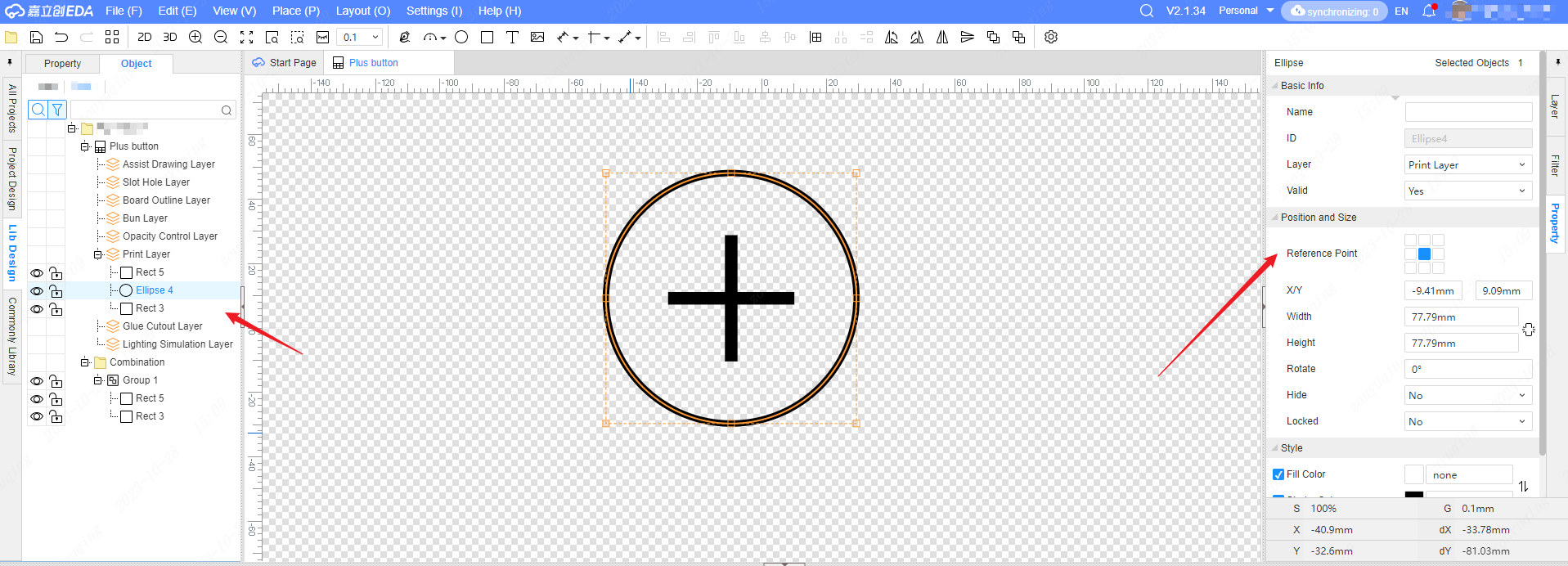
Export panel library
- Top menu - File - Save As - Document Save As (Cloud)...
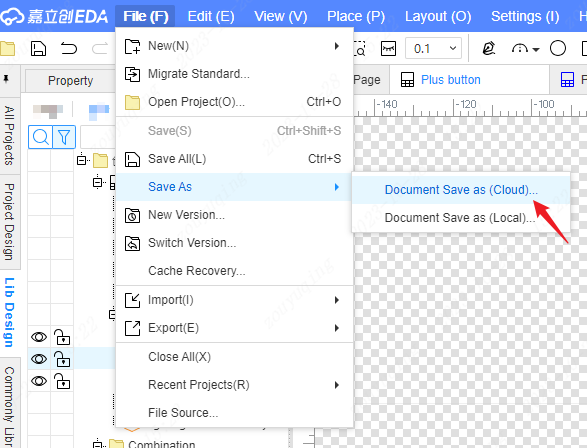
Saving as cloud is equivalent to creating a new panel library. You need to customize the name, category, description and other information of the panel library, and the content in the panel library will be directly copied to the newly created panel library.
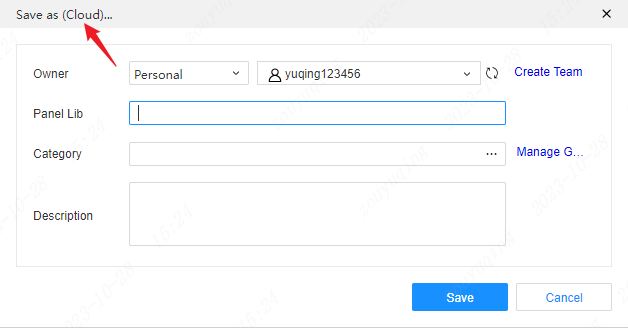
- Top menu - File - Save As - Document Save As (Local)...
The file name extension of the panel library exported to the local is .epanl
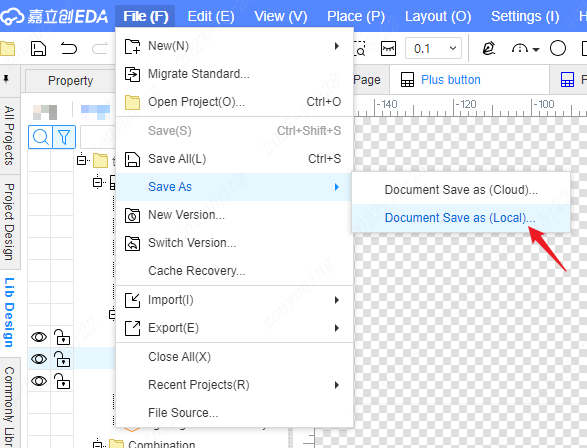
- Bottom Library - Panel Library - Right-click after selecting the specific panel library
In the right-click menu, you can also select the "Save Document As (Cloud)..." or "Save Document As (Local)..." menu items to export the panel library.
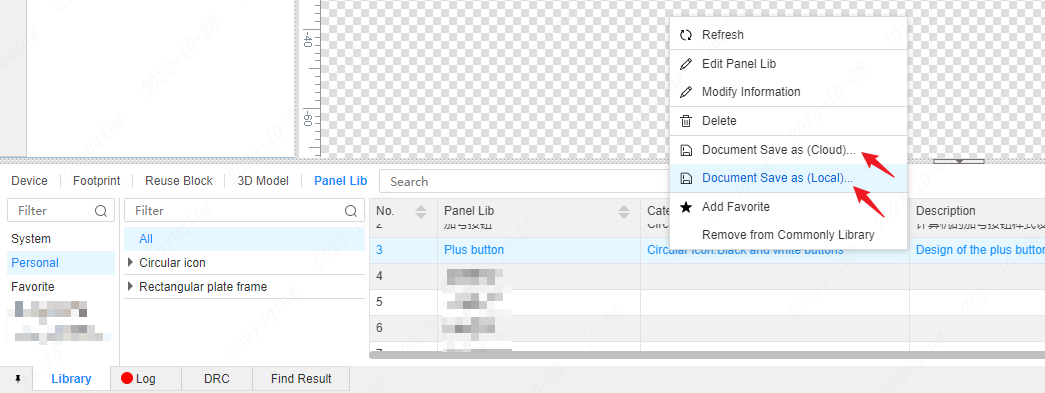
Import panel library
- Top Menu - File - Import - EasyEDA Pro (Professional Edition)...
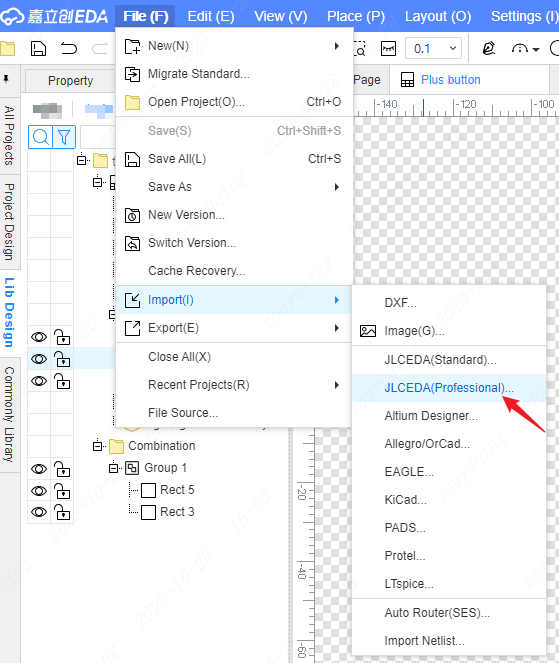
After selecting the panel library file with the suffix .epanl in the pop-up selection file pop-up window, the import confirmation information pop-up window will pop up.
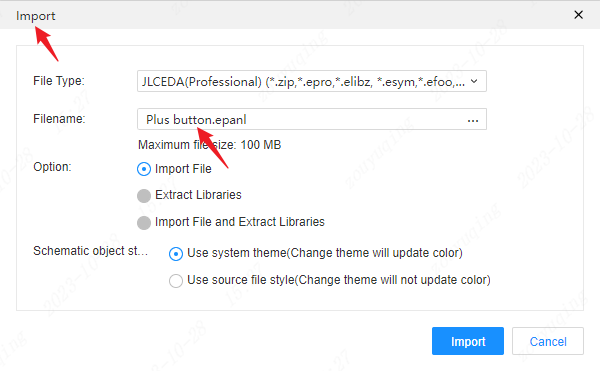
After clicking the Import button in the Import pop-up window, the New Panel Library pop-up window will pop up. The name of the panel library will be automatically filled in with the original file name. After completing the custom editing of the new panel library information, click the Save button to complete the import of the panel library.
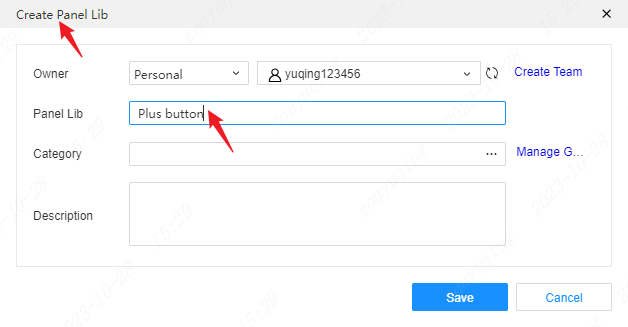
Note: Duplicate panel library names are not allowed. Renaming can be avoided by customizing methods such as adding serial numbers.