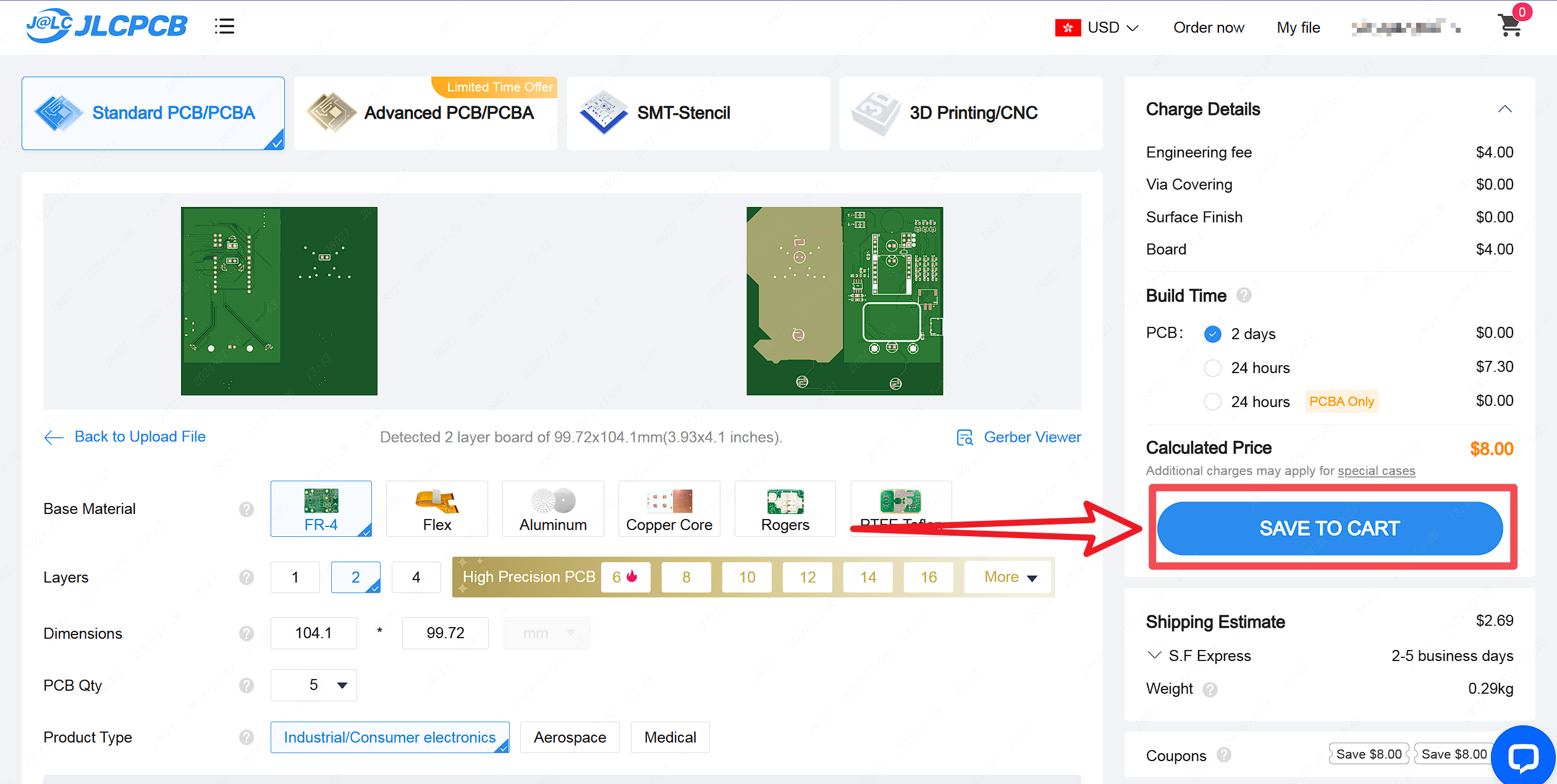Draw Colorful silkscreen
Thanks to the JLCPCB process support, EasyEDA can be very convenient to support color silkscreen printing.
Support the import of color pictures, and character color Settings, export manufacturing files after the order in JLCPCB. Expected 2023 JLCPCB small batch open color silkscreen printing production.
Turn on color silkscreen printing
You need to turn on the option of "Using JLC color silkscreen technology" in PCB Settings first.
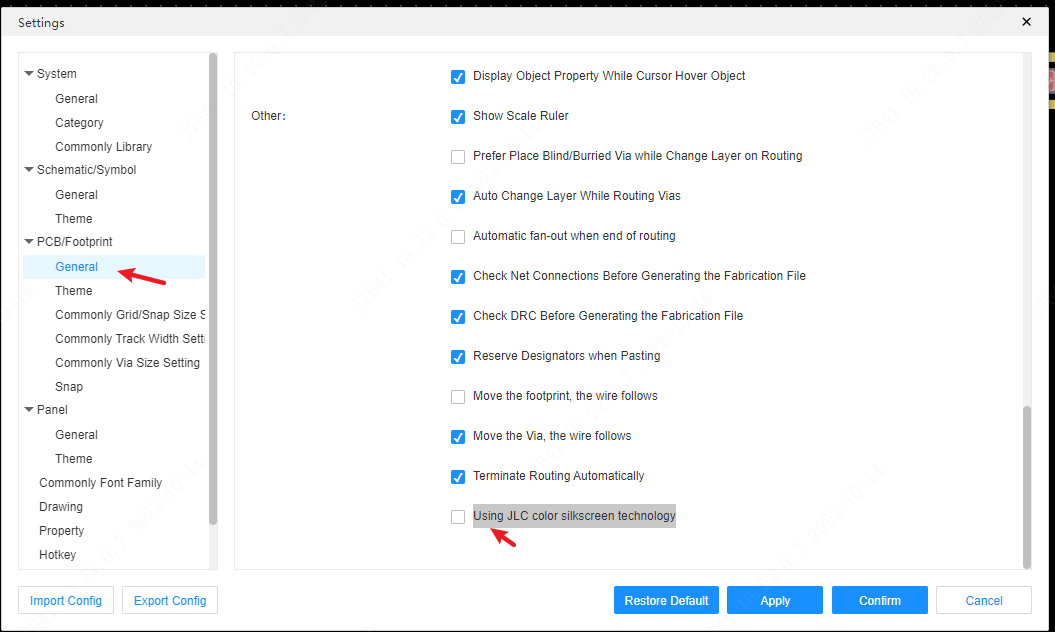
Import color images
EasyEDA support to import color pictures, preview pictures, choose to place the original picture
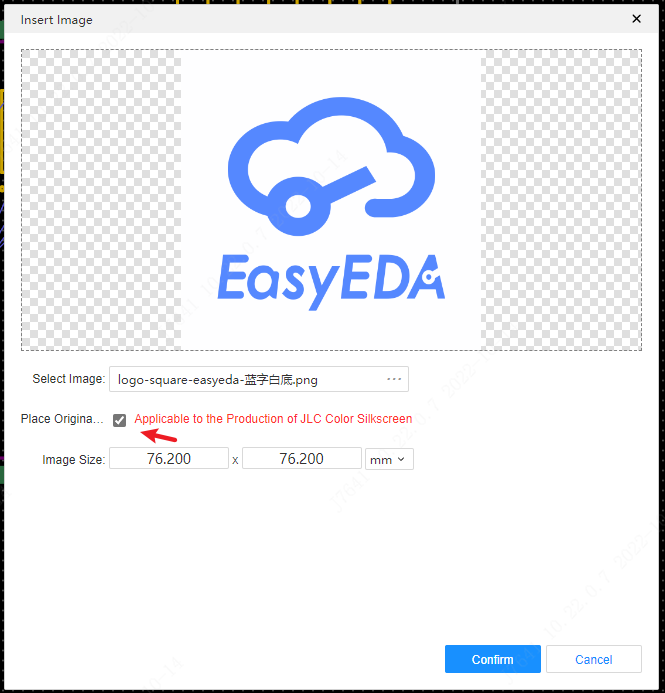 Will automatically be placed in the top silkscreen layer, you can also switch to the document layer or the bottom silkscreen layer.
Will automatically be placed in the top silkscreen layer, you can also switch to the document layer or the bottom silkscreen layer.
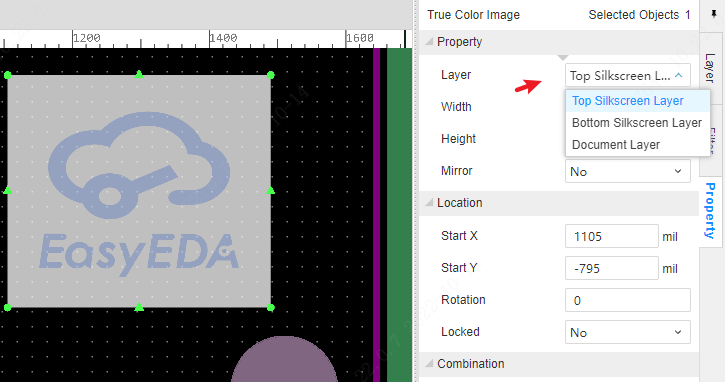
Sets component silkscreen color
After selecting the component, you can set the silkscreen color in the right property panel
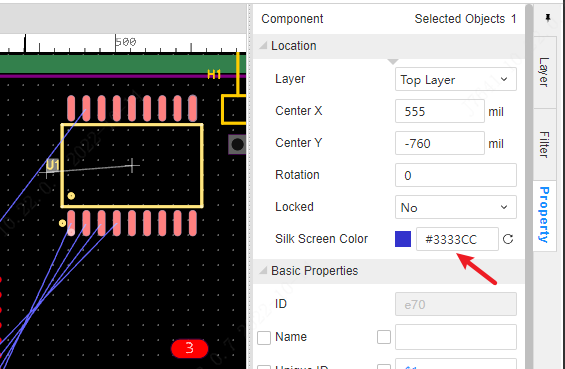
The internal line text, bit number and other attributes of the component will be produced using this color during manufacturing.
Set the silkscreen color
After clicking on the blank area of the canvas, you can see the color silkscreen Settings in the right property panel
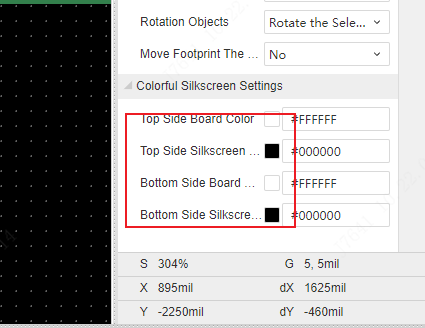
Top/Bottom panel color: Default white. Because the board needs color printing, it needs to print a base color first, and the color setting is the color of the base color.
Top/Bottom silkscreen color: DEFAULT silkscreen color, such as bit number, component shape silkscreen color. If the component has a separate silkscreen color, the option will preferentially use a separate color.
Preview colorful silkscreen printing
In the top menu - View - 2D/3D Preview, you can preview color silkscreen printing and pictures.
In the right property panel of the preview interface, modify the silkscreen printing process to color silkscreen printing, and you can see the color printing effect.
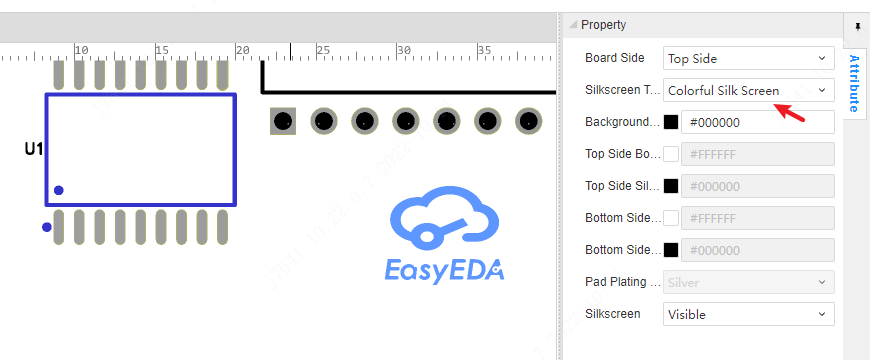
Export manufacturing files
After setting and editing the color silkscreen printing, output the color silkscreen printing production file.
Entry: Top menu - Export - PCB Board file (Gerber)
Select Export color silkscreen to export Gerber.
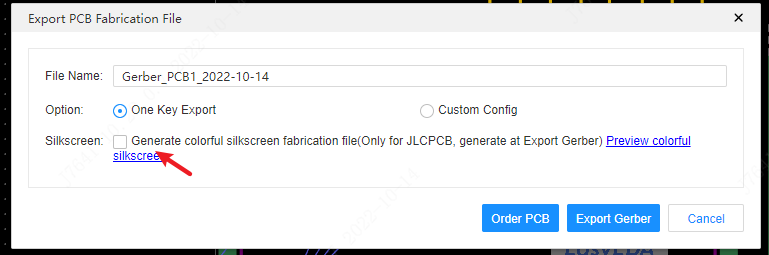
If you want to make SMT for your colorful PCB, you need to make a panelize option
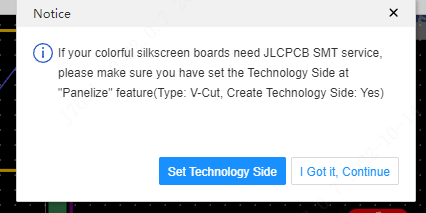
After Gerber generated, there are two silkscreen fabrication files for JLCPCB to fabriaction in the Gerber zip file.
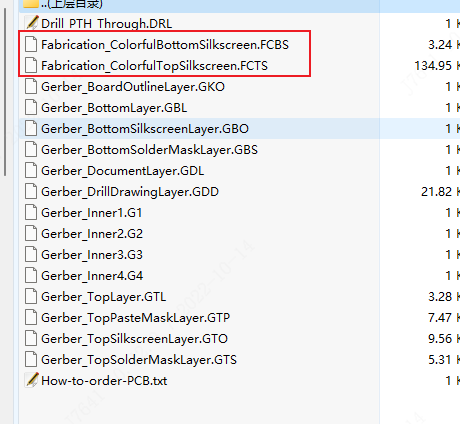
Introduction to the Multi-color Silkscreen Process
Colorful Silkscreen utilizes 6-color ultra-clear UV printing technology, with a print resolution as high as 1200 DPI, resulting in clear and sharp printing effects with high color fidelity.
The printing ink is made from materials that are scratch-resistant, heat-resistant, and corrosion-resistant. Whether it's scraping with a soldering iron, undergoing 200-300°C SMT reflow soldering, or being cleaned with flux water or alcohol, the ink will not be damaged, discolored, or detached.
Order Colorful Silkscreen PCB
Open the website jlcpcb.com, click on: "Add gerber file", and upload the Gerber file.
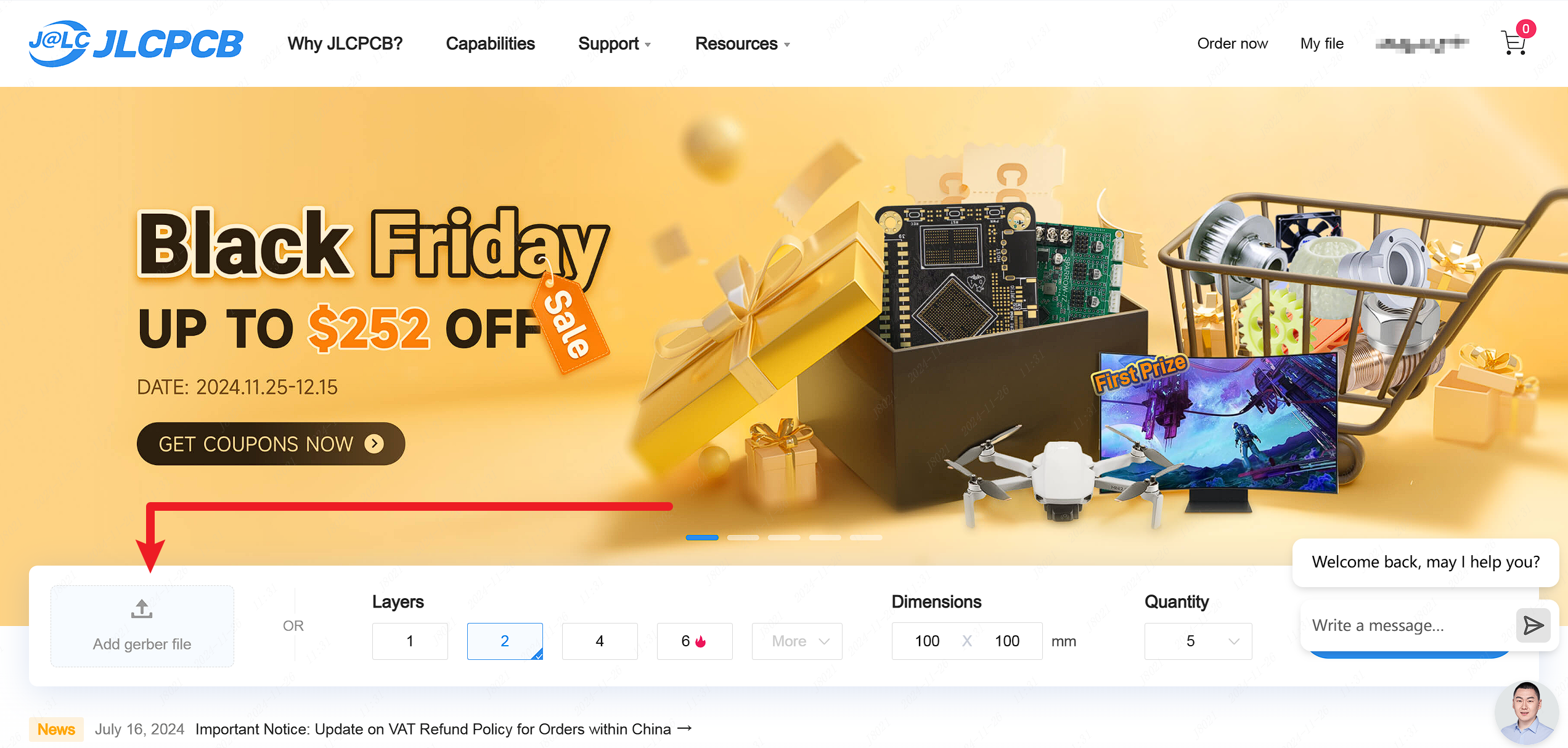
For a Colorful Silkscreen PCB, you need to select the following processes:
Base Material: FR4
Layers (Supported): 2~4
PCB Thickness (Supported): 0.4~2.0 mm
PCB Color (Only Supported): White
Surface Finish (Multi-color Silkscreen with Free Gold Plating): ENIG
Gold Thickness (Only Supported): 1μ
Advanced Options → Silkscreen Technology: EasyEDA multi-color silkscreen
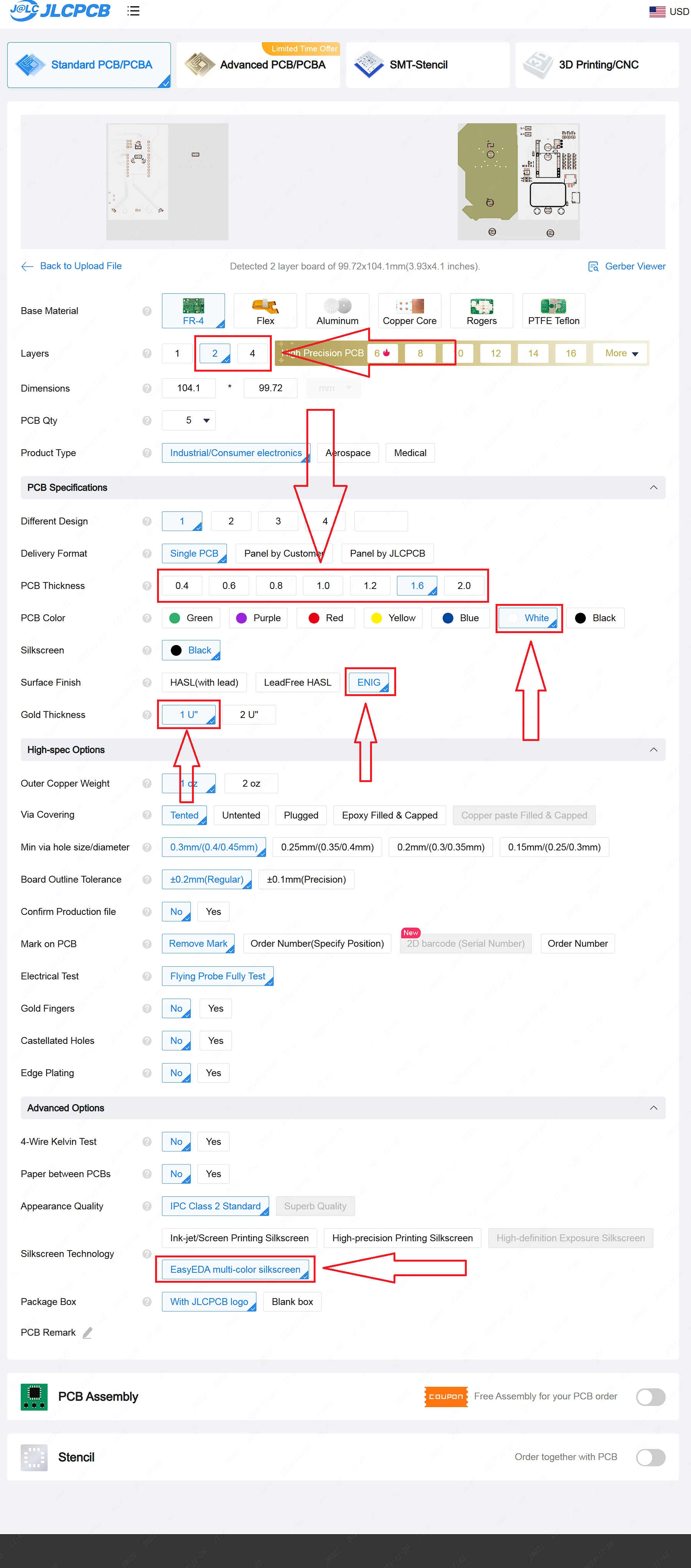
"You can click on "Gerber Viewer" to check the simulation effect of the color silkscreen print."
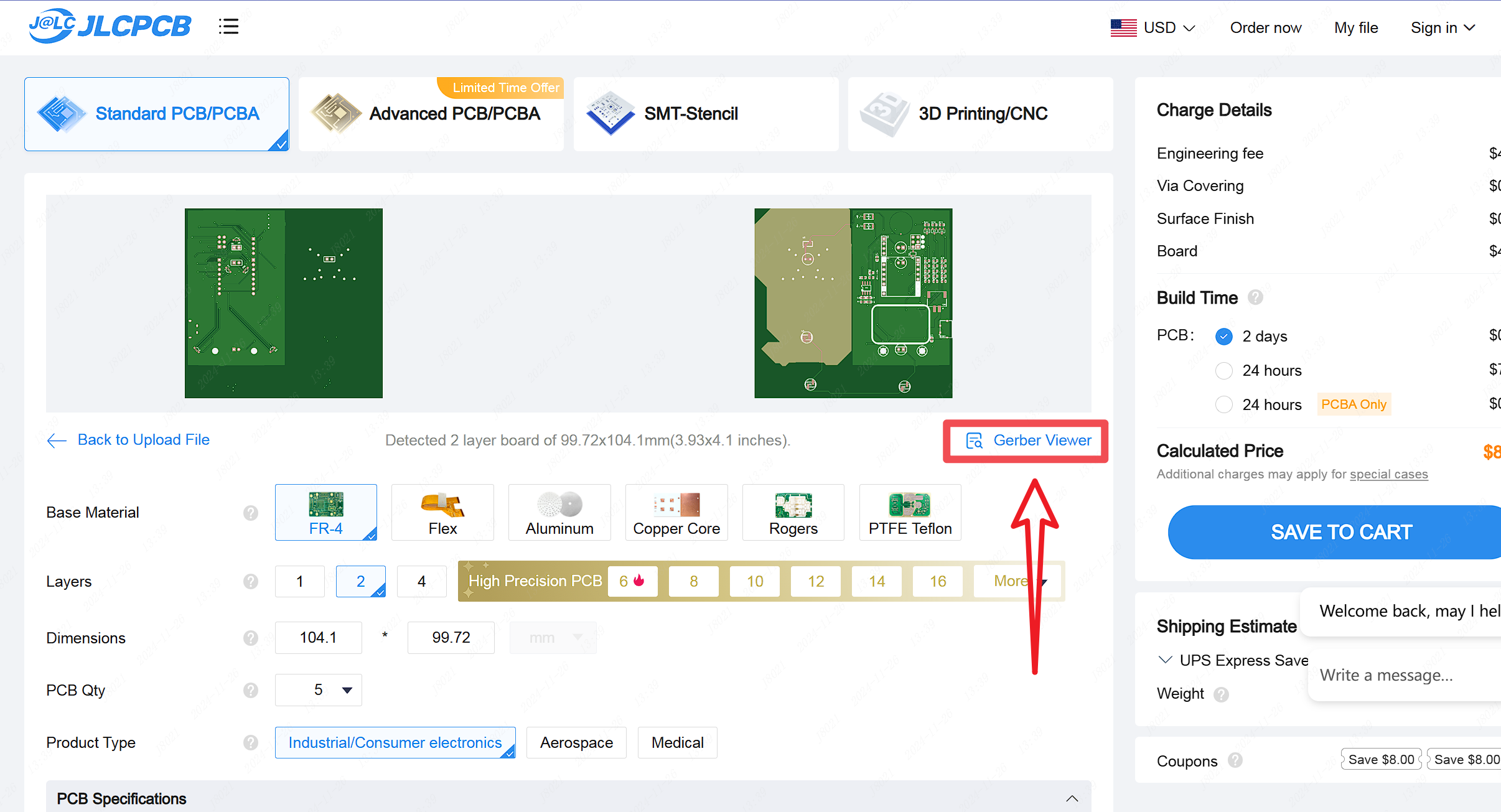
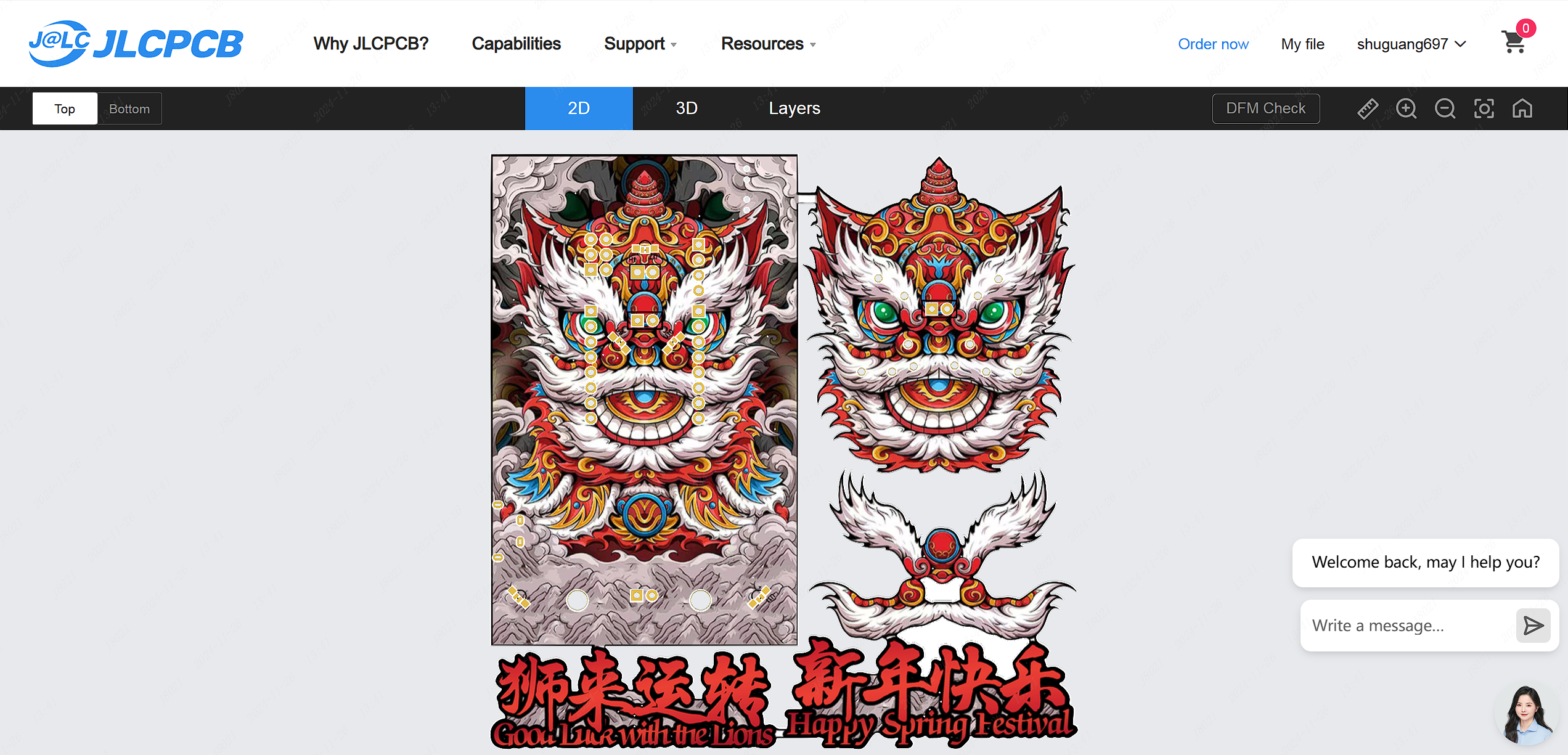
Finally, click "SAVE TO CART" to proceed.