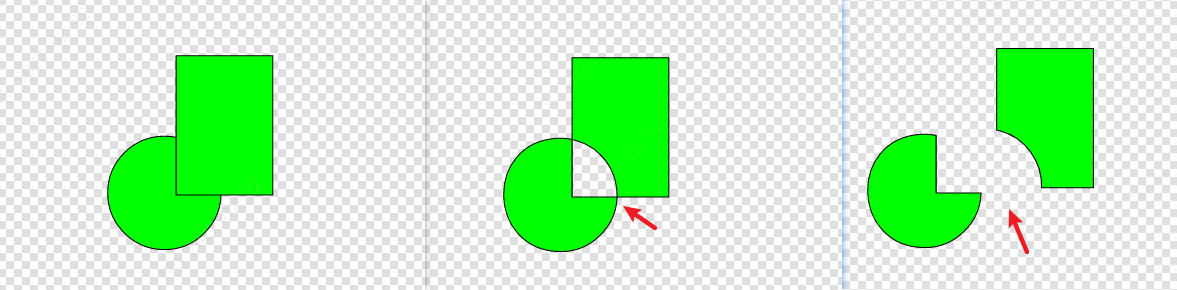Boolean Operation
Reserve overlapping area
By retaining the overlapping area function, the intersection of two elements can be intercepted, which can generate many difficult-to-draw graphics. Simply put, it is to take the place where A and B intersect.
perating instructions:
- Select Element - Top Menu - Edit - Boolean Operation - Reserve Overlap Area
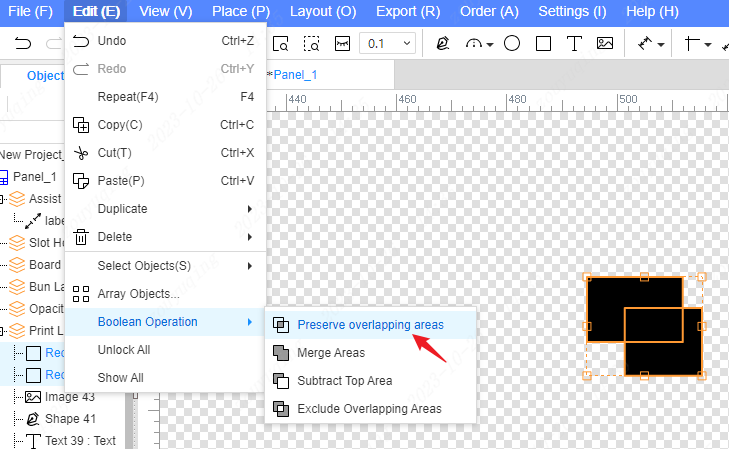
Take the overlapping area of two elements in the following figure:
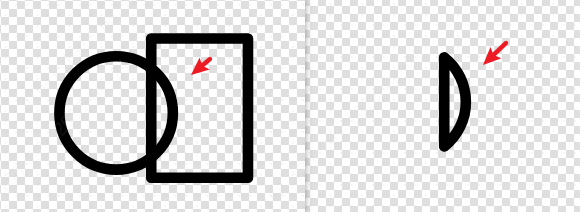
As shown in the figure, the shape of the arrow button element can be generated by taking multiple intersections.
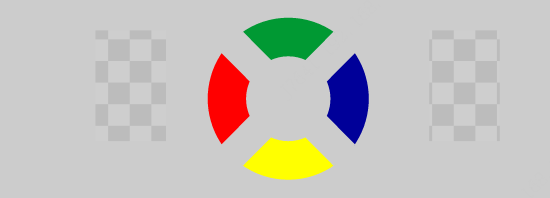
Merge area
Use the merge area function to merge two different shaped elements into one element, and merge the outer edges of the elements. Simply put, it is to merge A and B together.
Operating instructions:
- Select Element - Top Menu - Edit - Boolean Operation - Merge Area
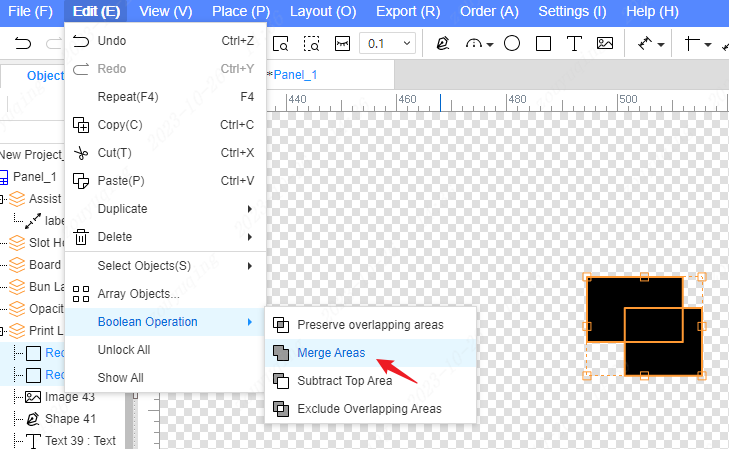
After selecting multiple intersecting elements, click the Merge Area menu.
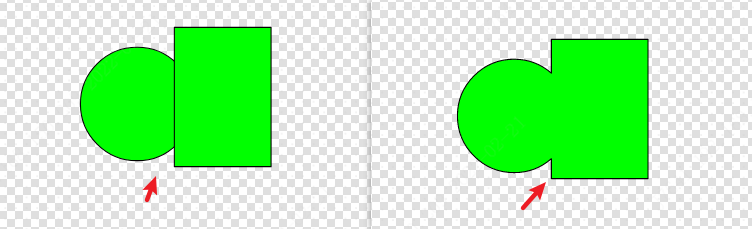
Some difficult-to-draw outlines can be generated by merging regional functions.
Subtract the top area
By subtracting the top-level area function, the internal intersection of two different-shaped elements and one of the elements can be removed. If A is at the next level of B, subtracting the top-level area will retain the part of A-B.
Operating instructions:
- Select Element - Top Menu - Edit - Boolean Operation - Subtract Top Area
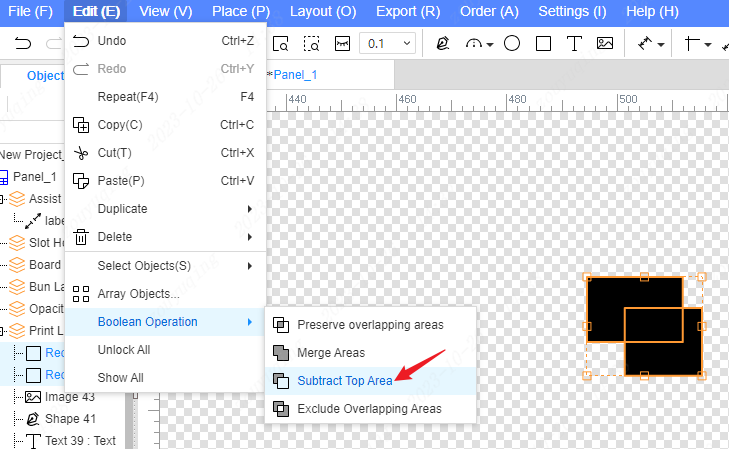
As shown in the figure below, the rectangular part is removed by subtracting the top area and removing the parts that do not need to be retained.

Note: The part of the top-level area that is eliminated is based on the drawing order of the primitive, and the part that is drawn later will be eliminated.
Exclude overlapping area
By excluding the overlapping area function, the intersecting parts of A and B can be removed, and the non-intersecting parts can be retained. The intersecting parts of different-shaped elements are removed.
Operating instructions:
- Select element - Top menu - Edit - Boolean operation - Exclude overlapping area
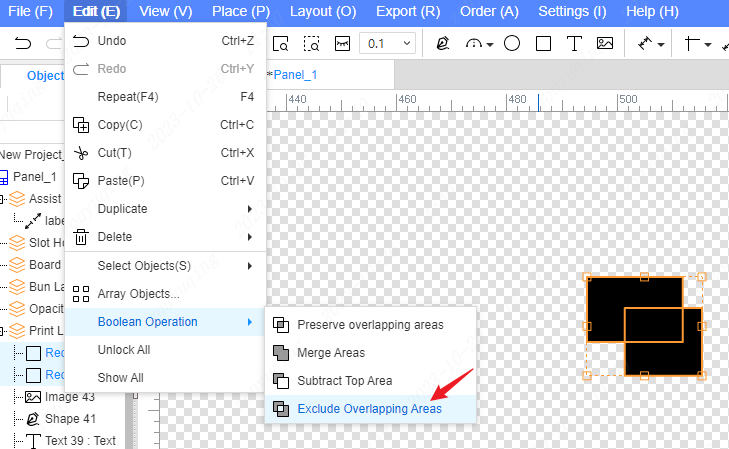
Select multiple elements and click the Exclude Overlap Area menu.