Highlight
EasyEDA Pro supports device and network highlight selection.
Highlight operation steps:
- select pad or net - top menu - view - highlight - highlight net
- Select the element to be highlighted - Right click - Highlight
- Shortcut H
Highlight all
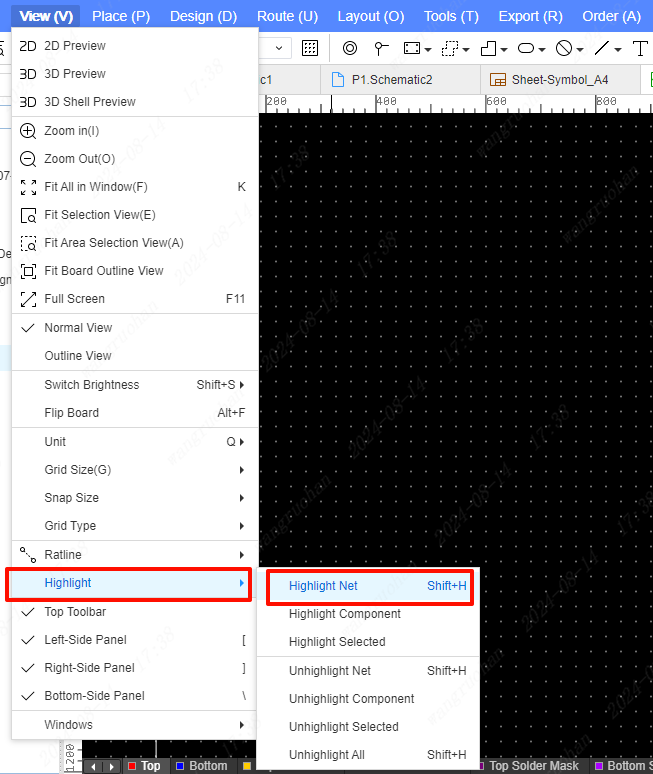
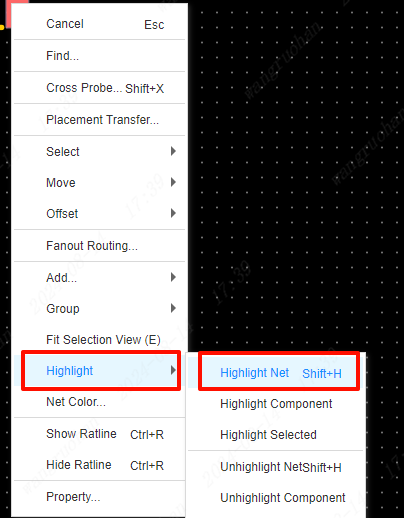
You can highlight all the same nets selected in the PCB.
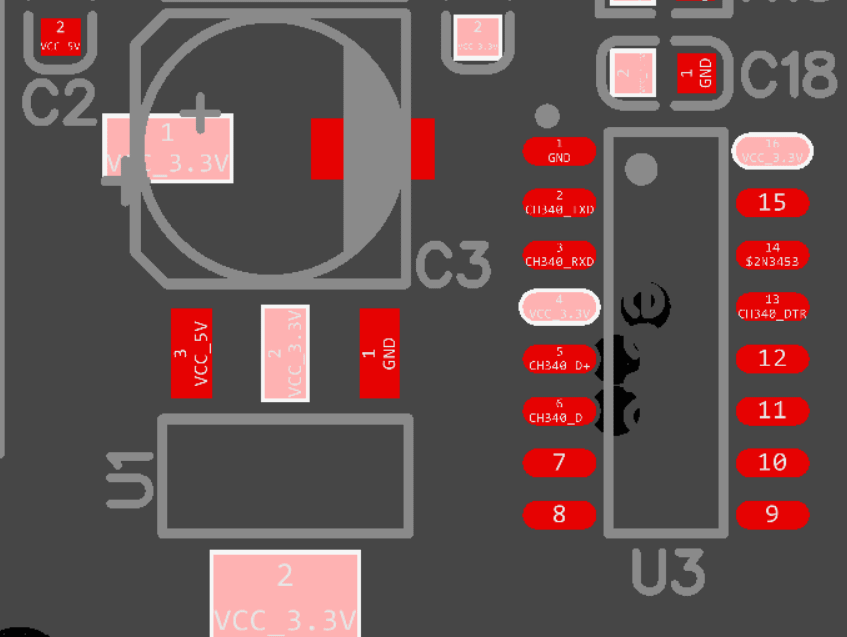
un-highlight
- Select the pad you want to cancel the net - top menu - view - highlight - unhighlight all or right click - highlight - unhighlight all
You can also use the shortcut key shift + H to cancel all highlighting
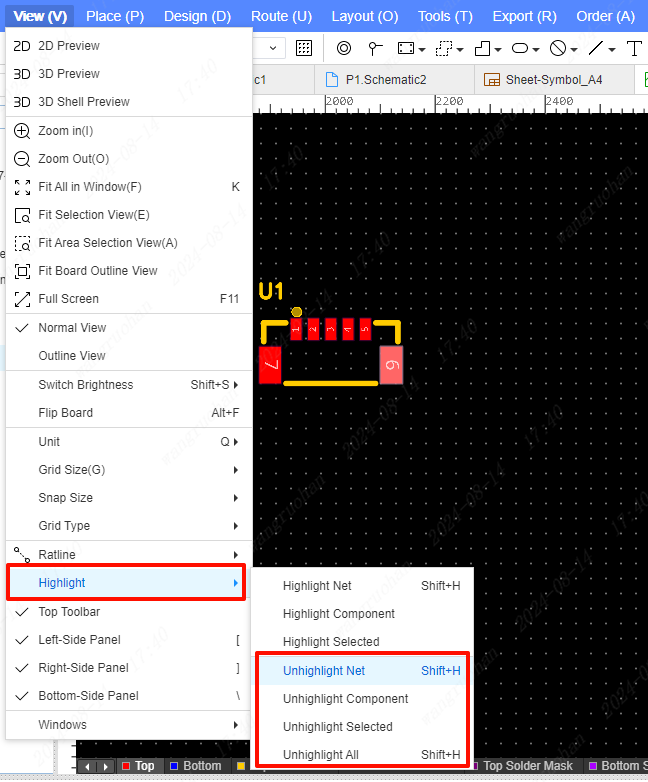
unhighlight all
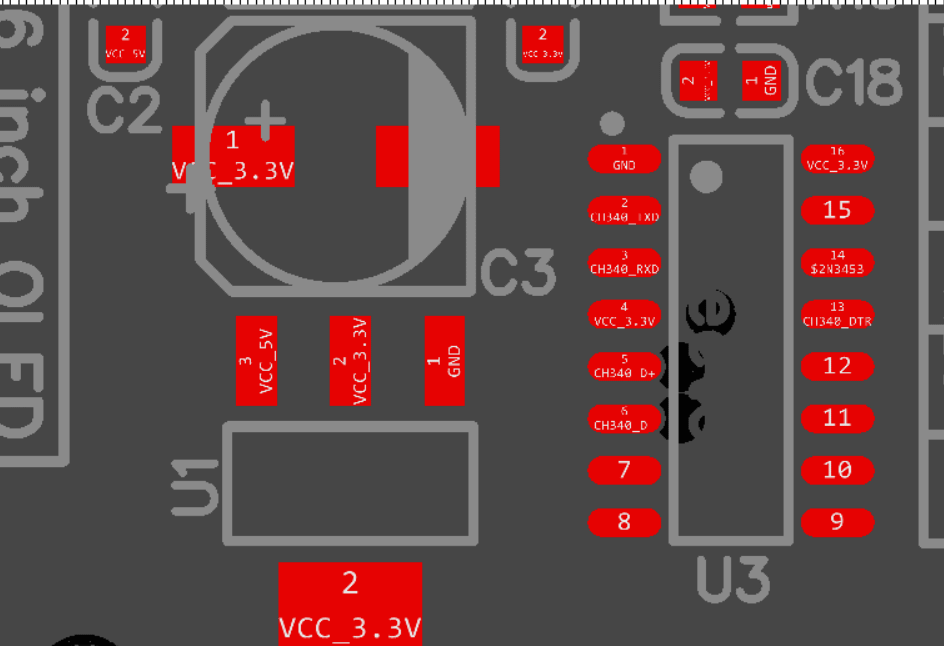
Highlight devices
Select Device - Top Menu - View - Highlight - Highlight Device
Selected device - right click - highlight - highlight device
Left View - Components - Find the corresponding device and double click
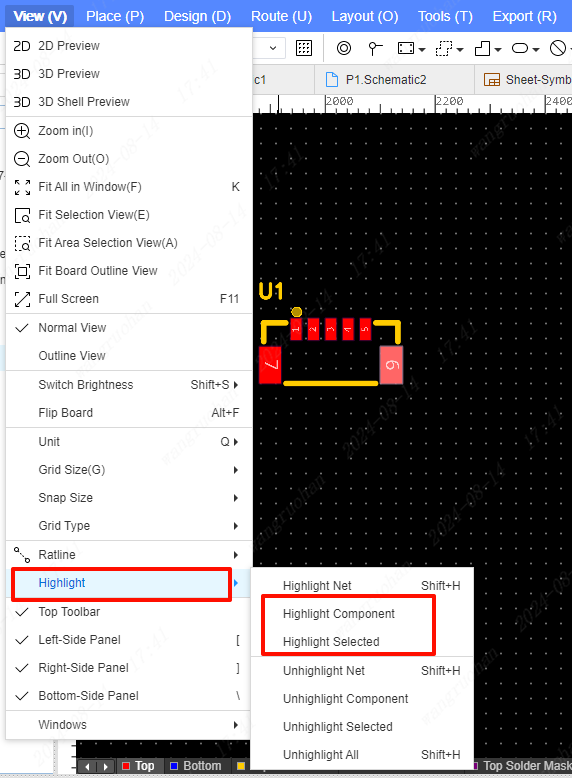
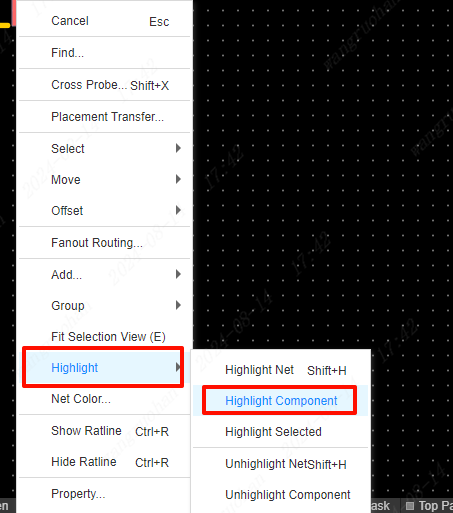
Cancel highlighted device
- Top Menu - View - Highlight - Un-Highlight Device
- Right click - Highlight - Cancel highlight device
- Shortcut Shift+H
highlighted
- The operation steps of the highlighted device are the same as the operation steps of the highlighted device, but other elements can be selected by the highlighted selection.