Left Panel - Page
The created project and drawing page can be viewed in the left panel - drawing page, double-click to open the created file and edit it.
Select the file, click the right mouse button, and edit the created project or drawing page.
Right click on the project name:
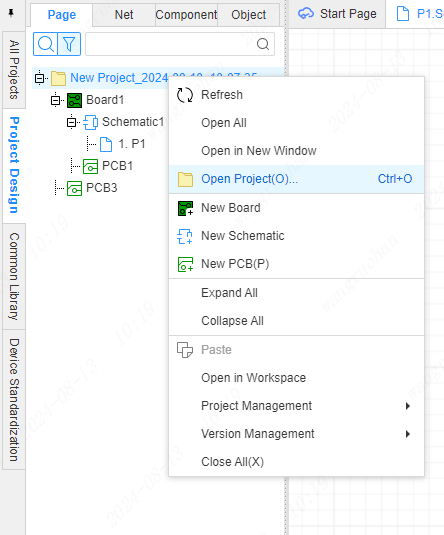
Schematic right click:
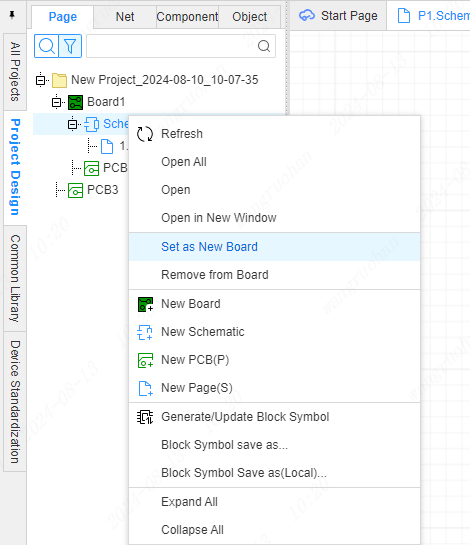
Right click on the page:
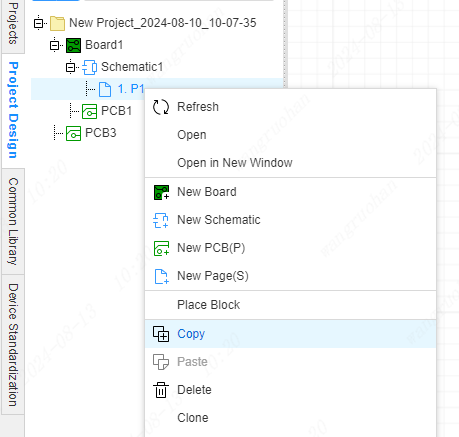
Menu Description:
- Set as new board: Set the current schematic to the new board.
- Disconnect from the board: Take the schematic out of the board and become a free schematic.
- Generate/Update Block Symbols: Generate multiplexed block symbols based on the current schematic, or update block symbols. When generating block symbols, the current schematic diagram will become a hierarchical diagram template, which can be reused multiple times.
- Copy/Paste: Supports copying and pasting of schematics. You can also copy and paste documents across projects. The project needs to be opened in the same browser window.
- Rename: Modify the file name.
- Clear Tag: Clear the tag of the current schematic.
- Attributes: Display the corresponding attributes according to the right attribute panel such as the clicked page.