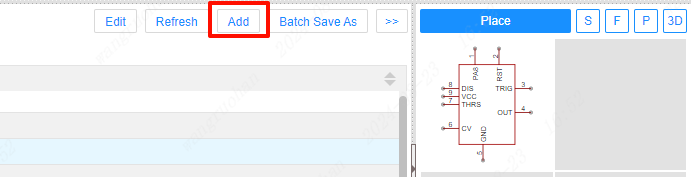Bottom Panel - Library
Use the shortcut key S to call up the bottom pop-up window and select the device path. Among the device libraries, there are the LCSC Mall library and the EasyEDA Pro system library.
Note: The system base library does not support customization!
Device library
The device library is a device library that includes symbols, footprints, 3D models, and pictures. The device library includes the system's basic library, personal device library, and team device library.

Use filters to quickly find the parts you want, for example, enter 0603 to quickly search for parts related to 0603.
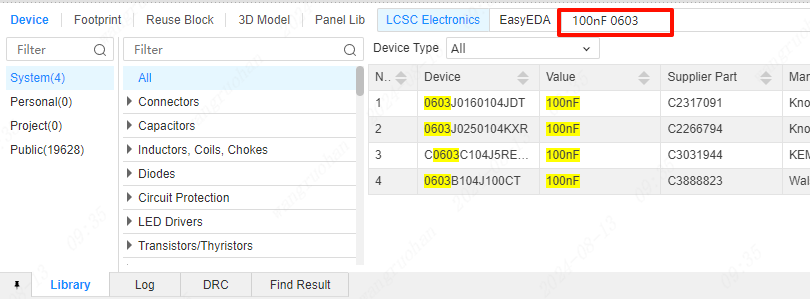
You can double-click the device list or select it and click the "Place" button to place it. The bottom panel will be automatically collapsed, and it will automatically open again when you cancel the Place.
For the specific function of the device list, please check: "Device Library - Device List" chapter .
Place can also be opened via the Device dialog, SHIFT+F.
Note: The independent dialog box for placing a device can only place the device, but cannot edit the device.
Symbol library
The symbol library only has one symbol, there is no footprint and 3D model, the symbol of the symbol library cannot be placed in the canvas of the schematic diagram, and the device needs to be bound to be allowed to be placed on the canvas. Symbol libraries include system libraries, personal libraries, and team symbol libraries.
Note: The symbol library of the system is not editable!
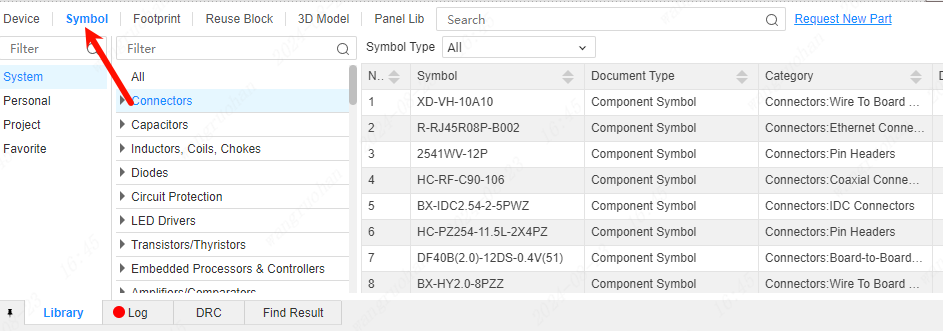
footprint library
The footprint library page has only one footprint without symbols and 3D models. The footprint cannot be placed in the PCB alone. footprint libraries also include system libraries, personal libraries, and team symbol libraries.
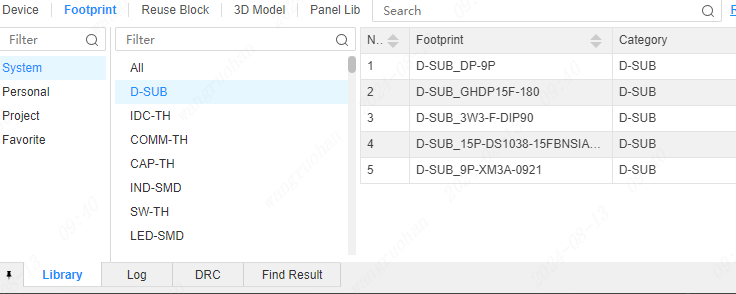
The component library is in the bottom panel of the PCB interface. The component library in the component library can directly place components in the PCB interface, but symbols, footprints and multiplexing blocks cannot be placed.
The component library includes system library, personal library, collection library and component library for joining the team. The component library also includes device library, symbol library, footprint library, and multiplexing blocks.
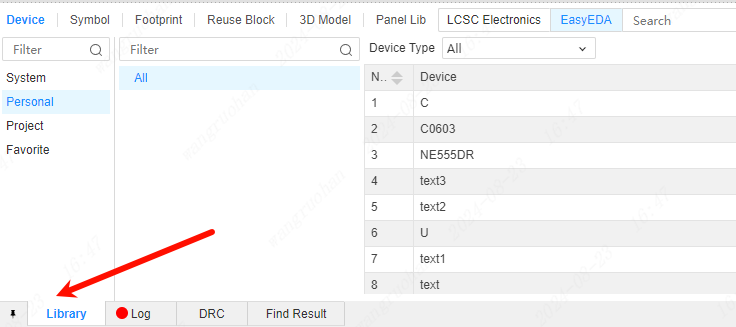
Device Search
The search at the top of the library is a global search that searches the entire library
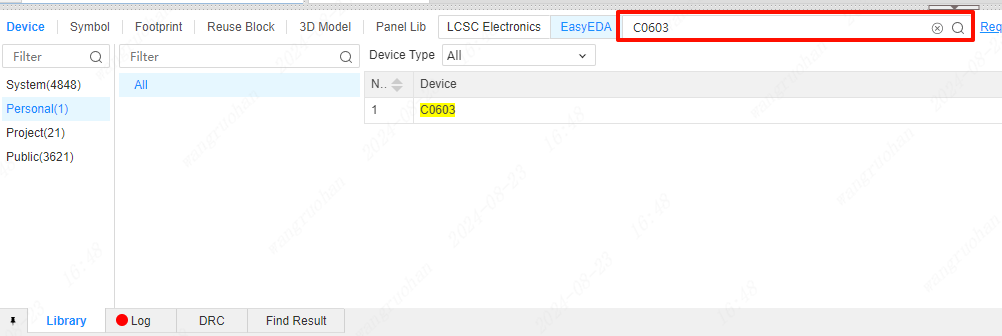
And the search box below is to search the system or personal device library by category
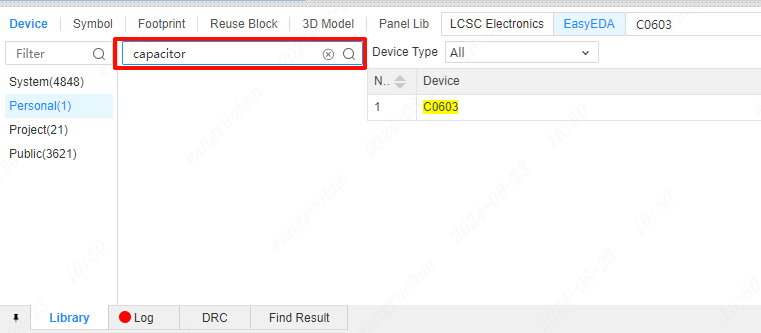
edit element
Select any device in the component library and click the right mouse button to modify the device.
illustrate:
- System library does not support modification!
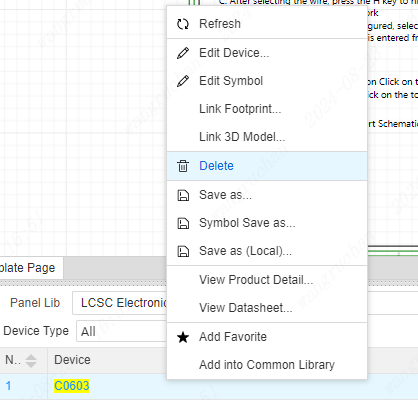
new device
Click the new button on the upper right in the component library to quickly create a device. The symbols and packaging operations are the same.