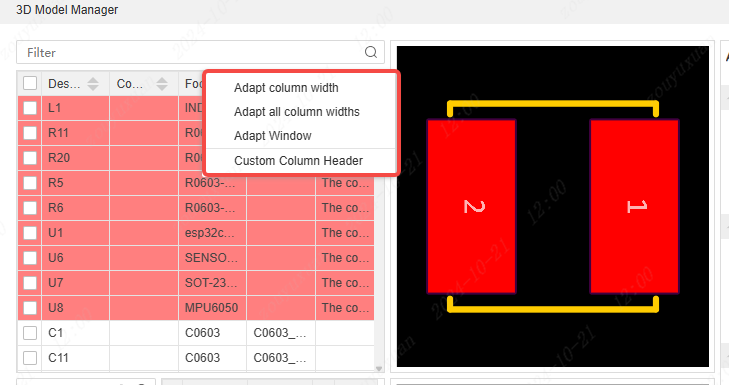3D Model Manager
The 3D model manager is similar to the footprint manager, the symbol manager supports single and batch addition of 3D models and adjustments
Operation entry:
- Top Menu - Tools - 3D Model Manager
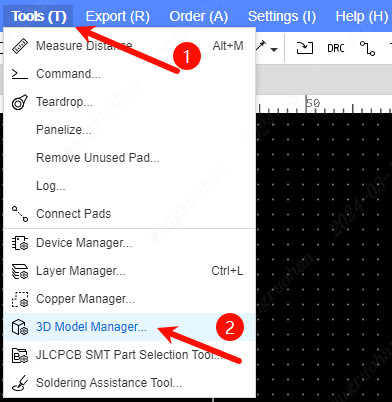
Or select a component, in the property panel on the right, click Properties 3D Model to open it.
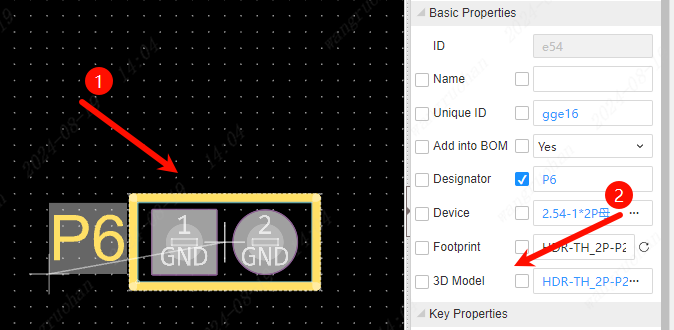
3D Model Manager interface:
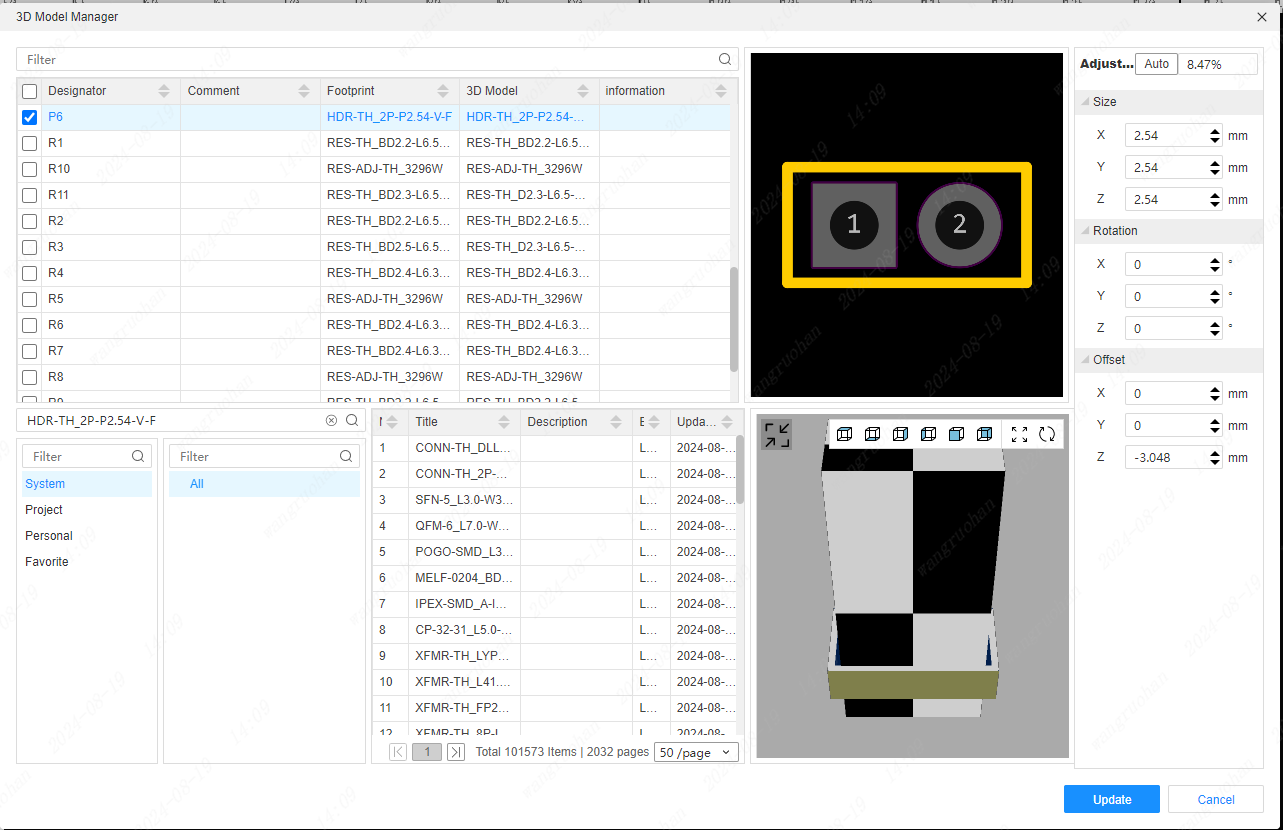
- Device List: The device list displays all the devices of the current PCB, and the selected device will be bound when binding the 3D model.
- Search and selection list: The library list in the lower left corner makes it easy to search for 3D models and click to select by category.
- Preview area: Preview the footprint above, and preview the footprint and 3D model below. Both support scrolling and zooming, right-click and long-press to move. The 3D model preview area can also be enlarged for preview and operation, and supports adjustment after holding down the shortcut key ALT.
- Calibration area: Control the relative position and angle of the 3D model and footprint by adjusting parameters. The Auto button is to automatically adjust the size and position of the model according to the size of the top view of the 3D model and the size of the footprint of the footprint. After clicking Auto, it still needs to be fine-tuned manually.
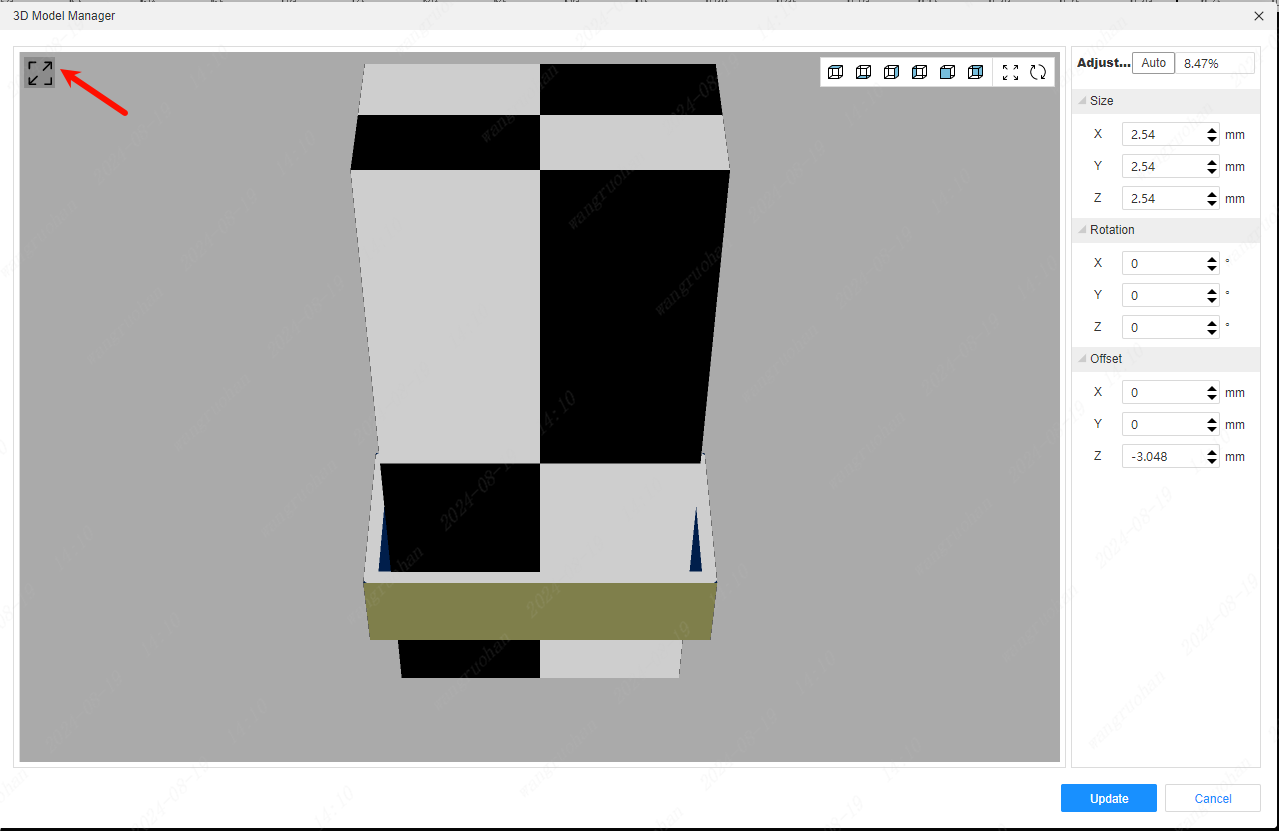
Tips
The table header of the component list supports adjusting the column width by right-click and customizing the table header.