Image
Under the PCB and PCB library canvas, EasyEDA Pro supports adding images. You can easily insert logo patterns such as silkscreen logos.
Entry: Top Menu - Place - Image
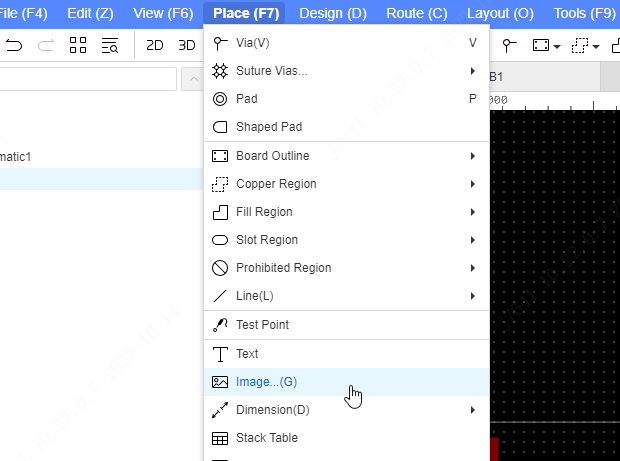
or Top Menu - Import - Image
Click the insert picture function, a window will open, you can add the picture you need, the supported picture formats are: SVGZ, SVG, PNG, PIP, JPG, PJPEG, JPEG, JFIF format.
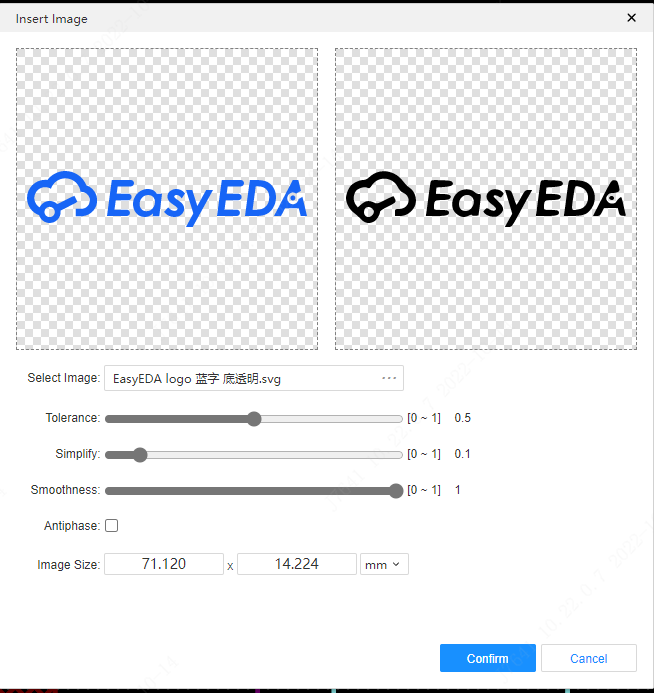
- Tolerance: The larger the value, the larger the image loss
- Simplified: the larger the value, the more rounded the edges of the image will be
- Smooth: The larger the value, the smoother the imported image, and it is more obvious to turn on the quality priority
- Inverted: After selecting, the originally highlighted area will be excavated
- Picture size: Set the size you want to insert, modifying the single value will scale proportionally
- Unit: The system only supports two units, mm and mil
The picture will be placed in the currently edited layer, click the inserted picture, and modify the layer, width, height and mirror image in the right panel.
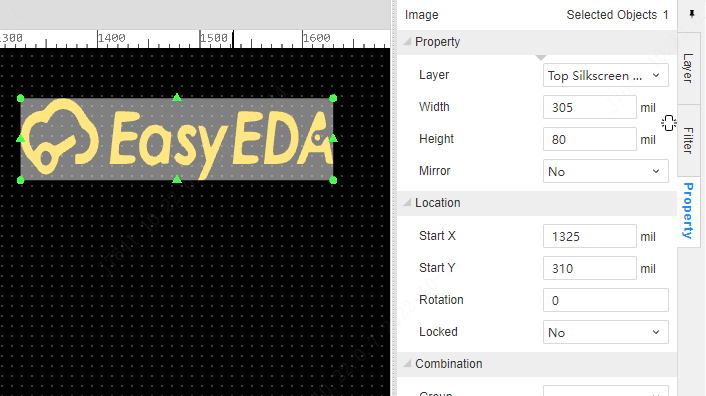
Importing Color Images
JLCPCB EDA supports the import of color images. First, it is necessary to enable the "Use JLCPCB Color Silk-screen Printing Process" option in the PCB settings.
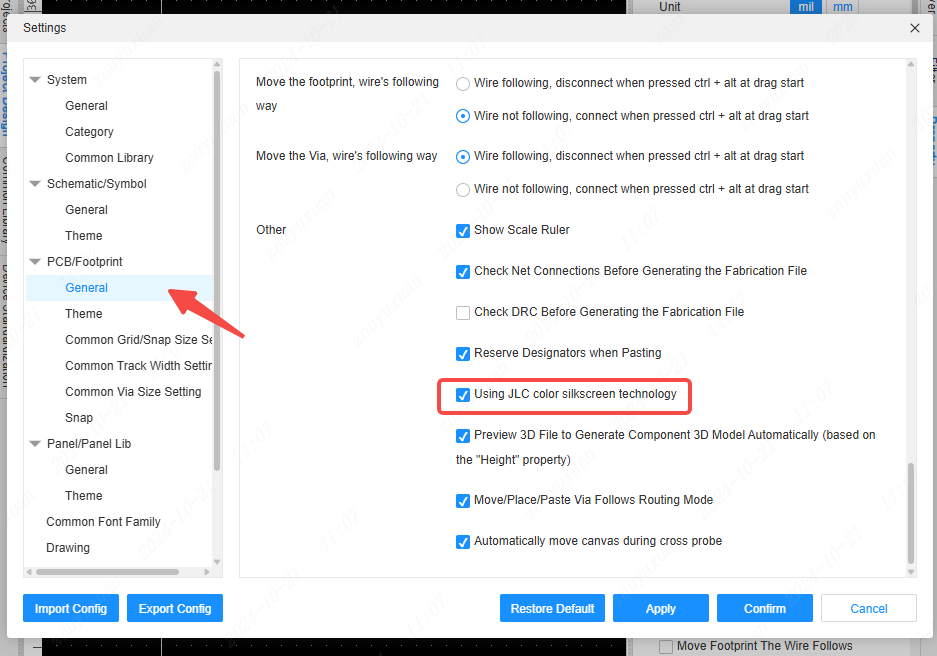
When previewing the image, select to place the original image.
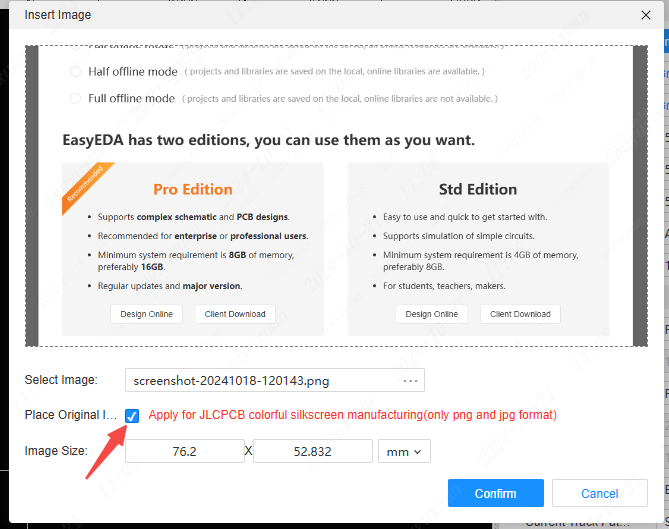
It will be automatically placed on the top silk-screen layer. You can also switch to the document layer or the bottom silk-screen layer.
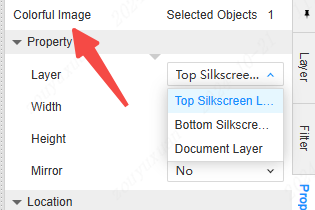
When importing color images, you can:
- Use it as the background image of the board for convenient comparison of details such as circuits.
- Place it on the top or bottom silk-screen layer, and subsequently export the Gerber to produce color silk-screened boards at JLCPCB.
During 2D and 3D previews, color images can also be previewed simultaneously.