Drawing Symbols
If several drawing symbols provided by the system do not meet your needs, you can create your own commonly used drawing symbol styles for easy reuse later.
Entrance: Top Menu - New - Symbol, Type select Sheet Symbol.
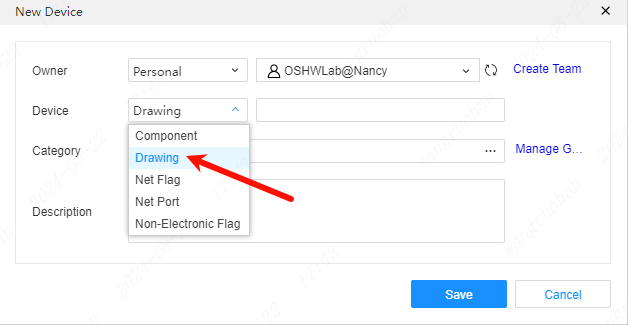
Drawing symbols cannot place pins.
Create steps:
- After creating a new drawing symbol, set the properties required by the drawing in the properties on the left, and check the values that need to be displayed on the canvas. Attributes starting with @ are built-in attributes in the system. After they are placed on the page, these attributes will be updated automatically, and there is no need to set values in advance.
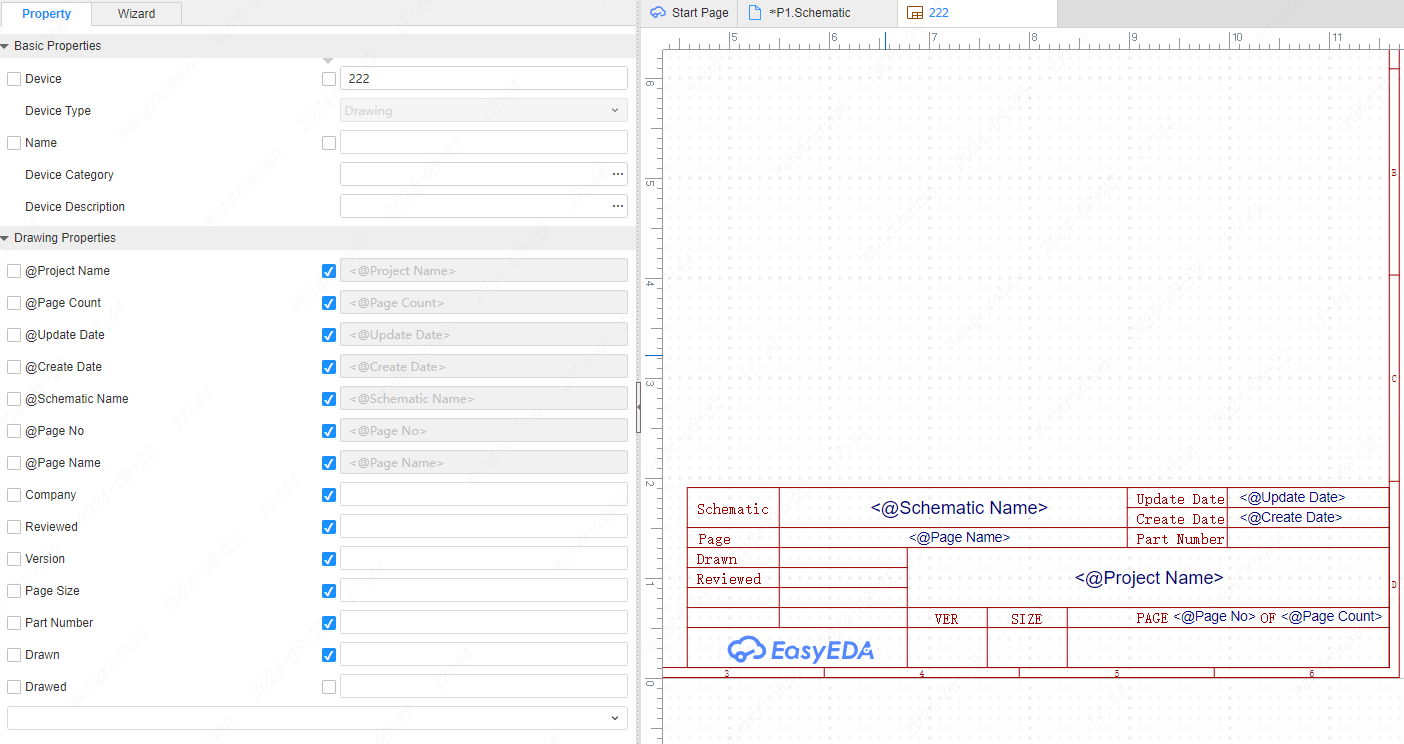
- You can manually adjust the drawing boundaries, the size and position of the lines in the lower right corner of the header, etc., or you can use the wizard on the left to create
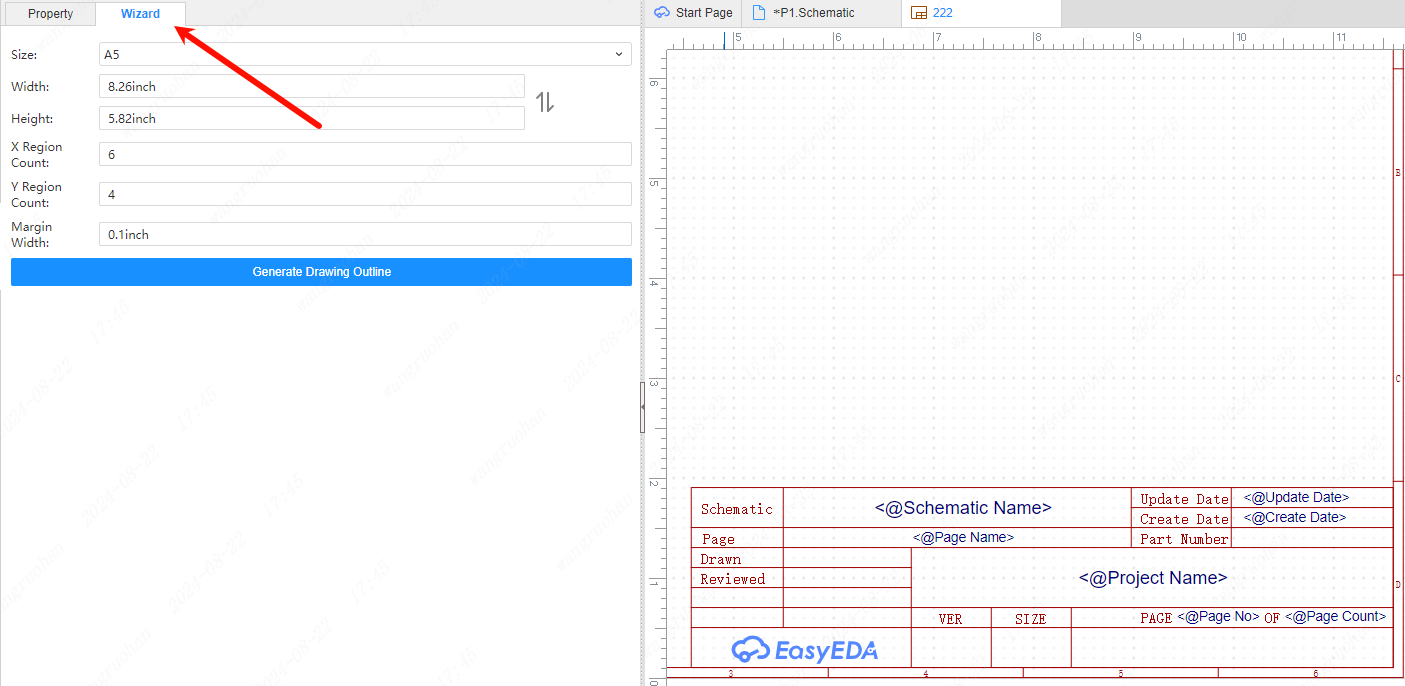
- After the adjustment is completed, save it. After saving, it can be found in the component library in the bottom panel: Bottom Panel - Component Library - Symbol - Personal.
Note: You must create a good symbol created by binding a device with the same name or a different name before placing the device in the schematic for use.