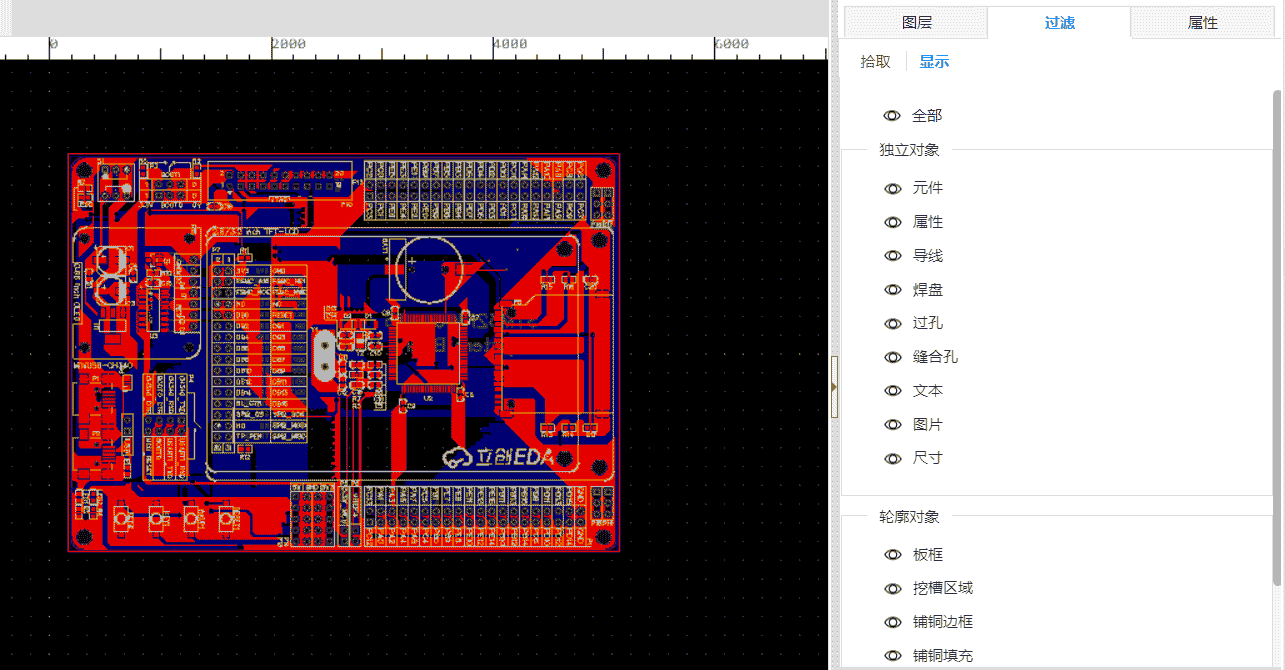Right Panel - Layers
##PCB Layer Tool
PCB design will often use the layer tool, which can be dragged at will to display the currently active layer. Switch edits to different layers here.
Click the eye icon corresponding to the layer to make it display the layer;
Click the color identification area of the layer to switch the pencil icon to the corresponding layer, indicating that the layer is the active layer, has entered the editing state, and can perform operations such as wiring;
You can also use commands to switch layers
Shortcut key "C" to call up the command input box, enter "L+ number of layers" in the input box to switch layers.
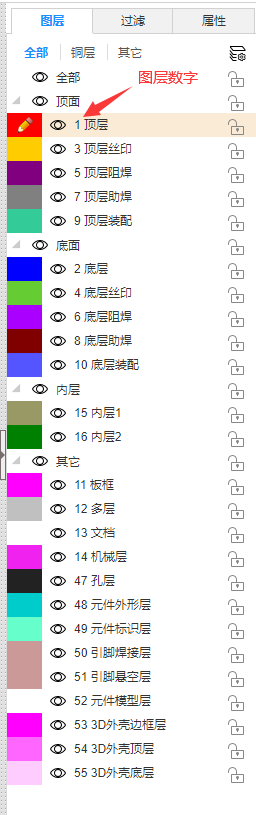
The shortcut keys for switching layers are as follows:
- T: switch to the top level
- B: switch to the bottom layer
- 1: switch to inner layer 1
- 2: switch to inner layer 2
- 3: switch to inner layer 3
- 4: switch to inner layer 4
- SHIFT+S: Highlight all elements of the current layer and hide elements of other layers.
NOTE: Hiding PCB layers is only visually hidden, the corresponding layers will still be exported in photo preview, 3D preview and exporting Gerber.
For more information about PCB layers, please check: PCB Design - Layer Manager
show and hide
Click to modify the display and hide of corresponding elements in batches.
- Components: Show or hide all the entire components, including component name and number
- Properties: show or hide the properties text of all components
- Track: show or hide wires for all layers, regardless of layer type
- Pads: show or hide free pads for all layers, excluding pads within components
- Vias: Show or hide placed vias
- Suture Holes: Show or hide placed suture holes
- Text: Show or hide normal text of all layers, excluding text inside components
- Images: show or hide image of all layers
- Dimensions: Show or hide all layer Place dimensions
- Board Outline: Hide or show the board frame, not applied in 3D mode
- Slot Region: Hide or show the cutout area, it will not be applied in 3D mode.
- Copper Outline: hide or show the copper border
- Copper Fill: hide or show copper
- Fill Region: hide or show filled area
- Prohibited Region: hide or show prohibited areas
- Lines: show or hide lines for all layers
Note: The hidden display of layers and the hidden display of element filtering will not enter the history of undo and redo!