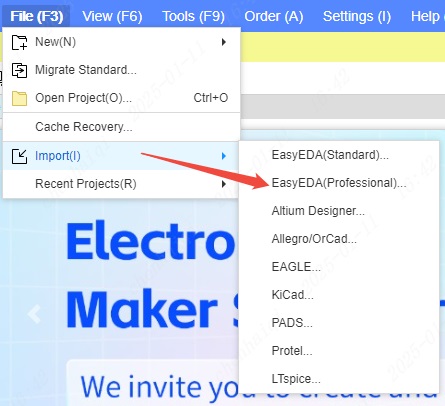Import and export FAQ
How to migrate the standard version project
Details
When we have the standard version project file, how to import the EasyEDA standard version file into the professional version?
Open the professional version and click the "Migrate to Standard Version" icon on the start page to import the standard version file.
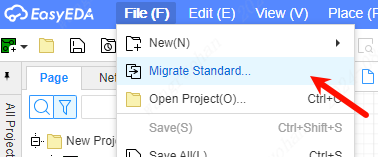
When the project is not opened in the professional version, first go to the EasyEDA Standard Edition - Project List - Right Click - Download Project,
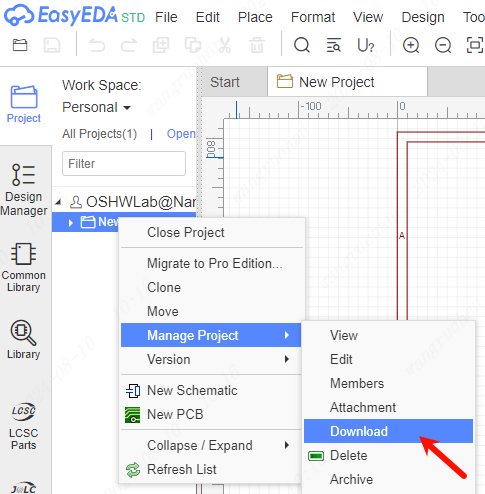
You can also export the EasyEDA file JSON after opening the project file in the standard version Format 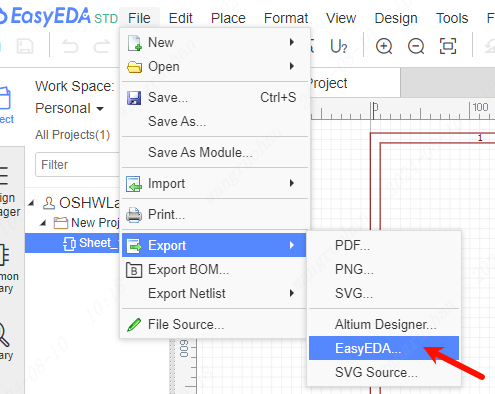
Then in EasyEDA Professional Edition - Import EasyEDA (Standard Edition), select ZIP compressed package or JSON file to import. 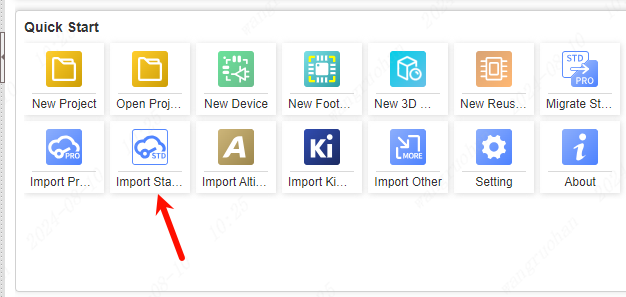
If it is a library file, first export the EasyEDA format in EasyEDA Standard Edition, and then import it. When importing a schematic library, you can choose to generate devices or symbols when importing, or generate them at the same time.
Note: If there is a PCB, please be sure to compress the schematic and PCB together before importing.
- When the project is opened in the professional version, you can choose to import a single JSON file of the EasyEDA Standard Edition, which will be inserted into the currently opened project after importing.
How to import files from EasyEDA Pro Standard Edition
Details
1、Open the Professional Edition, click the "Migrate Standard Edition" icon on the start page to import the files of the Standard Edition.
2、When the project is not opened in the Professional Edition, first in EasyEDA Pro Standard Edition - Project List - Right click - Download Project, then in EasyEDA Pro Professional Edition - Import EasyEDA Pro (Standard Edition), select ZIP archive to import.
If it is a library file, then in EasyEDA Pro Standard Edition first export EasyEDA Pro format, and then import can be. When importing the schematic library, you can choose whether to generate devices or symbols, or both when importing.
Note: If there is a PCB, please make sure to import the schematic and PCB together after compression.
3, in the professional version of the project has been opened, you can choose to import EasyEDA Pro standard version of a single JSON file, the import will be inserted in the current open project.
How to import AltiumDesigner or Protel or Kicad files
Details
See: Import Altium file
For other file imports, see the Import and Export section.
When the file cannot be saved, you can preserve the project content by pasting the file source code.
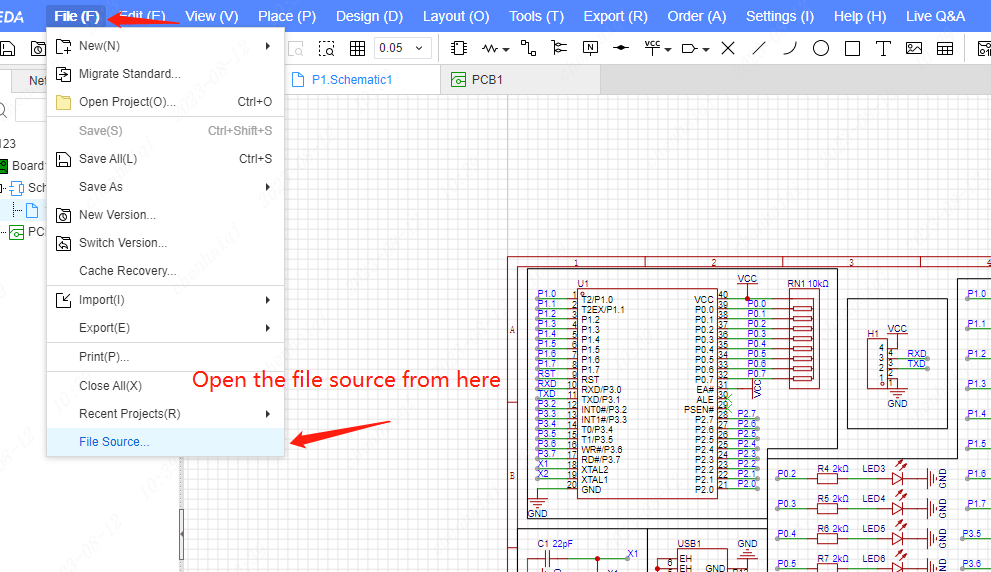
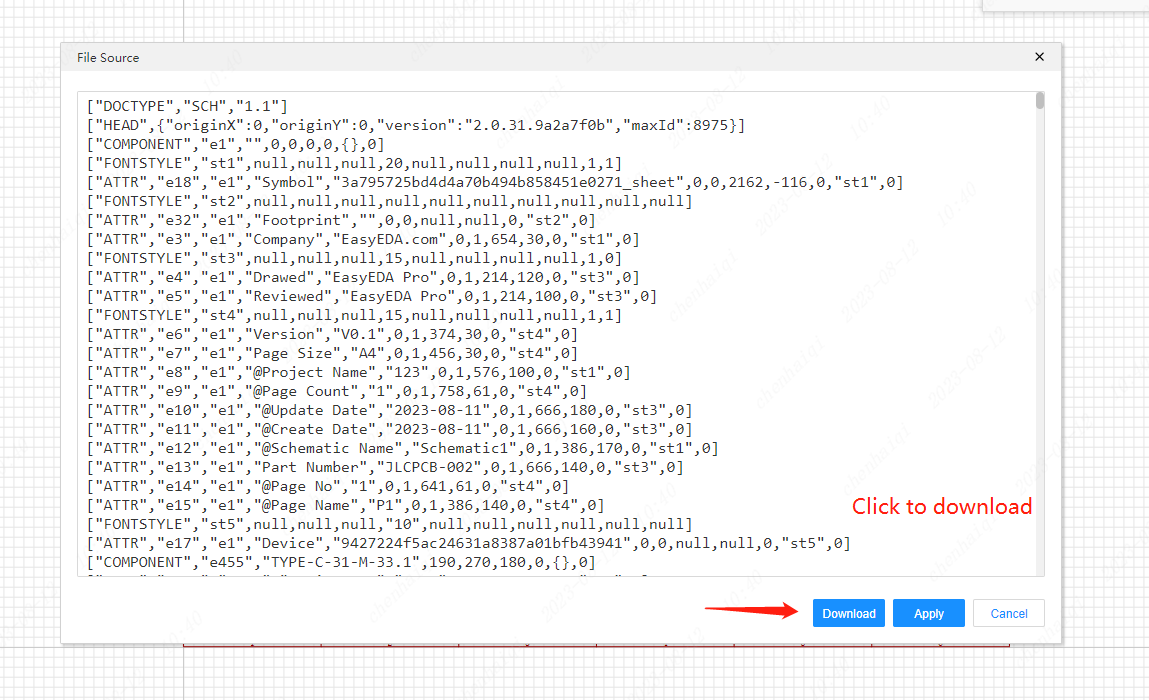
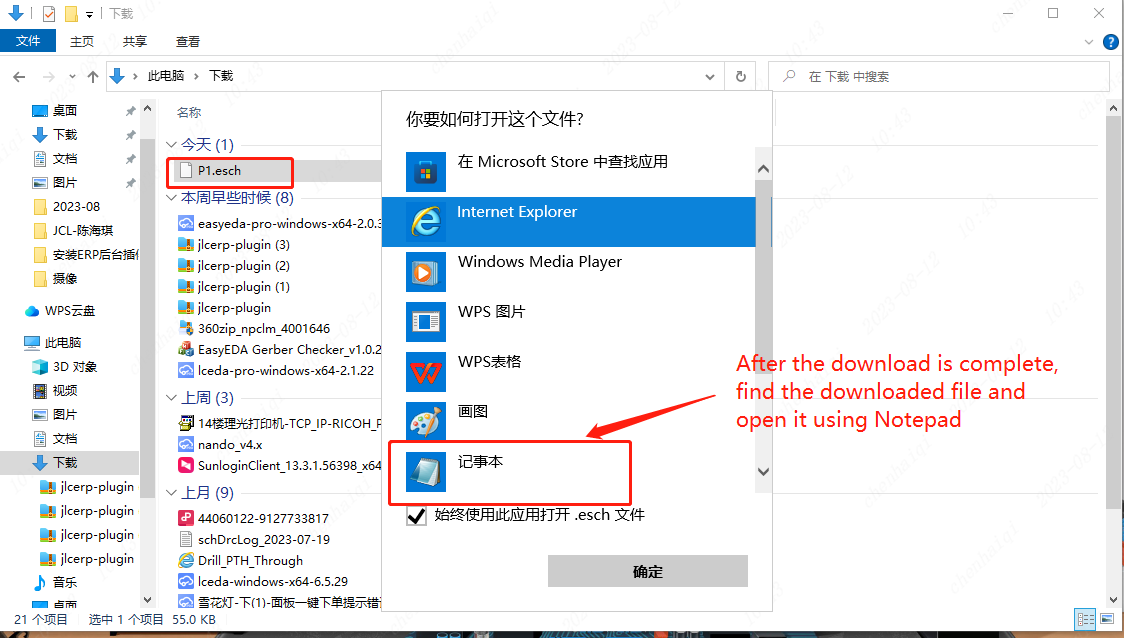
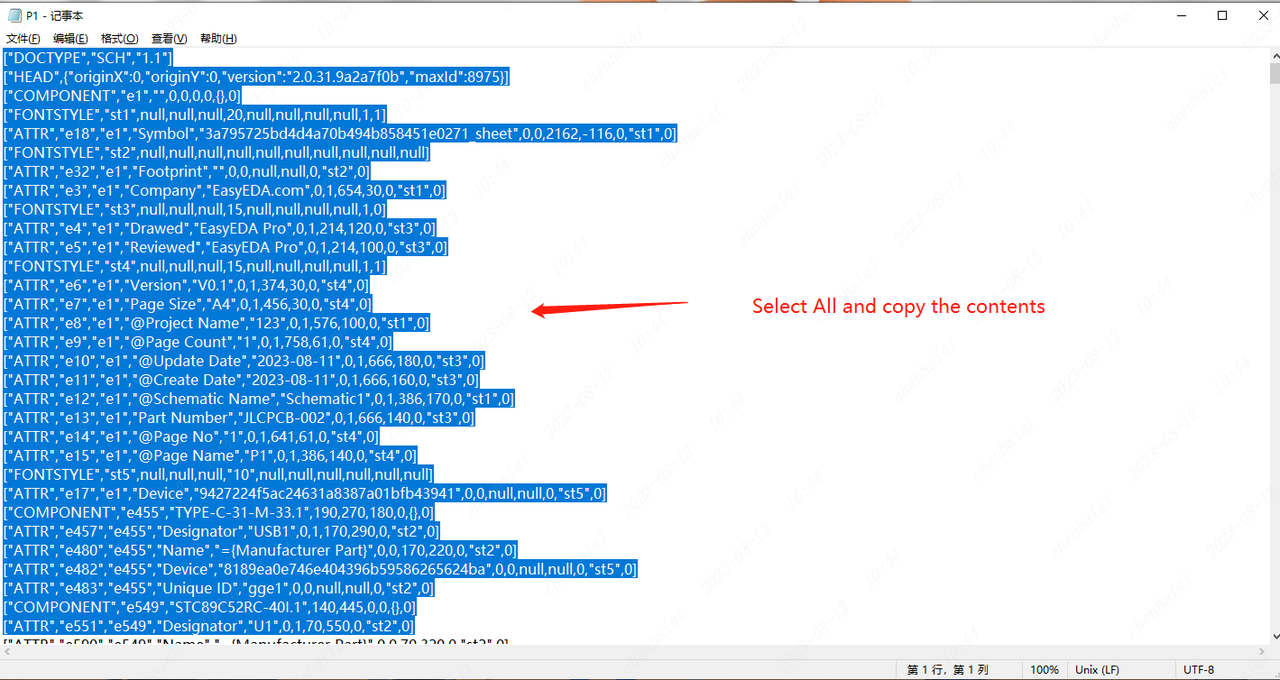
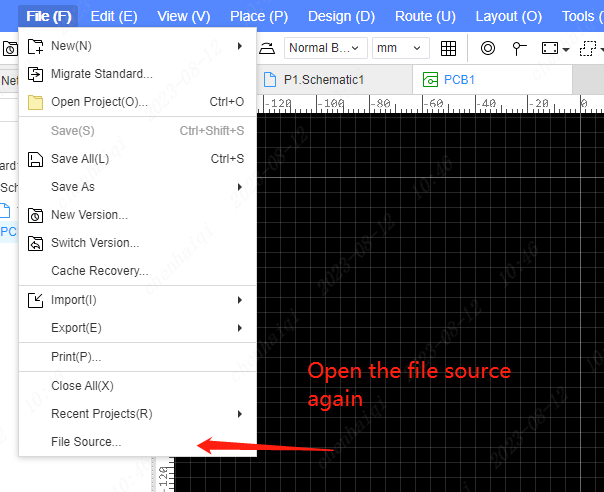
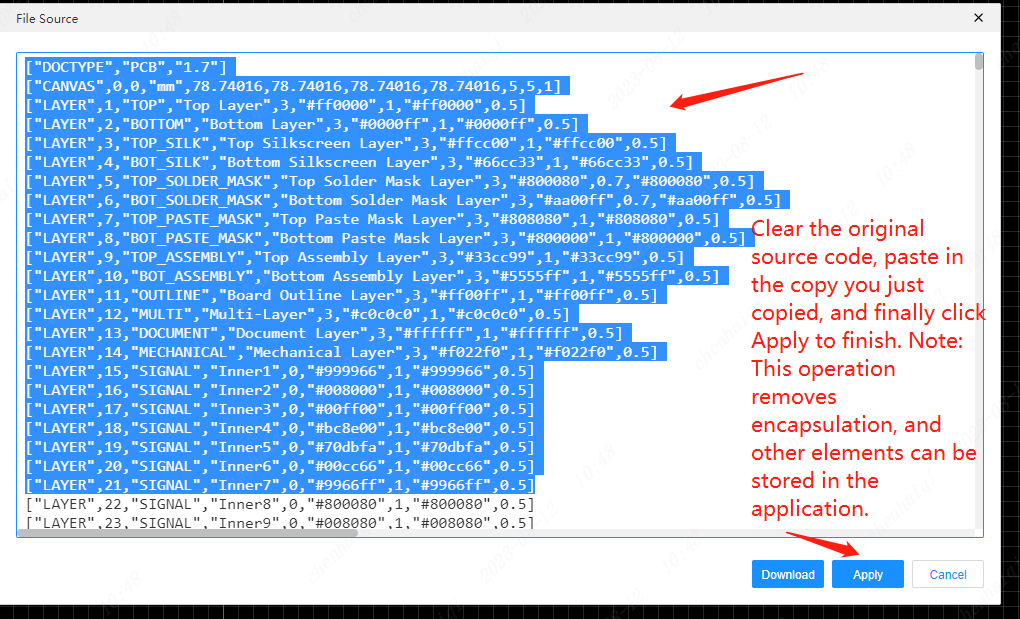
How to restore the project files?
Details
EASYEDA Pro does not support the recycle bin function, save the cloud project can not be revoked after deleting! If you want to restore the deleted project, you can retrieve the backup project in the top menu bar, "File - Switch Version". If you want to find the steps of editing the project before, click "Cache Recovery" (automatically cache the project locally every 5 minutes). 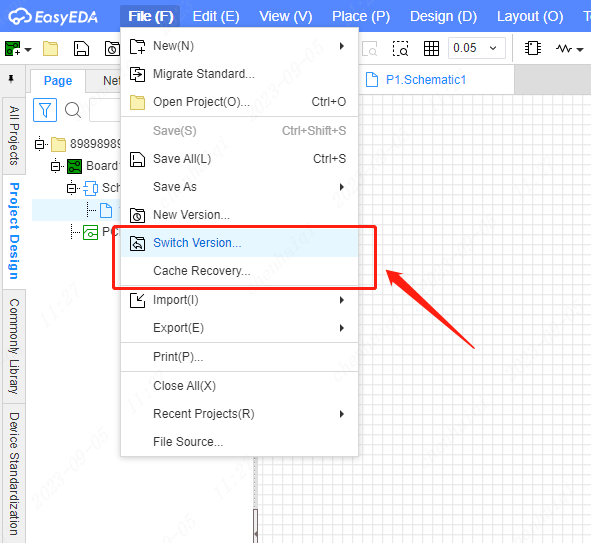
Here you can select the most recent record that can be normally opened for recovery. 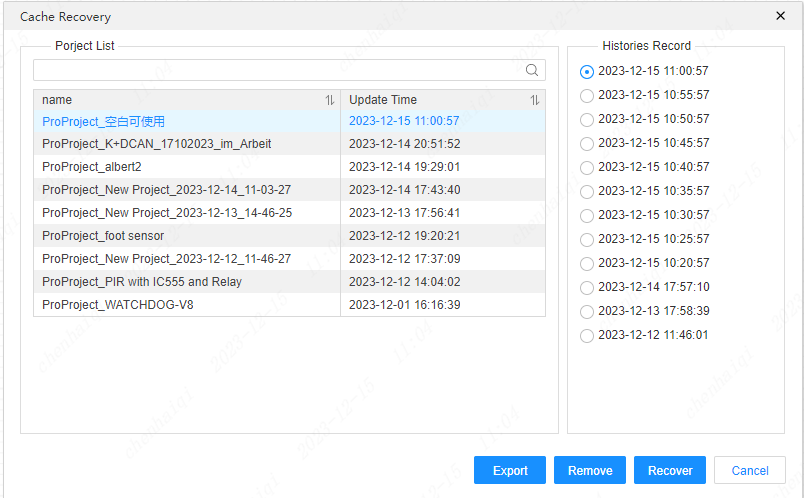
If you can't find your file in the above ways, you can search for it in the project path.If your file is not found here either, it means that your file is not saved. 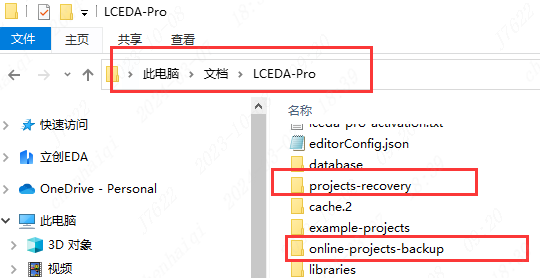
How to transfer personal project files to team project?
Details
Step 1: Enter your personal workspace. Step 2: Start the transfer. 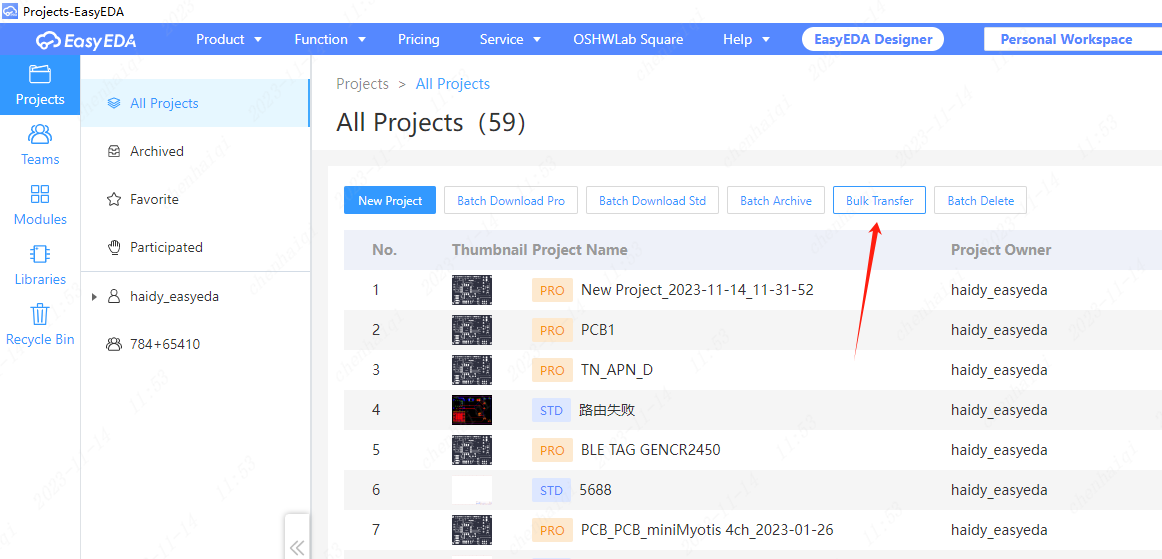
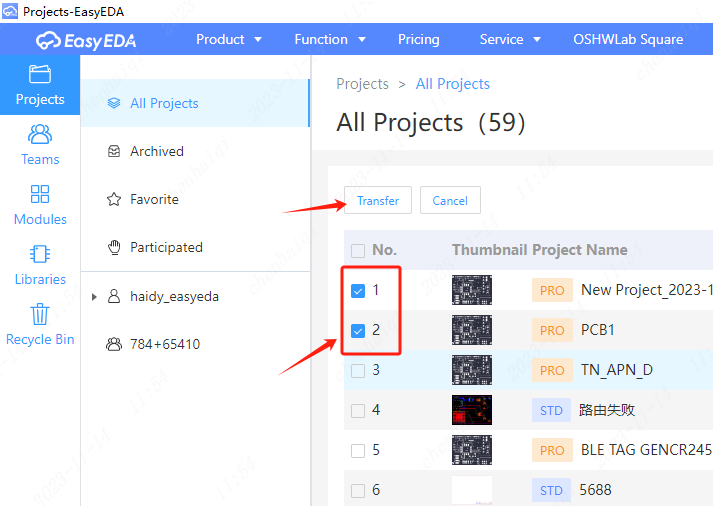
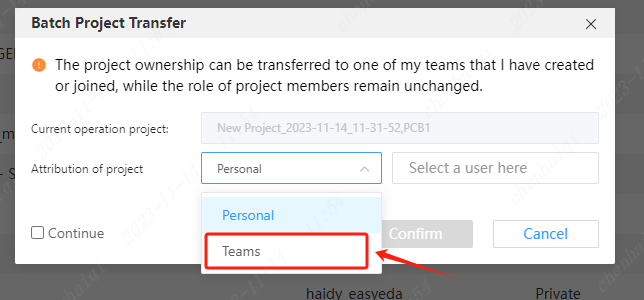
How to import files from offline mode into online mode?
Details
Step 1: Save the file locally. Project refers to the current schematic or pcb. Document refers to the entire engineering file, including schematic diagrams and PCBS. 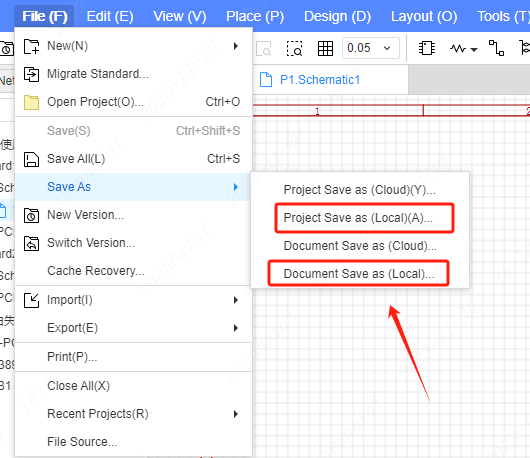
Step 2: Switch online mode. 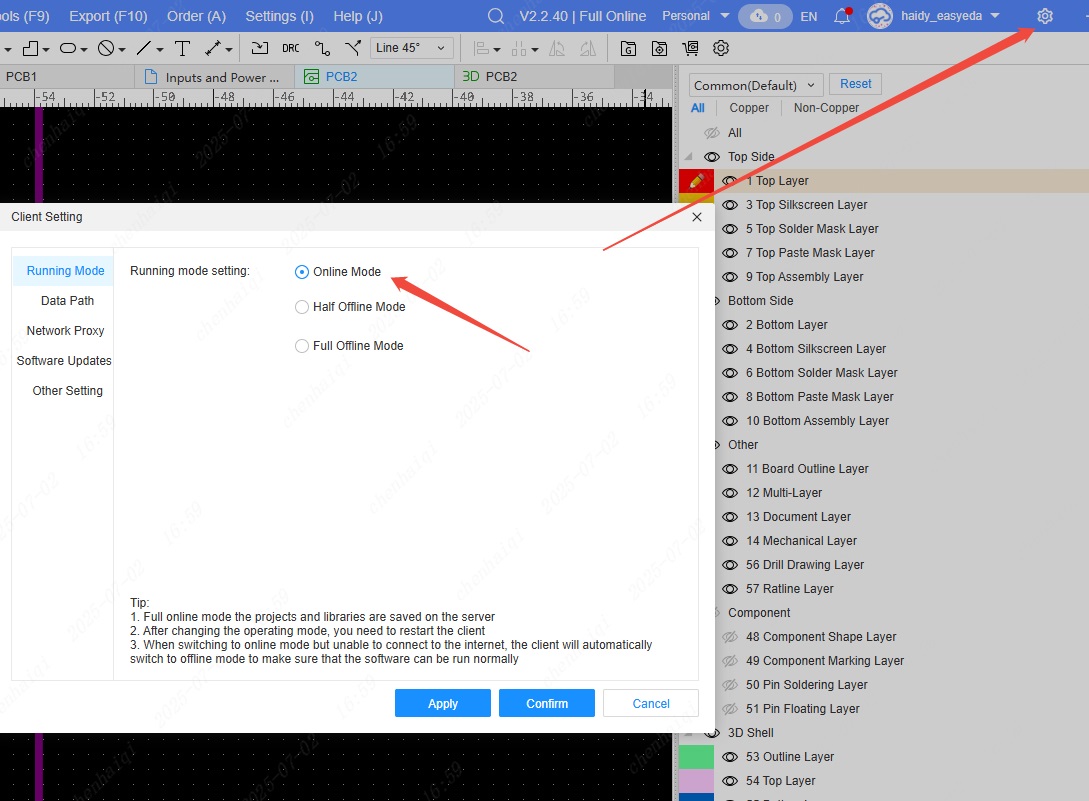
Step 2: Import the file 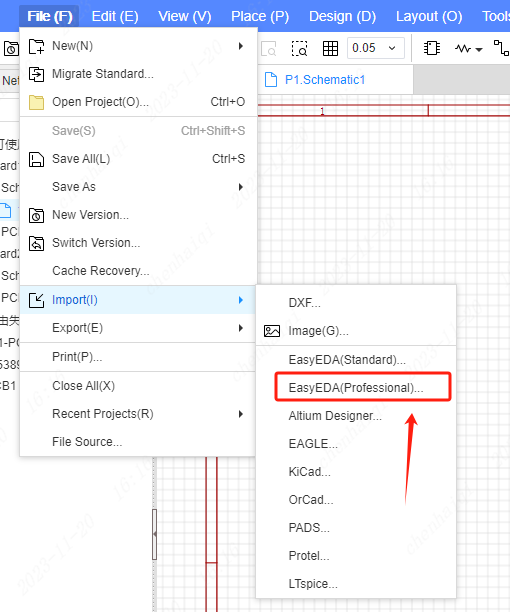
How to create a new folder and migrate the project to it?
Details
Select the personal work section and click the right mouse button to Creating a new folder. 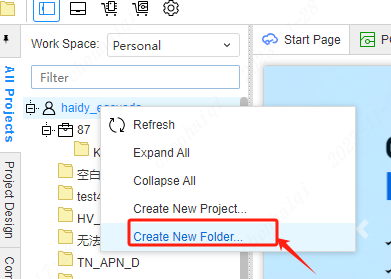
Select the file you want to transfer, click the right mouse button ‘Project Management--Edit’ will enter the personal workspace. Then you can carry out the transfer operation. 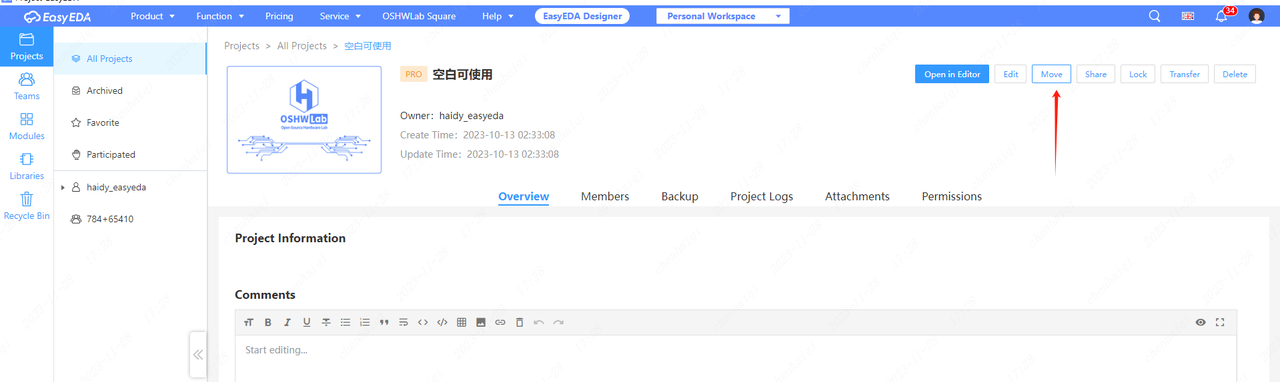
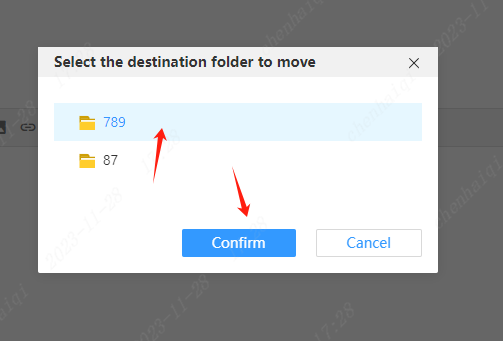
How do you set whether elements with the same attributes in a BOM table should be merged into a row?
Details
Primary: When the same attributes are exported to the BOM table, the values are merged and exported in a single row. Secondary: When the same attribute is exported to the BOM table, the value is exported separately, and its own row is exported. 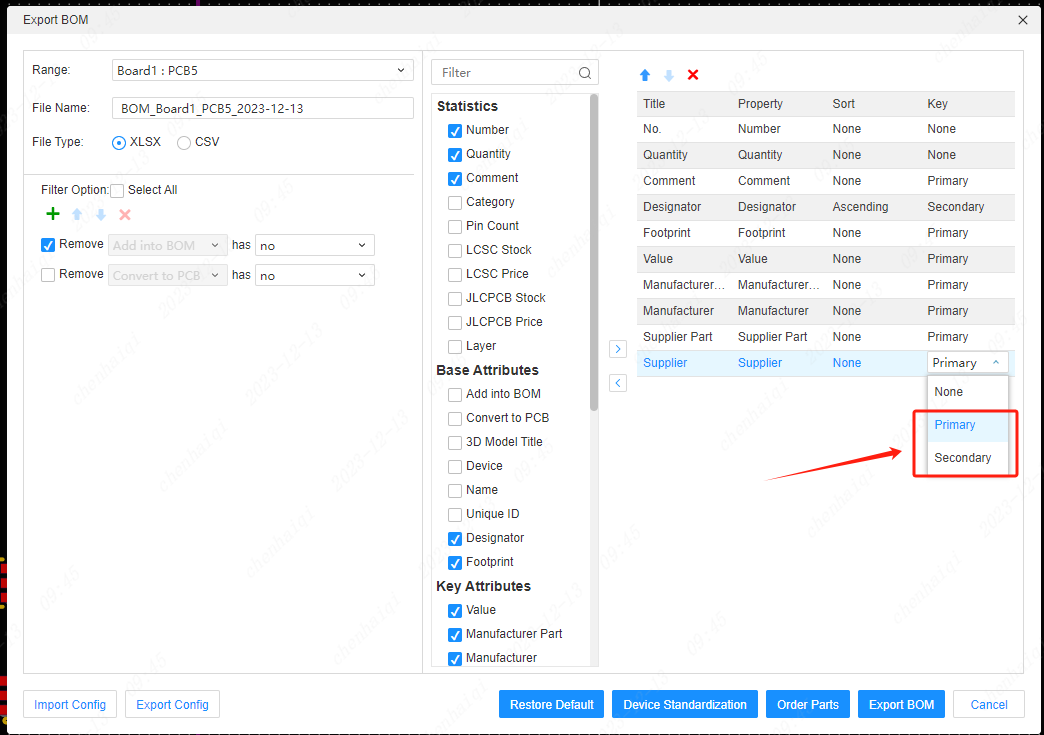
How to modify the project backup path for online mode?
Details
Go to Settings in the top menu bar and make changes there. 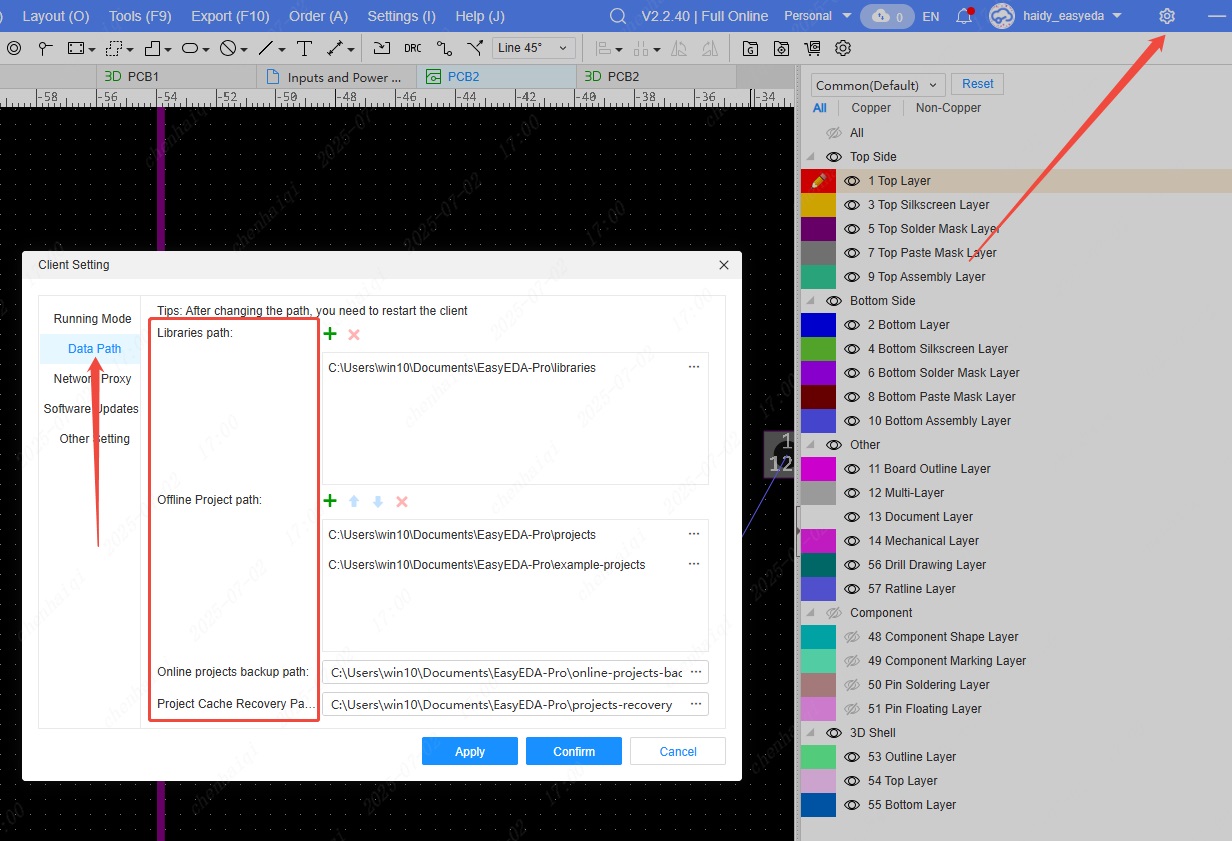
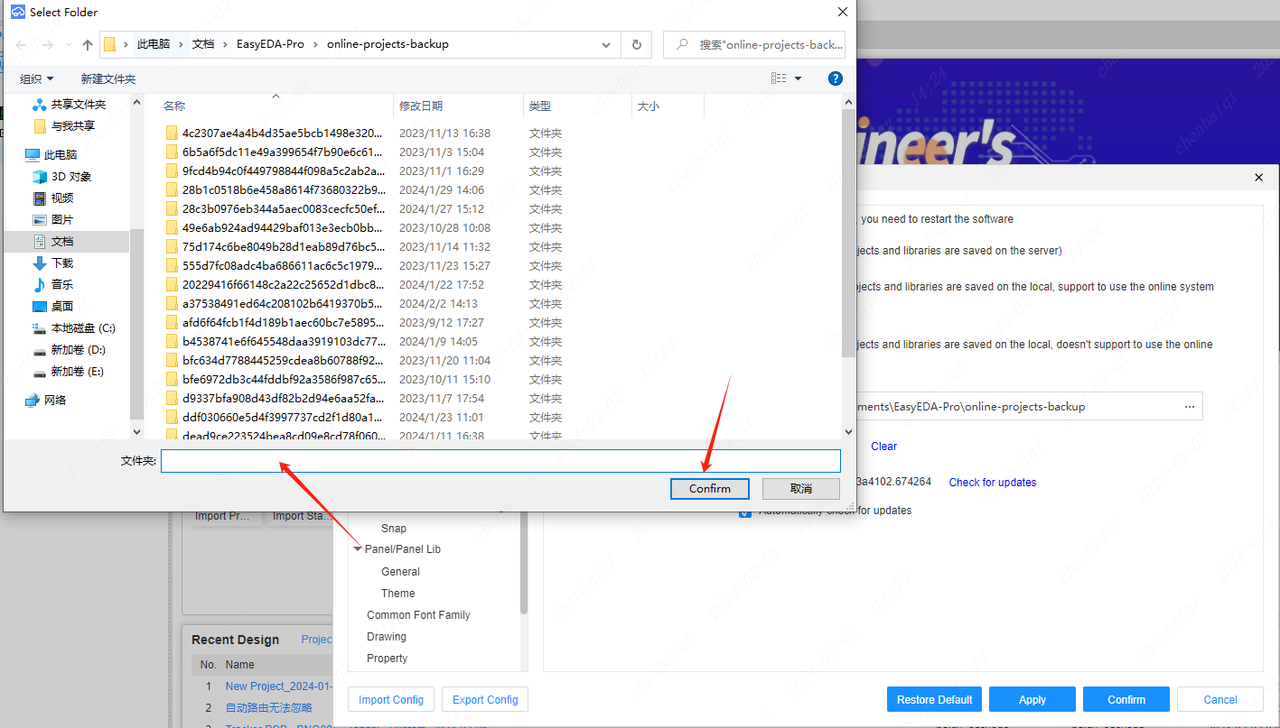
How to change project name in offline mode?
Details
Step 1: Open the project directory in offline mode. 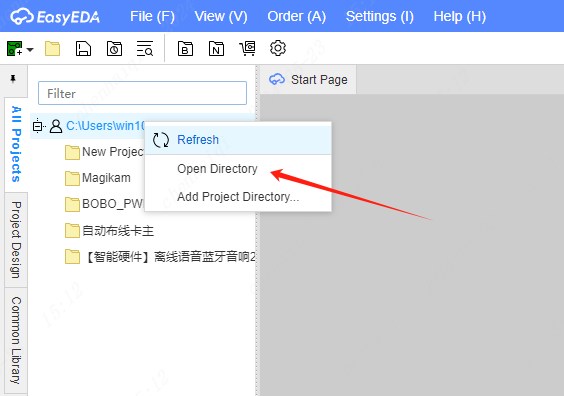
Step 2: Change the project name inside the project directory. 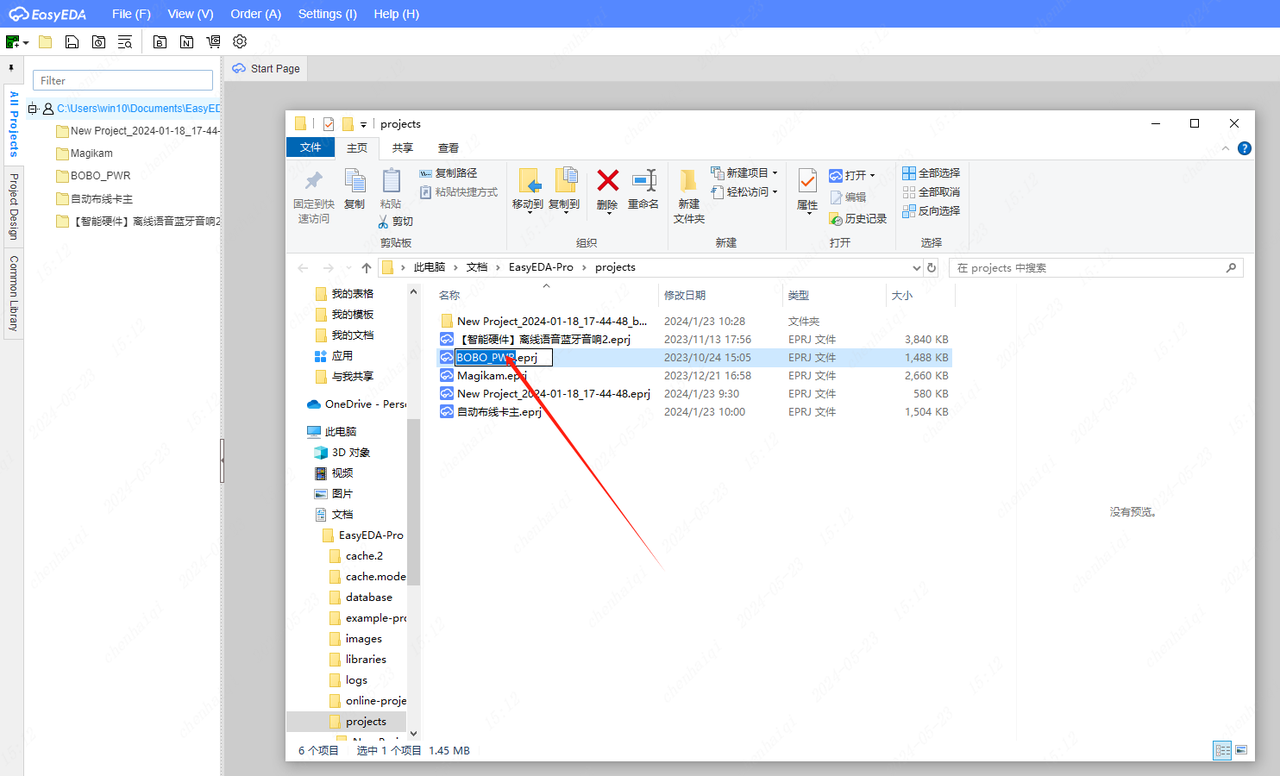
Step 3: Re-edit the editor after saving. 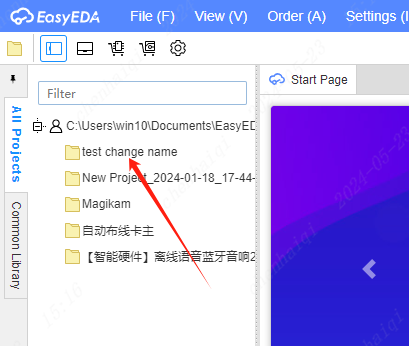
How to export gerber files?
Details
The gerber file can be found in the top menu bar under "File". 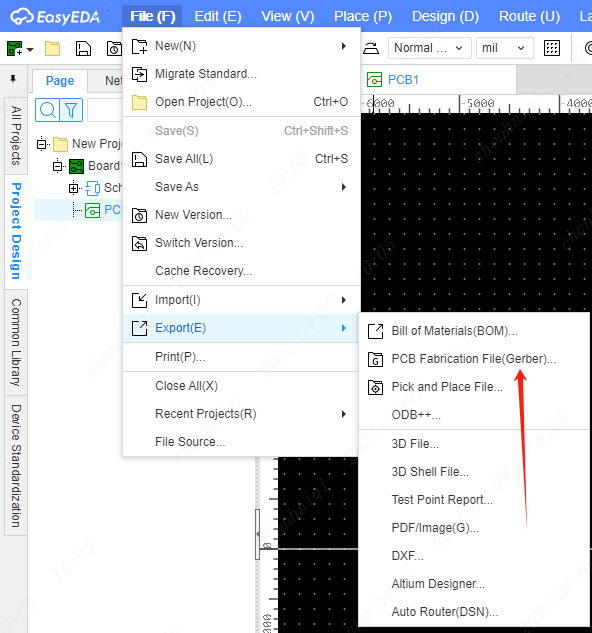
How do I turn an online epro file into an eprj file?
Details
Since epro files are fully online files and eprj files are offline files, they cannot be converted to each other in one mode. Step 1: Import the epro file into offline mode first. 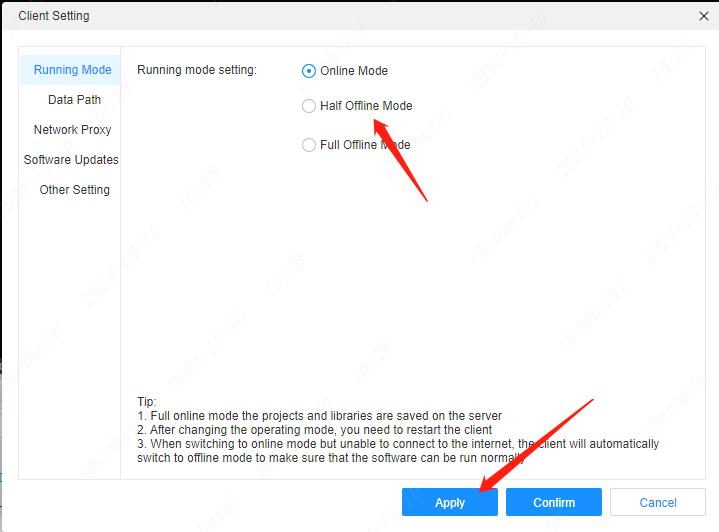
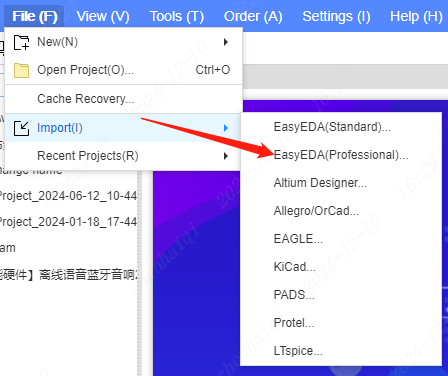
Step 2: Find the project path for offline mode, then copy the path to My Computer for searching. 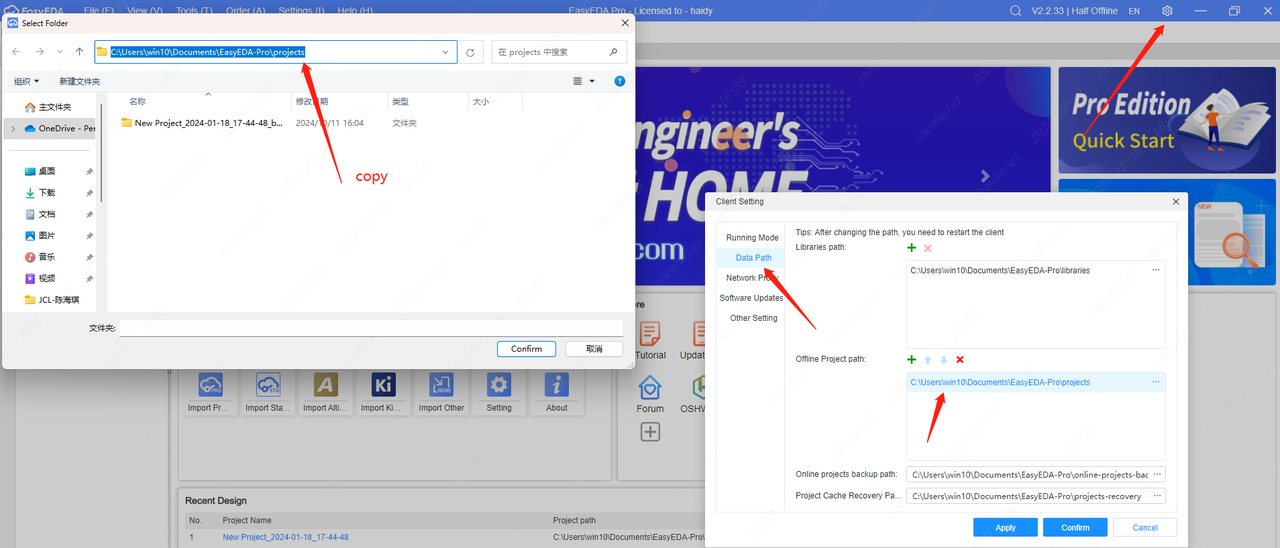
Step 3: Copy the path in My Computer to find the eprj file format. 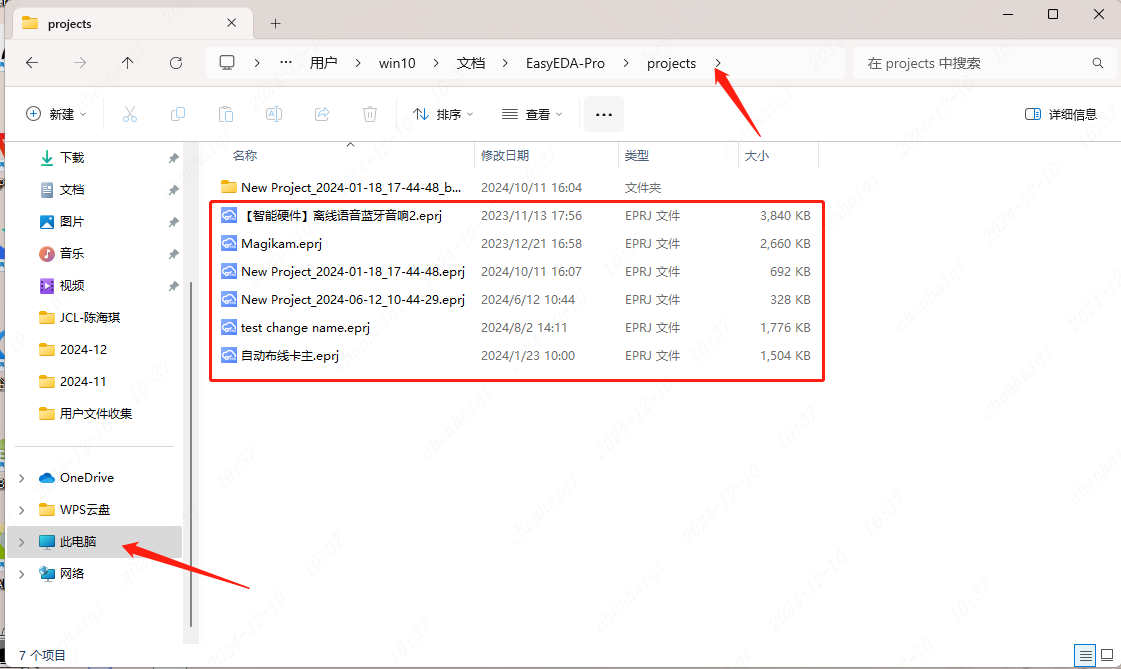
How to migrate files from online mode to offline mode?
Details
Firstly, export the file from online mode first. 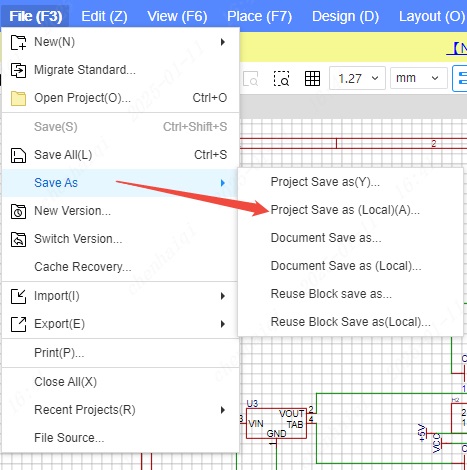
Then switch the online mode to offline mode. 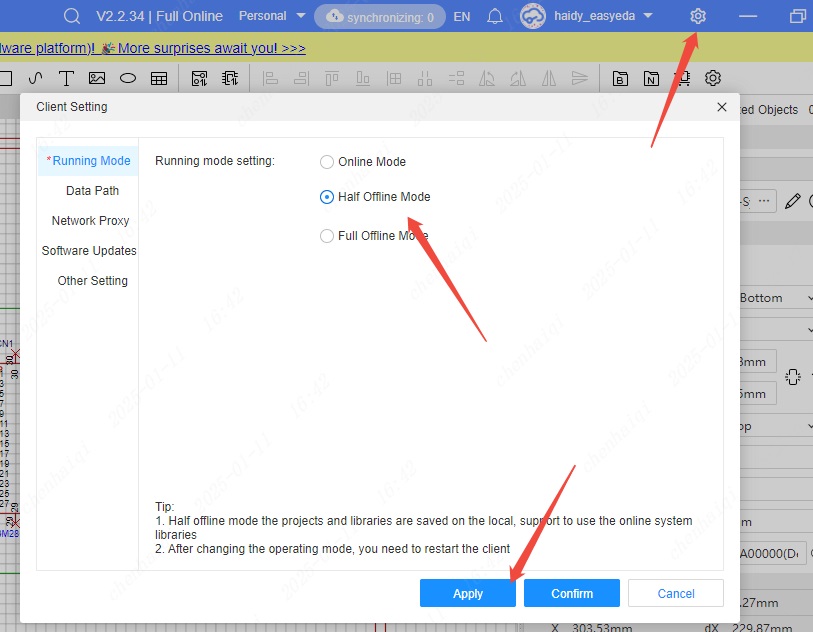
Finally, just import the file into offline mode.